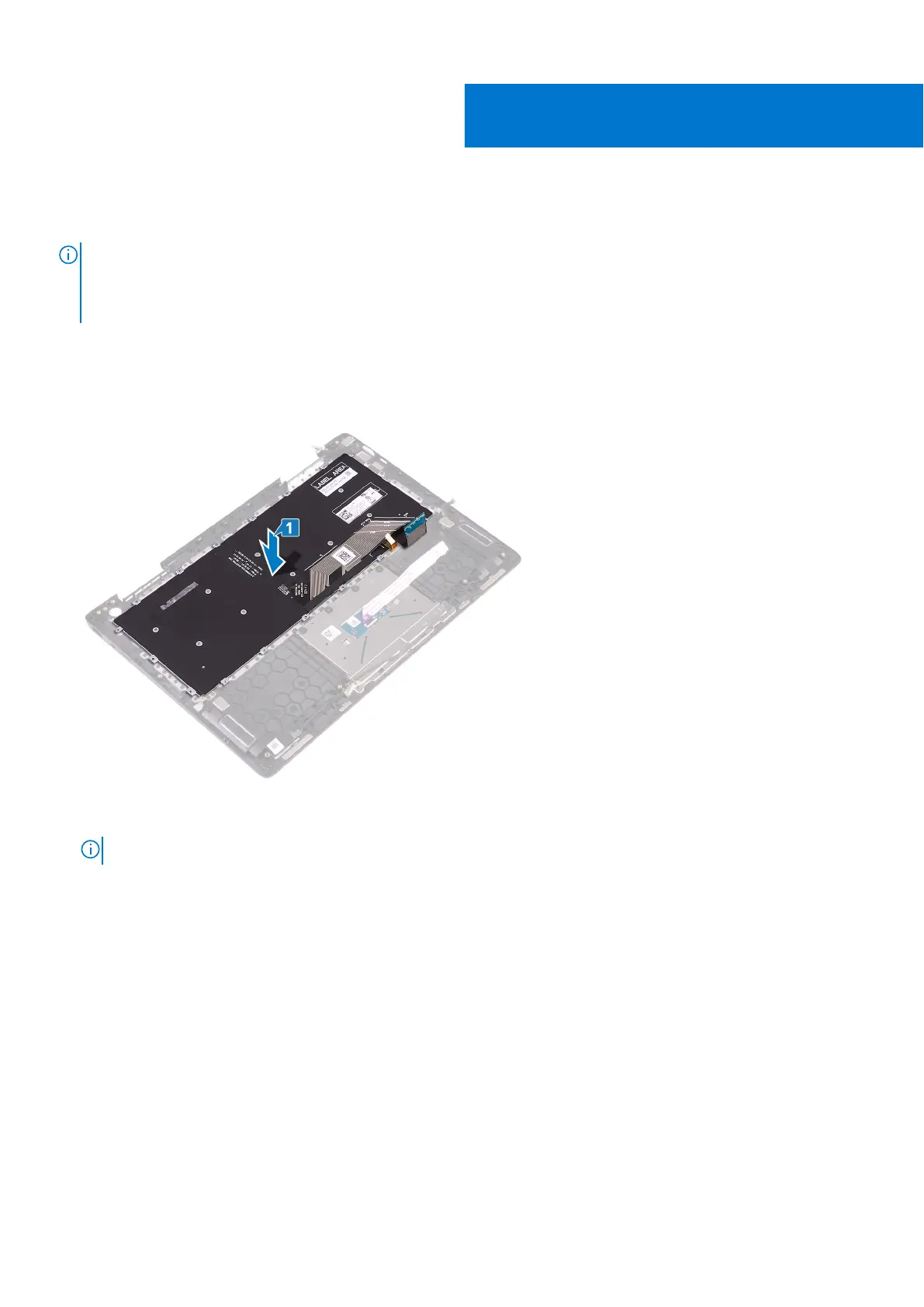Replacing the keyboard
NOTE: Before working inside your computer, read the safety information that shipped with your computer and follow
the steps in Before working inside your computer. After working inside your computer, follow the instructions in After
working inside your computer. For more safety best practices, see the Regulatory Compliance home page at www.dell.com/
regulatory_compliance.
Procedure
1. Using the alignment posts, place the keyboard on the palm-rest assembly.
2. Align the screw holes on the keyboard bracket with the screw holes on the palm-rest assembly.
3. Replace the 28 screws (M1.2x1.4) that secures the keyboard bracket to the palm-rest assembly.
NOTE: Ensure that there are no cables below the keyboard bracket when replacing the keyboard.
4. Adhere the tapes that secure the keyboard bracket to the touchpad assembly.
35
Replacing the keyboard 59
