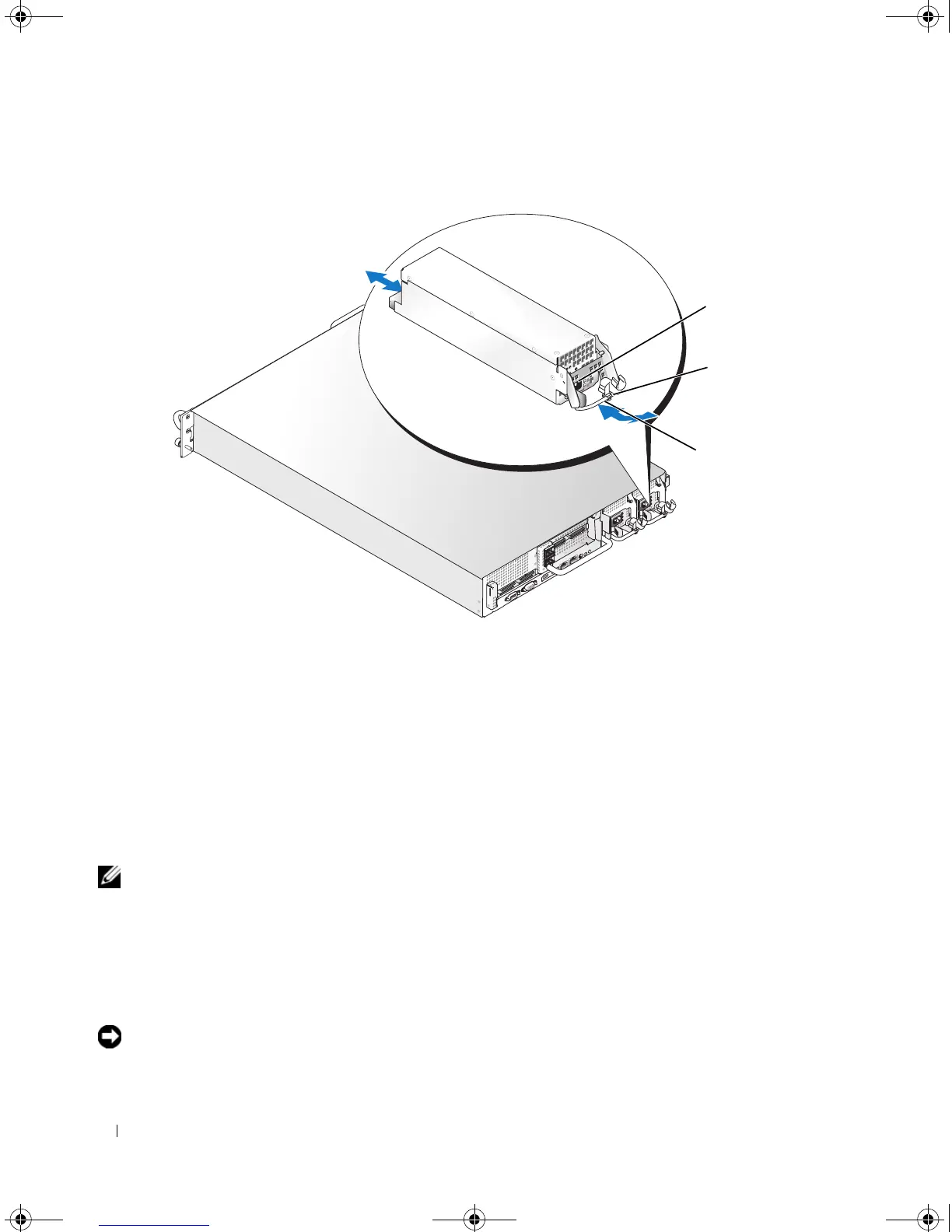64 Installing System Components
Figure 3-8. Removing and Installing a Power Supply
Replacing a Power Supply
1
With the power-supply handle in the extended position, slide the new power supply into the chassis.
See Figure 3-8.
2
Rotate the handle down until it is completely flush with the power-supply faceplate and the orange
snap engages. See Figure 3-8.
3
Insert the power cable through the cable retention bracket, connect the power cable to the power
supply, and plug the cable into a power outlet.
NOTE: After installing a new power supply, allow several seconds for the system to recognize the power supply
and determine whether it is working properly. The power supply status indicator will turn green to signify that the
power supply is functioning properly. See Figure 1-4.
Removing the Power Supply Blank
Using a Phillips screwdriver, remove the screw on the left side of the blank, rotate the blank slightly to
clear the bay, and remove from the chassis.
NOTICE: To ensure proper system cooling, the power supply blank must be installed on the unoccupied power
supply bay in a non-redundant configuration. Remove the power supply blank only if you are installing a second
power supply.
1 locking tab 2 cable retention bracket 3 power-supply handle
1
3
2
Book.book Page 64 Friday, February 3, 2006 11:09 AM