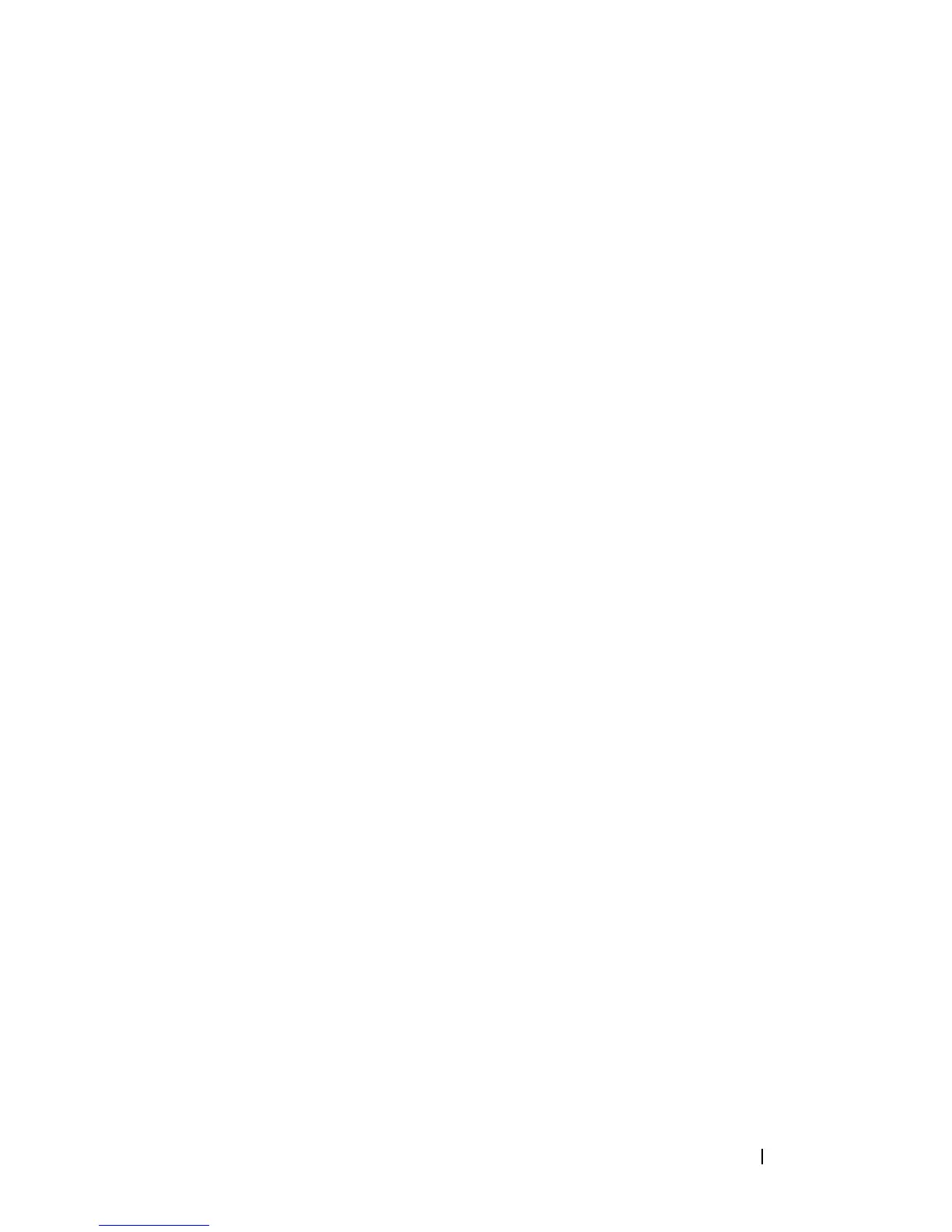Troubleshooting Your System 169
3
Open the system. See "Opening the System."
4
Verify that the installed expansion cards are compliant with the expansion-
card installation guidelines. See "Expansion Card Installation Guidelines."
5
Reseat any expansion card that is not firmly seated in its connector. See
"Installing an Expansion Card."
6
Close the system. See "Closing the System."
7
Reconnect the system to the electrical outlet, and turn on the system and
attached peripherals.
If the problem is not resolved, proceed to step 8.
8
Turn off the system and attached peripherals, and disconnect the system
from the electrical outlet.
9
Open the system. See "Opening the System."
10
Remove all expansion cards installed in the system. See "Removing an
Expansion Card."
11
Reseat the expansion-card risers to the system board. See "Expansion
Cards and Expansion-Card Risers."
12
Close the system. See "Closing the System."
13
Reconnect the system to the electrical outlet, and turn on the system and
attached peripherals.
14
Run the appropriate online diagnostic test.
If the tests fail, see "Getting Help."
15
For each expansion card you removed in step 10, perform the following
steps:
a
Turn off the system and attached peripherals, and disconnect the
system from the electrical outlet.
b
Open the system. See "Opening the System."
c
Reinstall one of the expansion cards.
d
Close the system. See "Closing the System."
e
Run the appropriate diagnostic test.
If the tests fail, see "Getting Help."
