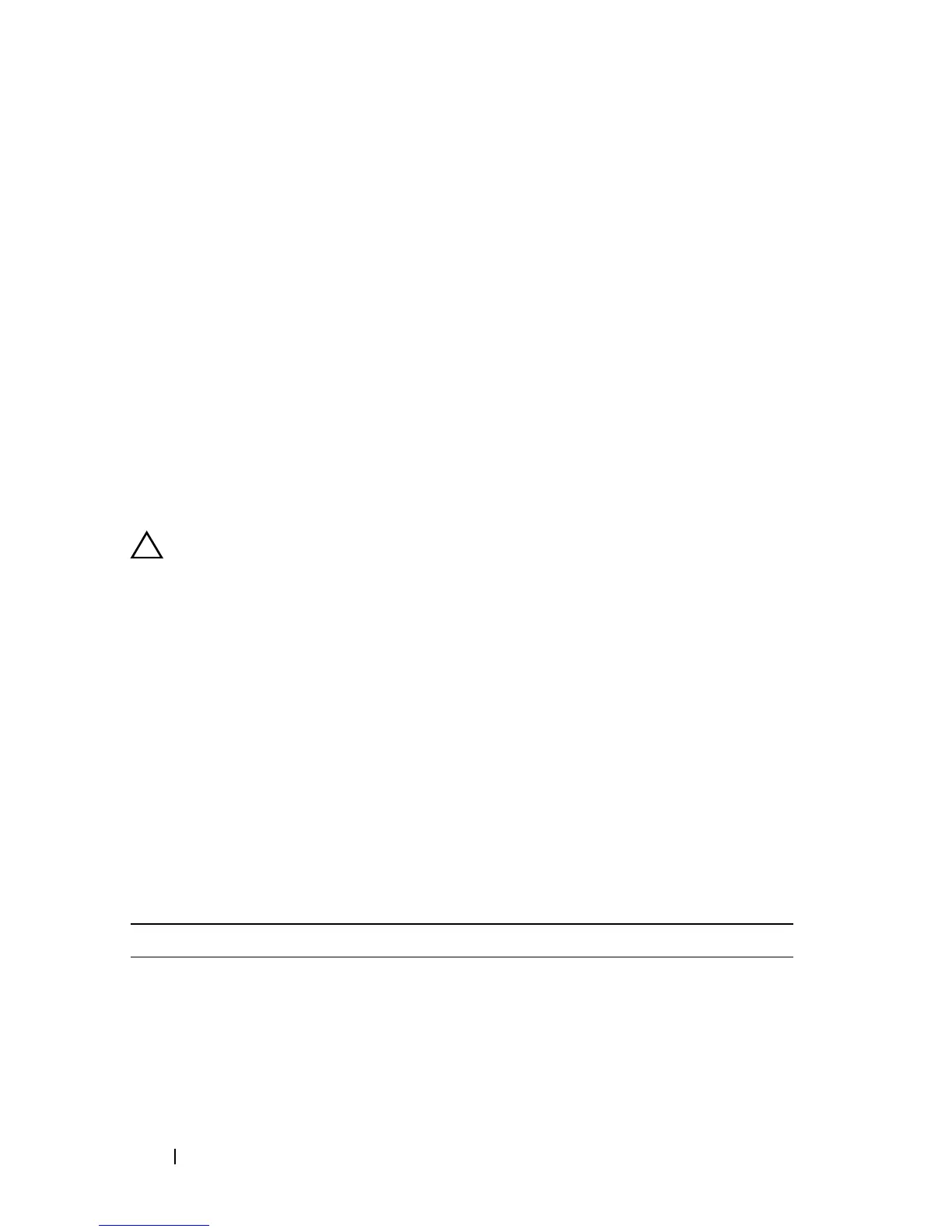174 Running the System Diagnostics
• View status messages that inform you if tests are completed successfully
• View error messages that inform you of problems encountered during
testing.
When to Use the System Diagnostics
If a major component or device in the system does not operate properly,
component failure may be indicated. As long as the processor and the
system's input/output devices are functioning, you can use the system
diagnostics to help identify the problem.
Running the System Diagnostics
The system diagnostics program is run from the iDRAC6 Express System
Services menu.
CAUTION: Use the system diagnostics to test only your system. Using this
program with other systems may cause invalid results or error messages.
1
As the system boots, press <F10>.
2
Select
Diagnostics
from the System Services menu.
3
Select
Launch Diagnostics
.
4
From the
Diagnostics
main menu, select
Run Diags
, or select
MpMemory
if you are troubleshooting memory.
The Diagnostics menu allows you to run all or specific diagnostics tests, or to
exit.
System Diagnostics Testing Options
Select the testing option in the Main Menu window.
Testing Option Function
Express Test Performs a quick check of the system. This option runs
device tests that do not require user interaction.
Extended Test Performs a more thorough check of the system. This test
can take an hour or longer.
Custom Test Tests a particular device.