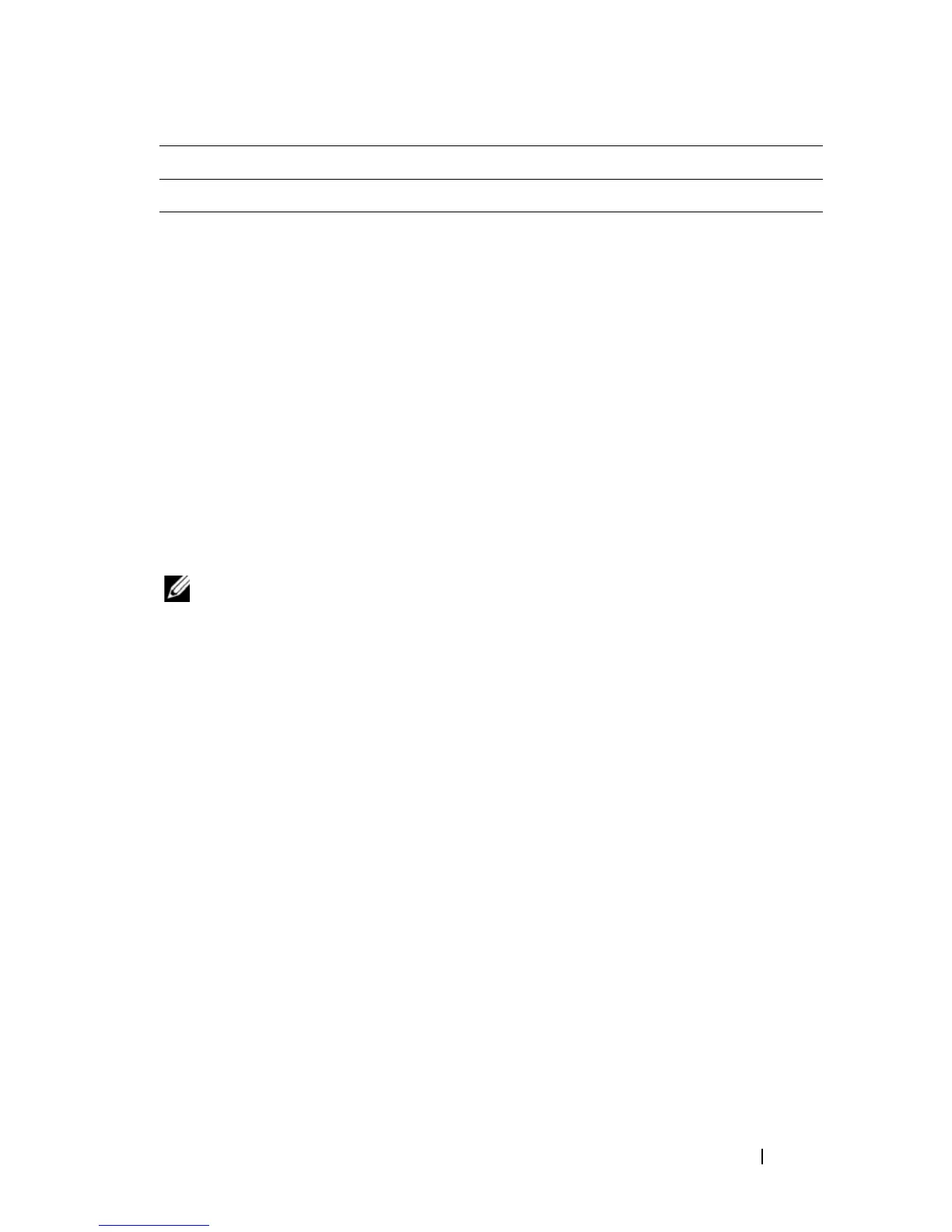Running the System Diagnostics 175
Using the Custom Test Options
When you select Custom Test in the Main Menu window, the Customize
window allows you to select the device(s) to be tested, select specific options
for testing, and view the test results.
Selecting Devices for Testing
The left side of the Customize window lists devices that can be tested. Click
the (+) next to a device or module to view its components. Click (+) on any
component to view the tests that are available. Clicking a device, rather than
its components, selects all of the components of the device for testing. If an
item is grayed-out and you wish to run that test, you can select it by
highlighting the item and pressing the spacebar.
NOTE: After you select all the devices and components that you want to test,
highlight All Devices and then click Run Tests.
Selecting Diagnostics Options
From the Diagnostics Options area, select the test(s) you want to run on a
device.
•
Non-Interactive Tests Only
— Runs only tests that require no user
intervention.
•
Quick Tests Only
— Runs only the quick tests on the device.
•
Show Ending Timestamp
— Time stamps the test log.
•
Test Iterations
— Selects the number of times the test is run.
•
Continue on Failure
— Enables the tests to continue without user
intervention in the event that one of the tests has failed.
•
Log output file pathname
— Enables you to specify the diskette drive or
USB memory key where the test log file is saved. You cannot save the file to
a hard drive.
Information Displays test results.
Testing Option Function
