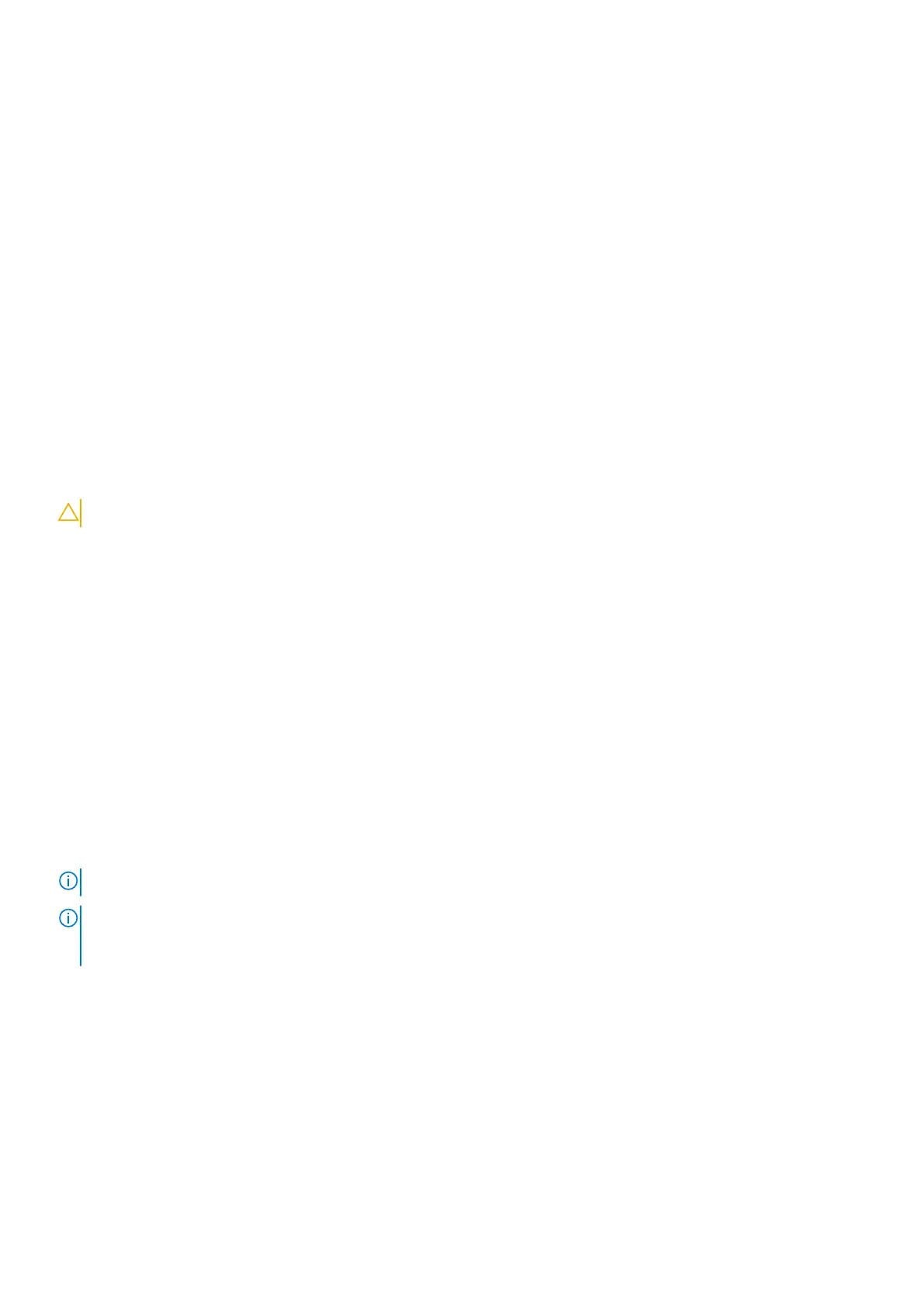Steps
1. Slide the touchpad onto the palm-rest and keyboard assembly.
2. Replace the two screws (M2x1.8) that secure the touchpad to the palm-rest and keyboard assembly.
3. Align the touchpad bracket and place it on the palm-rest and keyboard assembly.
4. Replace the three screws (M1.6x2) that secure the touchpad bracket to the palm-rest and keyboard assembly.
5. Connect the touchpad cable to the touchpad and close the latch.
Next steps
1. Install the battery.
2. Install the base cover.
3. Follow the procedure in After working inside your computer.
Palm-rest and keyboard assembly
Removing the palm-rest and keyboard assembly
Prerequisites
CAUTION: The information in this section is intended for authorized service technicians only.
1. Follow the procedure in Before working inside your computer.
2. Remove the base cover.
3. Remove the fan.
4. Remove the wireless card.
5. Remove the M.2 2230 solid-state drive or M.2 2280 solid-state drive, whichever applicable.
6. Remove the battery.
7. Remove the speakers.
8. Remove the coin-cell battery.
9. Remove the I/O board.
10. Remove the power button with optional fingerprint reader or power button, whichever applicable.
11. Remove the power-adapter port.
12. Remove the display assembly.
13. Remove the TPM board.
14. Remove the system board.
15. Remove the touchpad.
About this task
NOTE: Before removing the base cover, ensure that there is no SD card installed in the SD card slot on your computer.
NOTE: The system board can be removed and installed along with the heat sink, when you replace the palm-rest and
keyboard assembly. This simplifies the removal and installation procedure and also prevents damage to the thermal bond
between the system board and heat sink.
The following image(s) indicate the location of the palm-rest and keyboard assembly and provides a visual representation of the
removal procedure.
Removing and installing Field Replaceable Units (FRUs)
71
