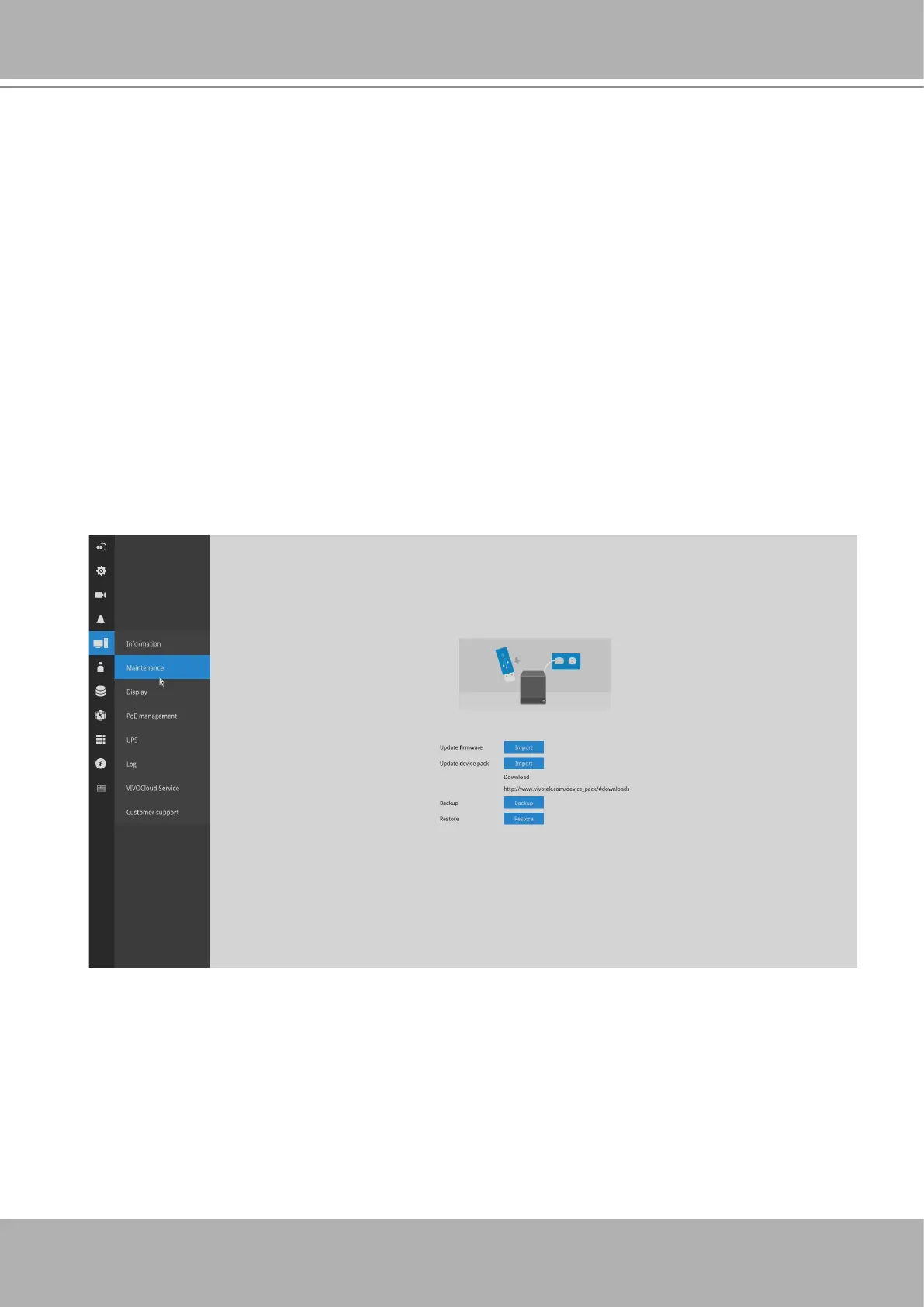VIVOTEK - Built with Reliability
144 - User's Manual
3-5-13. Settings–System–Maintenance
If the need arises for updating system rmware, acquire the update from VIVOTEK's technical
support or download site. Locate the rmware binaries, and click the Import button. The upgrade
should take several minutes to complete. Note that during the upgrade, the recording task will
be interrupted. A system reboot will ensue whether an update is successful or not.
On this window, you can perform 4 maintenance tasks:
1.
Update rmware
–Download rmware and save it to a USB drive in the FAT format, attach
the USB device to the NVR for rmware upgrade.
2.
Update device pack
–A device pack allows you to import associated congurations and
parameters for new camera models so that these cameras can be integrated into your NVR
conguration. The information in the device pack is related to some tunable parameters.
Note that the backup action does not involve the following:
1. Recorded videos and database,
2. Alarm records, bookmarks, and bookmarked footages.
Select a location for your backup le, then click Save to complete the process. If you back up
to a USB thumb drive, that thumb drive must be formatted using the FAT format.
4.
Restore
–If you have a previously-saved prole, you can restore your previous conguration.
Click the Restore button.
A le location window will prompt. Locate the backup le, and click Open. The Restore
process will take several minutes to complete, and system operation will be interrupted during
the process.
3.
Backup–
You can backup your system conguration using the Backup function. Click Backup,
a message window will prompt. Click Save to preserve your system congurations.
