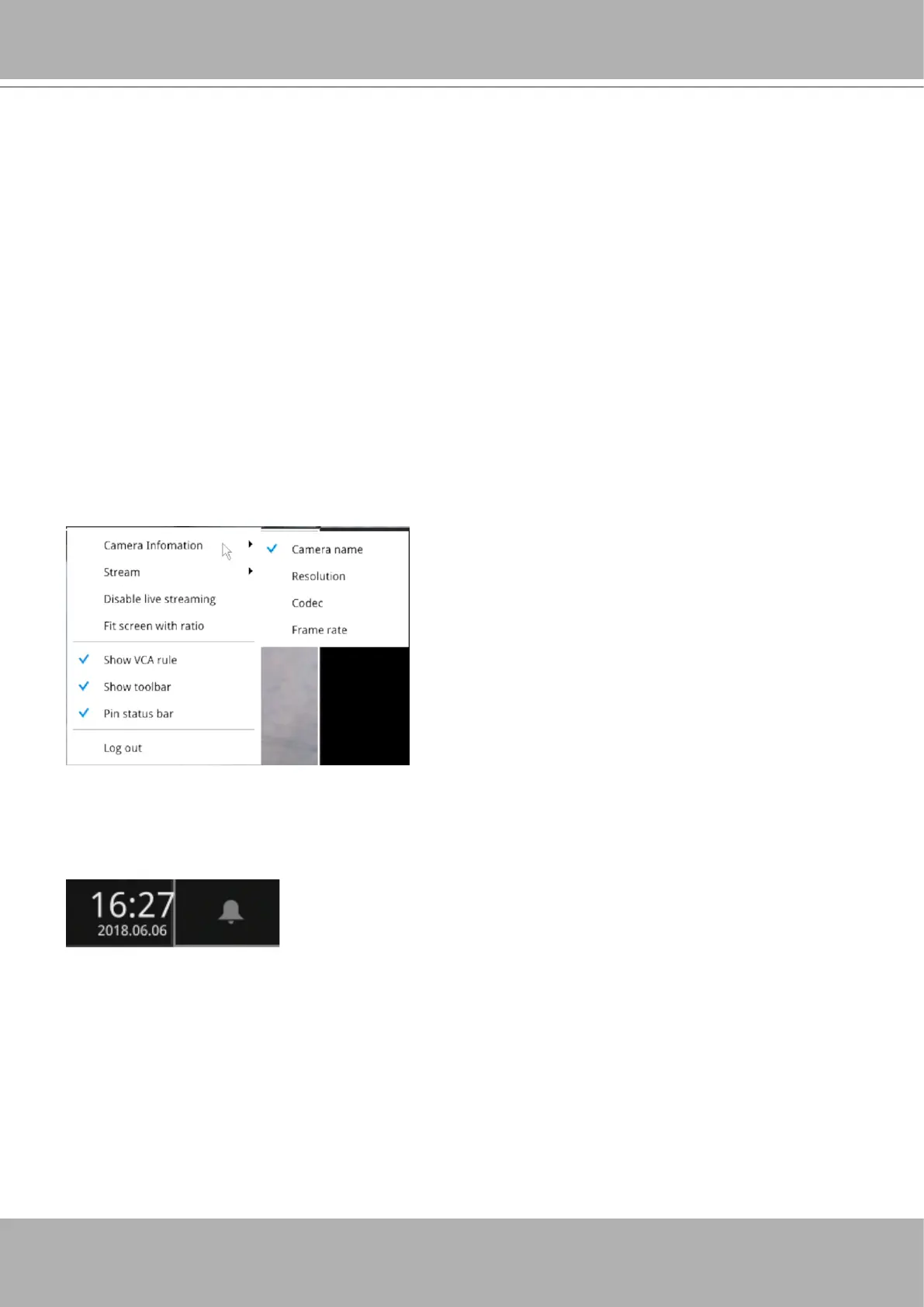VIVOTEK - Built with Reliability
User's Manual - 63
2-2-6. Right-click Commands
Left-click to select a camera. Right-click to display the selection menu.
1.
Camera information
: Click to display camera name, resolution, codec, or frame rate on the
view cell. The information will display on the upper left corner of a view cell.
2.
Stream
: Select to display the main or subordinate stream.
3.
Disable live streaming
: Choose to display snapshots on the screen instead. The snapshots
are regularly replaced.
4.
Fit screen with ratio
: The NVR server automatically optimizes the display of camera view
cells. However, you can still select this option to display the camera's original aspect ratio: for
example, the original video feed can be 4:3. Without the t screen, every camera's image will
be expanded to ll the view cell.
5.
Show VCA rule
: Displays the Smart VCA rules you previously congured via a web console.
6
. Show tool bar
: You can hide the tool bars by deselecting this option.
7.
Pin status bar
: If selected, the status bar will constantly display on screen.
8.
Log in/Log out
: Log in to enable system conguration.
A time tab is displayed at the lower center of the screen. You can move your cursor to the lower
center to display the time tab and the alarm panel.
