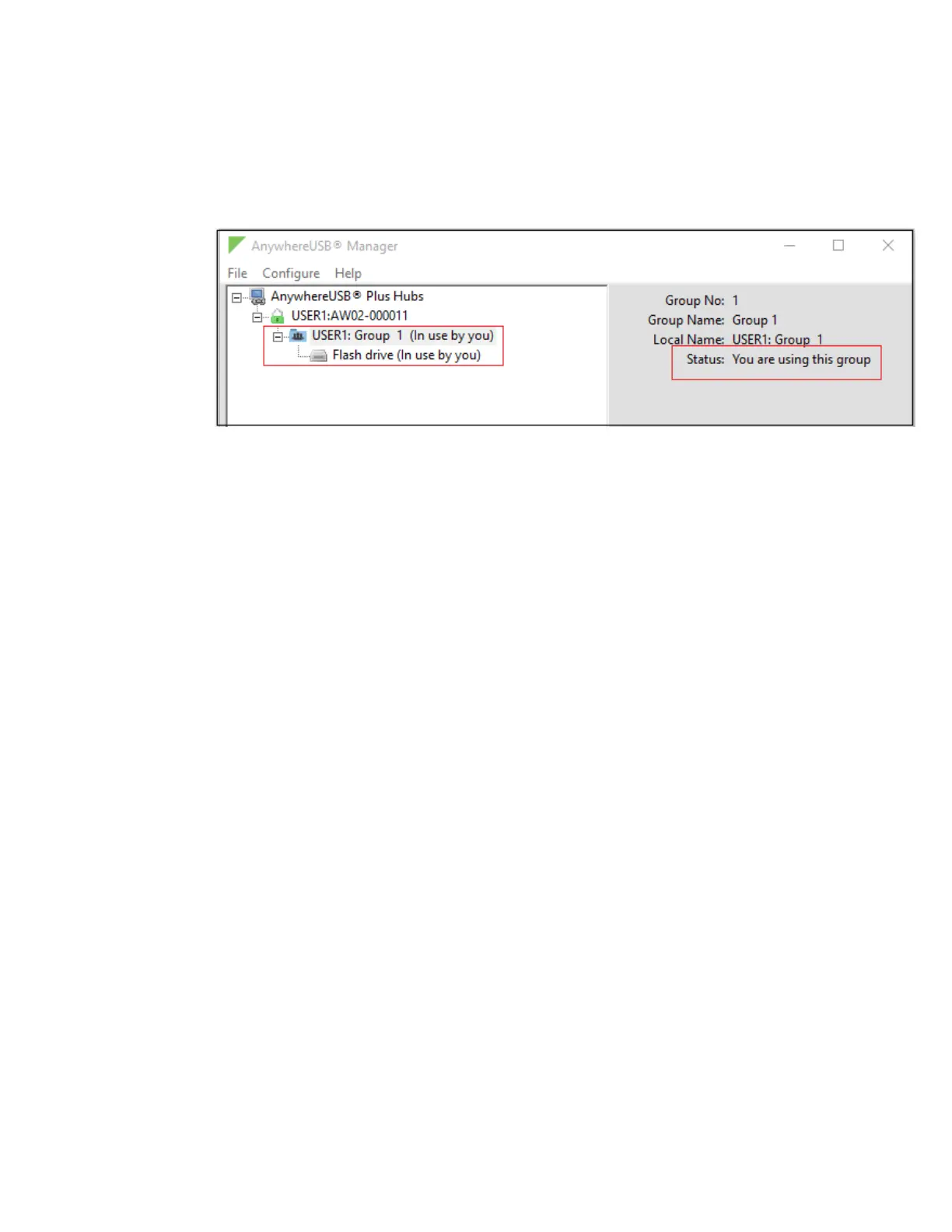Connect to a group or USB device in the AnywhereUSBManager Connect to a USB device
AnywhereUSB® Plus User Guide
30
3. Expand a Hub to display the groups in the Hub.
4. Right-click on the group to which you want to connect.
5. Select Connect to Group. A note appears next to the group name, next to the devices in the
group, and in the Group Status pane to show that the device is being used by you.
Connect to a USB device
You can connect to a USB device in a group to which you have access. You cannot connect to a device
in a group that is already is use by another user.
When you have connected to a device, a note appears next to the device name and in the Device
Status pane to show that the device is being used by you.
1. Open the Anywhere USBManager.
2. Expand AnywhereUSB® Plus Hubs to display the Hubs.
3. Expand a Hub to display the groups in the Hub.
4. Expand a group to display the USBdevices in the group.
5. Right-click on the device to which you want to connect.
6. The connect menu option available depends on whether you are already connected to the
group.
n Connected to the group: Right-click on the USB device name and click Connect to
Device to connect to the USB device.
n Not connected to the group: Right-click on the USB device name and click Connect to
Group to connect to the group and the USB device.
A note appears next to the device name and in the Device Status pane to show that the device
is being used by you.