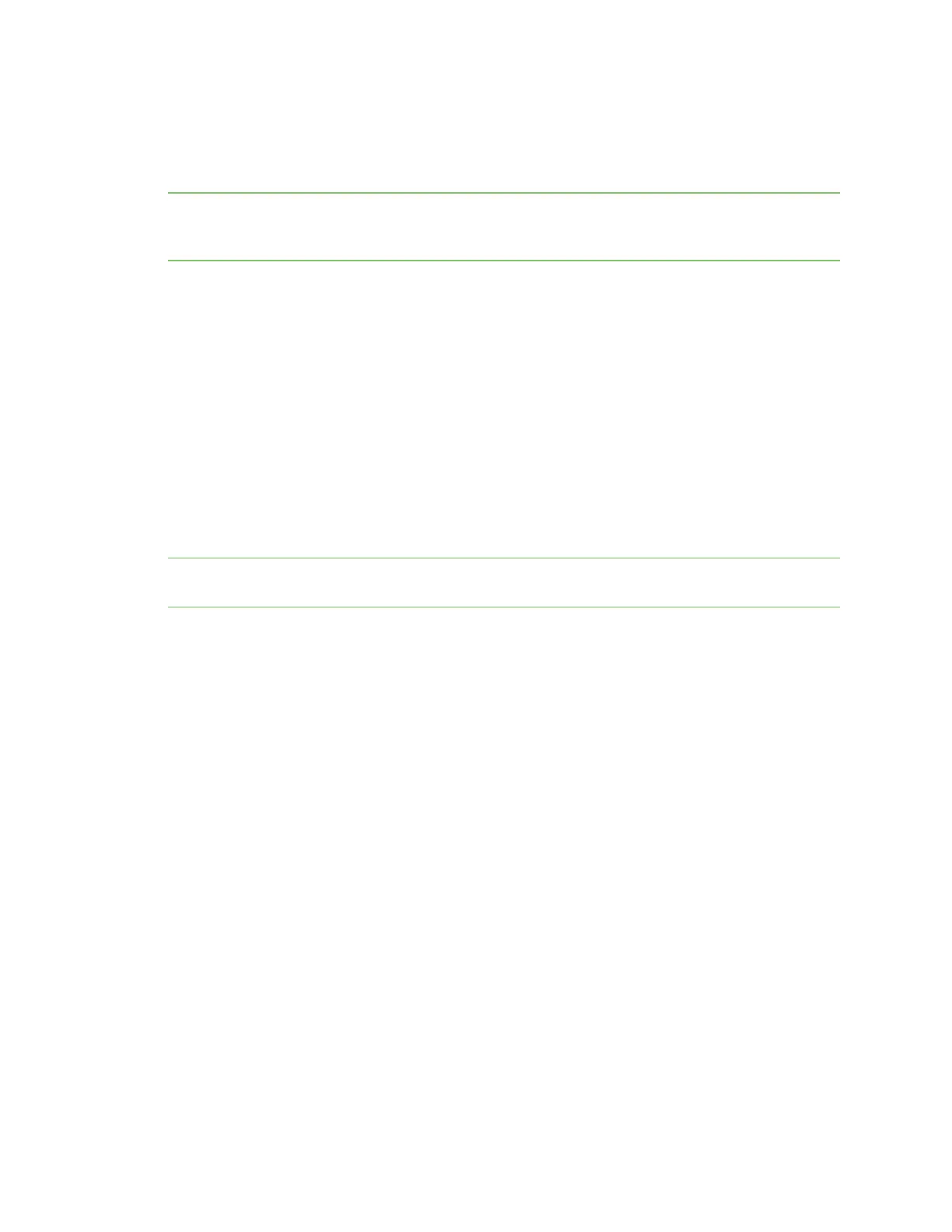Manage the Hubs using the AnywhereUSB Manager Configure auto connect
AnywhereUSB® Plus User Guide
35
Disconnect from a group
You can disconnect from a group that has ports you no longer need access to. You are disconnected
from all USB devices and ports in that group. Any other user can then connect to that group.
Note If you have auto connect enabled for the group, you are not allowed to disconnect from the
group. You have to first disable auto connect, and then disconnect from the group. The next time you
log in to your computer, you will not be automatically connected to this group.
1. Open AnywhereUSB Manager.
2. Expand AnywhereUSB® Plus Hubs to display the Hubs.
3. Expand a Hub to display the groups in the Hub.
4. Right-click on the AnywhereUSB® Plus group from which you want to disconnect.
5. Select Disconnect from Group. A note appears in the Group Status pane to show that the
group is not being used.
Disconnect from a USB device
You can disconnect from a USB device to which you no longer need access. You can disconnect from a
USBdevice that is in a group to which you are connected. Other users cannot connect the USBdevice,
since you still own the group that the USBdevice is in.
Note If you have auto connect enabled for the group, you can disconnect from a USB device in the
group, but note that the device will be connected again the next time you log in to your account.
1. Open AnywhereUSB Manager.
2. Expand AnywhereUSB® Plus Hubs to display the Hubs.
3. Expand a Hub to display the groups in the Hub.
4. Expand a group to display the USB devices in the group.
5. Right-click on the USB device from which you want to disconnect.
6. Select Disconnect from Device. A note appears in the Device Status pane to show that the
device is not being used.
Configure auto connect
You can enable the auto connect feature for a group (or multiple groups). This feature ensures that
whenever you open the AnywhereUSB Manager, you are automatically connected to all of the groups
to which you are allowed access that have auto connect enabled.
If you have auto connect enabled for the group, auto connect controls how you can disconnect from a
group:
n You are not allowed to disconnect from the group. You have to first disable auto connect, and
then disconnect from the group. The next time you start your computer, you will not be
automatically connected to this group.
n You can disconnect from a USB device in the group, but note that the device will be connected
again the next time you start your computer.