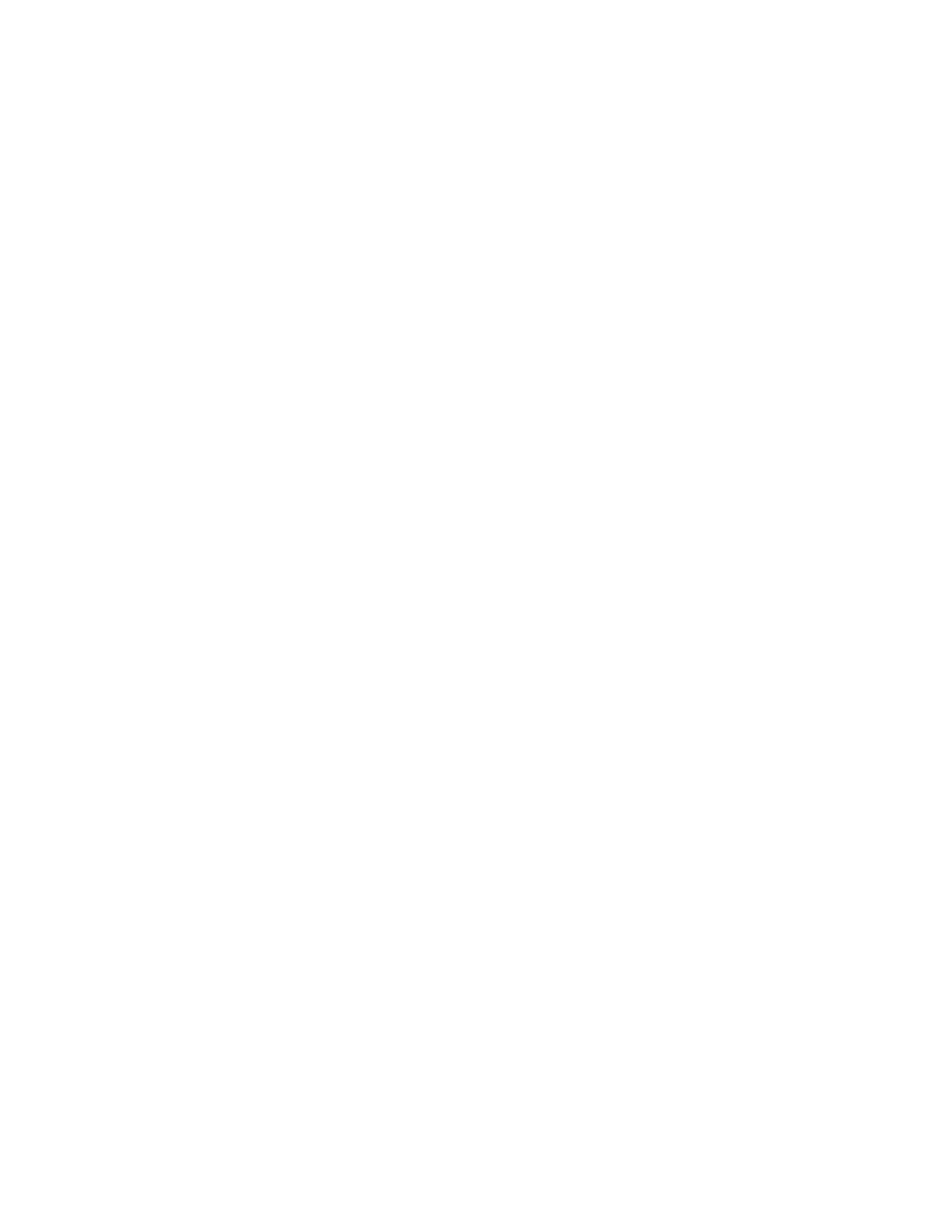Manage the Hubs using the AnywhereUSB Manager Manage Hub credentials
AnywhereUSB® Plus User Guide
43
3. Click the Setup tab.
4. Determine whether you want to automatically register a Hub with the
AnywhereUSBManager.
n Select Auto-register Hub Cert to automatically register a Hub certificate with the
AnywhereUSBManager. This is the default.
n De-select Auto-register Hub Cert to ensure that the Hub certificates are not
automatically registered. In this case, you must manually register a certificate for each
Hub.
5. Click Save.
Update a Hub certificate
You can choose to manually update a Hub's certificate and register a new certificate with the
AnywhereUSBManager. This ensures that the Hub and the AnywhereUSBManager can
communicate.
1. Open AnywhereUSB Manager.
2. Choose Configure > Manage Hub Credentials. The Manage Hub Credentials dialog appears.
3. Select the Hub for which you want to update the certificate.
4. Click Update. The Choose a credential file window appears.
5. Browse for the new certificate file and click Open. The file should have a .pem extension.
6. An update message displays in the Manage Hub Credentials dialog.
7. Click Close.
Remove a Hub certificate
You can choose to remove a Hub to which you no longer want the AnyhwereUSB Manager to connect.
After you have removed a Hub certificate, if you have the Auto-register Hub Cert option selected in the
Preferences dialog, a new certificate for the Hub is automatically registered with the AnyhwereUSB
Manager at the next connection attempt or the next time the Hub is discovered by the Manager. If
this option is not selected and you want the AnywhereUSBManager to connect to the Hub, you can
manually add the Hub to register a new certificate.
1. Open AnywhereUSB Manager.
2. Choose Configure > Manage Hub Credentials. The Manage Hub Credentials dialog appears.
3. Select the Hub that you want to remove.
4. Click Close.
Add a Hub certificate
You can manually add a Hub, which registers the Hub's certificate with the AnywhereUSBManager.
1. Open AnywhereUSB Manager.
2. Choose Configure > Manage Hub Credentials. The Manage Hub Credentials dialog appears.
3. In the Serial number field, enter the Hub's serial number.