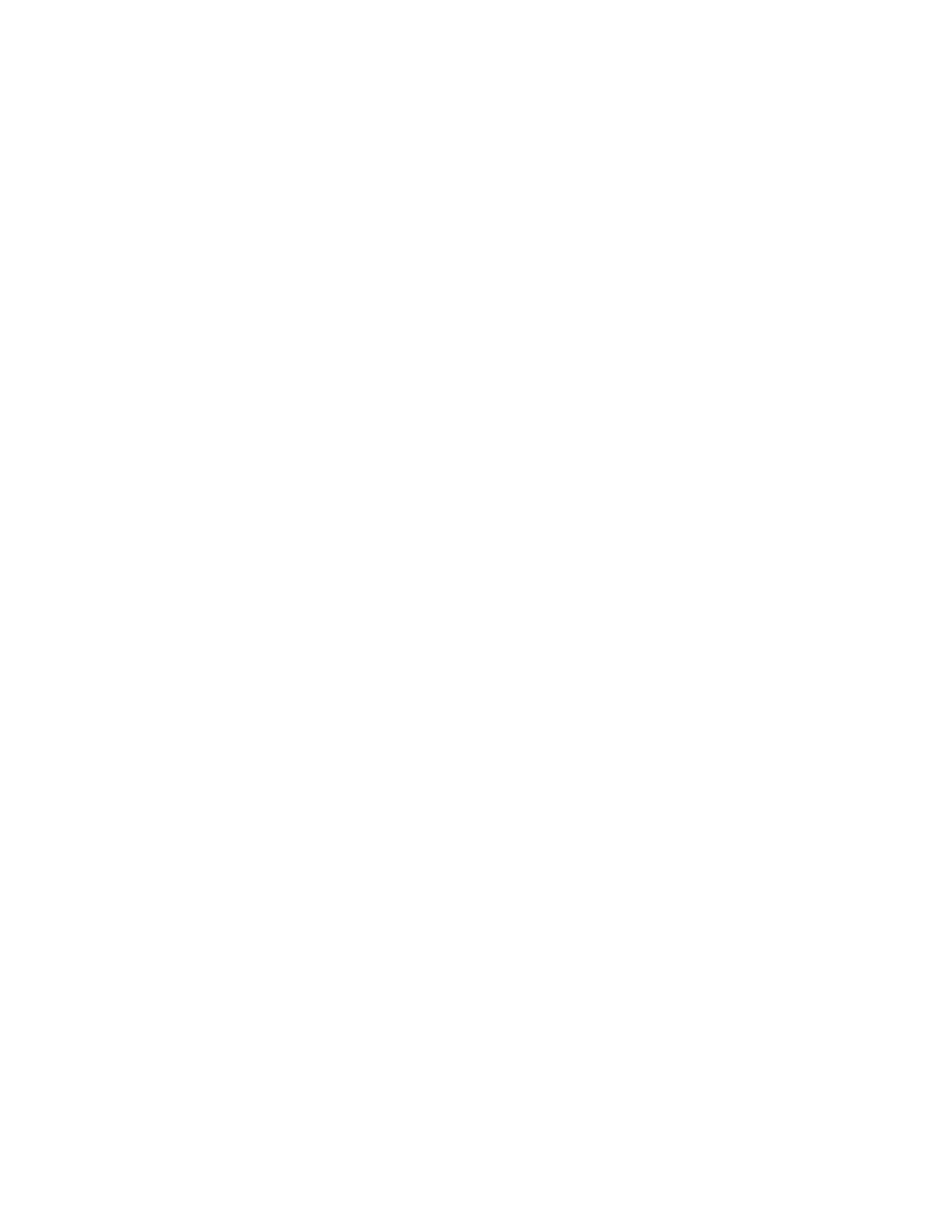Manage the Hubs using the AnywhereUSB Manager Manage the list of known Hubs
AnywhereUSB® Plus User Guide
37
1. Open the AnywhereUSB Manager.
2. Select Configure > Known Hubs. The Known Hubs dialog appears.
3. Click Add. The Add Known Hub dialog appears.
4. In the Hub Address field, enter the Hub IPaddress.
5. If you want to update the TCPport number, click Advanced. The Hub TCP port (most
systems should leave at default) field displays.
a. In the Hub TCP port (most systems should leave at default) field, a TCPport
number is entered by default. You can change this entry, but it is not recommended.
b. Click Standard to hide the Hub TCP port (most systems should leave at
default) field.
6. Click OK. The Hub appears in the Hub list in the Known Hubs dialog.
7. Click Close to close the Known Hubs dialog. The AnywhereUSB Manager attempts to connect
to the new Hub.
Remove a Hub from the known Hub list
You can remove a known Hub that was added to the known Hubs list.
1. Open the AnywhereUSB Manager.
2. Select Configure > Known Hubs. The Known Hubs dialog appears.
3. From the list of known Hubs, select the Hub you want to remove.
4. Click Remove.
5. Click Close to close the Known Hubs dialog.
Working with the known Hubs list and the Autofind Hubs option
You should be aware of how the Autofind Hubs option works with the Hubs you add to the known
Hubs list.
If you have the Autofind Hubs option selected for the Hub, when you open the
AnywhereUSBManager, all Hubs connected to the same network as your computer are
automatically found and appear in the AnywhereUSBManager. In addition, any Hubs you have added
to the known Hubs list are found and also appear.
Duplicate connection
If you have added a Hub to the known Hub list that is on same network as your computer, and you
have the Autofind Hubs feature enabled, the Hub is found twice and appears twice in the
AnywhereUSBManager. When you select the duplicate Hub in the AnywhereUSBManager, the state
for that Hub is noted as "Duplicate connection" in the Status field.
In this situation, the Hub added to the known Hubs list is considered a duplicate Hub, and should be
removed from the known Hubs list.