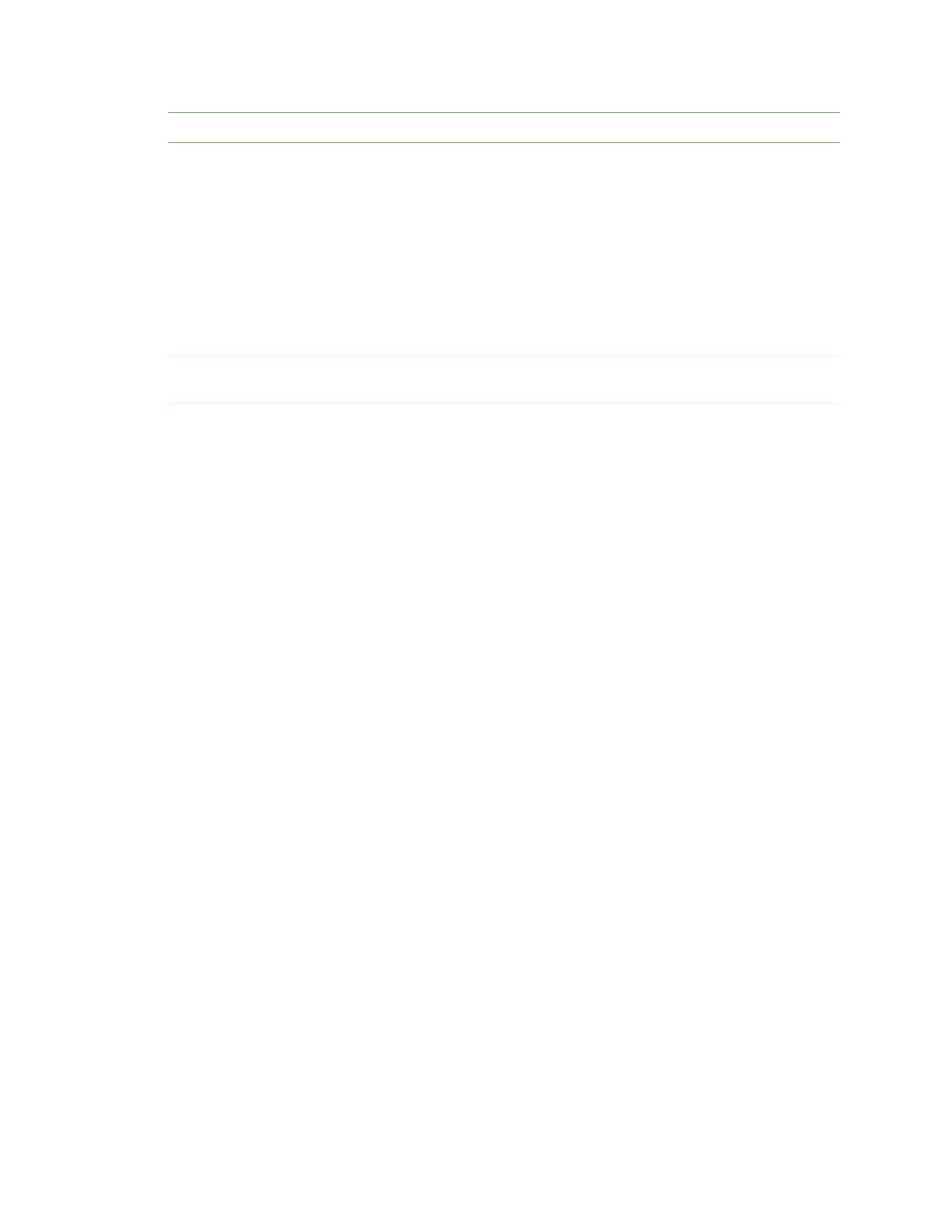Administrators: Configure the AnywhereUSB® Plus in the web user interface View Hub system information
AnywhereUSB® Plus User Guide
62
Note Only administrators can rename the Hubs and the groups.
n Rename the Hub
n Rename a group
Rename the Hub
You can rename the AnywhereUSB® Plus Hub in the Ethernet NetworkConfiguration page.
By default, the Hub name is the serial number assigned to the Hub. The serial number for the Hub is
on the Hub's label. The Hub name displays in the Name field in the Hub Status pane in the
AnywhereUSB Manager.
Note The name can consist of the following characters: 0-9, A-Z, a-z, dash (-), or period (.). You cannot
use spaces, underscores (_), comma (,), forward slash (/), or ampersand (&).
1. Open the web UI.
2. Select Ethernet Network from the Configuration section. The Ethernet Network
Configuration dialog appears.
3. In the Host Name field, enter a descriptive name for the Hub. The name cannot have spaces or
underscores.
4. Click Apply.
Rename a group
You can rename the AnywhereUSB® Plus Hub in the AnywhereUSB page in the web UI.
By default, a group is named "Group" appended by a consecutive number, such as Group 1, Group 2,
and so on. The group name displays in the Group Name field in the Group Status pane in the
AnywhereUSB Manager.
1. Open the web UI from your selected Hub.
2. Click AnywhereUSB from the Configuration section. The AnywhereUSB Configuration page
appears.
3. Enter a new name for a group in the Group Description field.
4. Click Apply to save the changes.
View Hub system information
You can view current status information about the Hub in the System Information page. This page
appears by default when you launch the web UI.
The Description, Contact, and Location fields are populated after you have entered identity settings
in the System Configuration page. See Configure device identity settings.
1. Open the web UI. This page appears by default when you launch the web UI.
2. Click Home. The System Information page appears.
3. Click Refresh to update the information in the page.