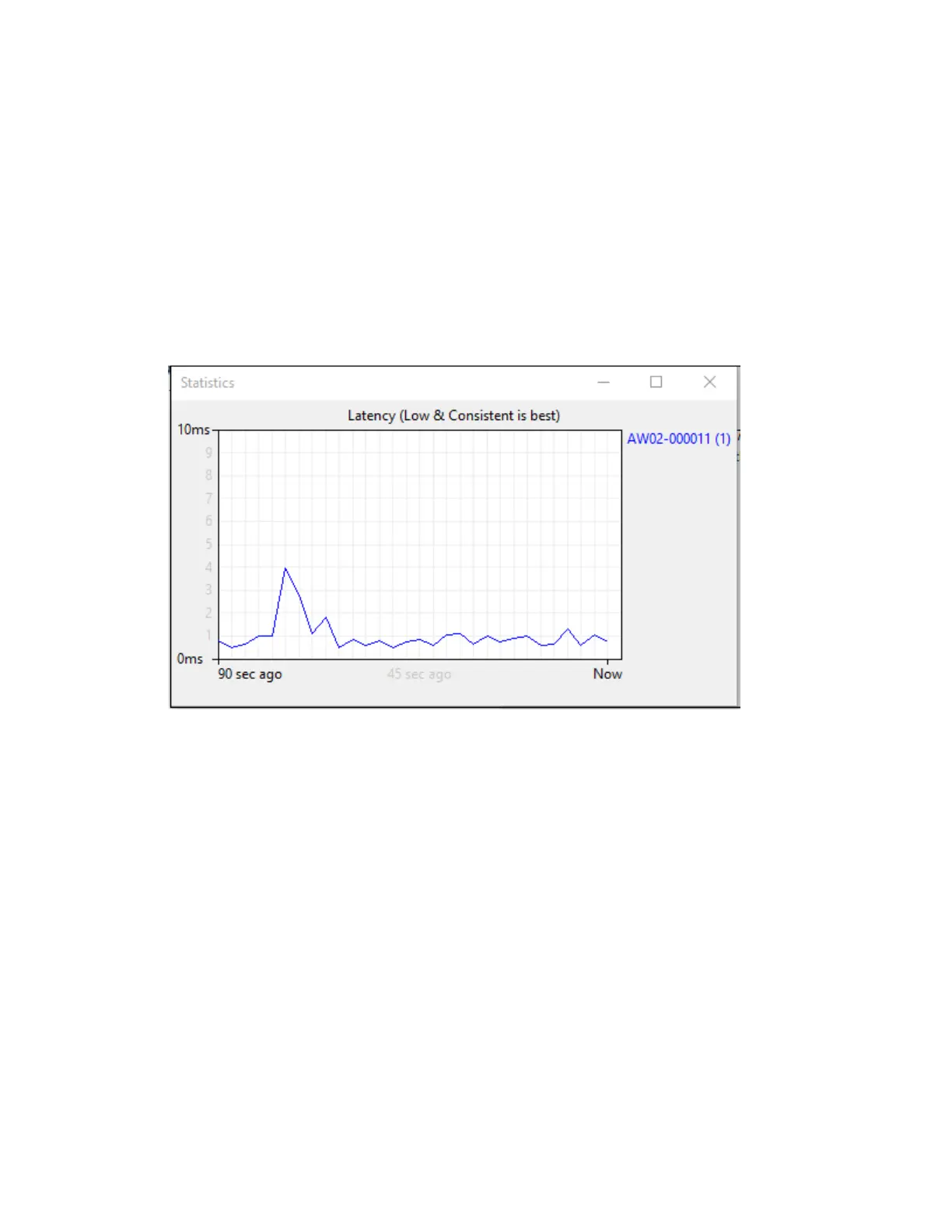Manage the Hubs using the AnywhereUSB Manager View latency graph
AnywhereUSB® Plus User Guide
44
4. Click Add. The Choose a credential file window appears.
5. Browse for the new certificate file and click Open. The file should have a .pem extension.
6. An update message displays in the Manage Hub Credentials dialog.
7. Click Close.
View latency graph
You can review the relative latency of all of the Hubs connected to the network.
1. Open the AnywhereUSB Manager.
2. Select Help > Latency graph to display the latency graph.
View the AnywhereUSB Manager system messages
You can view the system message log of the AnywhereUSB Manager events. The date and time at
which an event occurred is listed, as well as the event type and additional information. A new log is
created each time you start the AnywhereUSB Manager.
The system message log is used for troubleshooting.
1. Open the AnywhereUSB Manager.
2. Select Help > System Messages. The System Messages dialog appears.
n Click Clear Log to clear the system messages from the log.
n Click Copy to Clipboard to copy the messages to the Windows clipboard. You can then
paste the messages into another application or document.
3. Click Close to close the System Messages dialog.
View AnywhereUSB® Plus license information
You can view license information about the AnywhereUSB® Plus Hub.