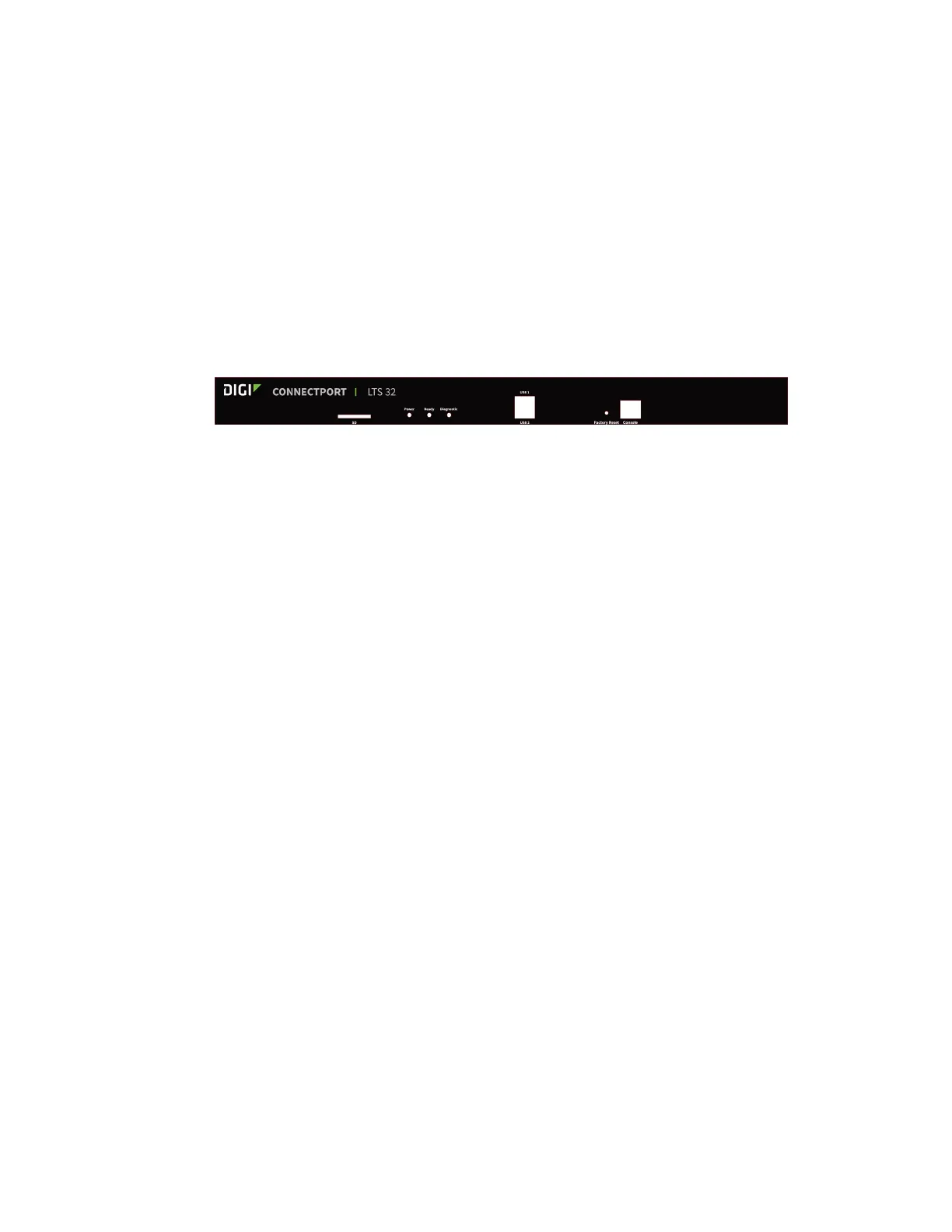Configure the device using the ConnectPort LTS web interface Administration
Digi ConnectPort LTS User Guide
125
3. (Optional) Choose one or both of the following options:
n To keep the network settings for the device, such as the IP address, select the
Keepnetwork settings check box.
n To reset the serial port settings only, select the Restore Only Serial Port Settings check
box.
4. Click Restore.
Reset the factory settings on a ConnectPort LTS product using the Reset button
To reset the factory settings on a ConnectPort LTS product using the Reset button:
1. Locate the Factory Reset button on the front of device, as shown in the following image.
2. Gently press the Factory Reset button with a non-conducive, small diameter tool (such as wood
or plastic) with a blunt end. Do not use a sharp-ended tool or the button could be damaged.
3. Hold down the Factory Reset button for 2~3 seconds and then release it.
4. Check the status of the Ready LED. When the restoration is complete, the Ready LED will turn
on again.
System information
The System Information page displays general system information about the ConnectPort LTS device.
Technical support uses this information to troubleshoot problems. To display these pages, go to
Administration>System Information.
General
The General page displays the following general system information:
n Model: The model of the ConnectPort LTS product.
n Ethernet MAC Address: A unique network identifier required for all network devices. The MAC
address appears on a sticker on the Digi device and consists of 12 hexadecimal digits, usually
starting with 00:40:9D.
n Firmware Version: The current firmware version running in the Digi device. Use this
information to locate and download new firmware. You can download firmware updates from
the Digi Support site.
n Bios Version: The current boot code version running in the Digi device.
n POST Version: The current Power-On Self Test (POST) code version running in the Digi device.
n CPU Utilization: The amount of CPU resources the Digi device uses.
n Up Time: The amount of time the Digi device has been running since it was last powered on or
rebooted.