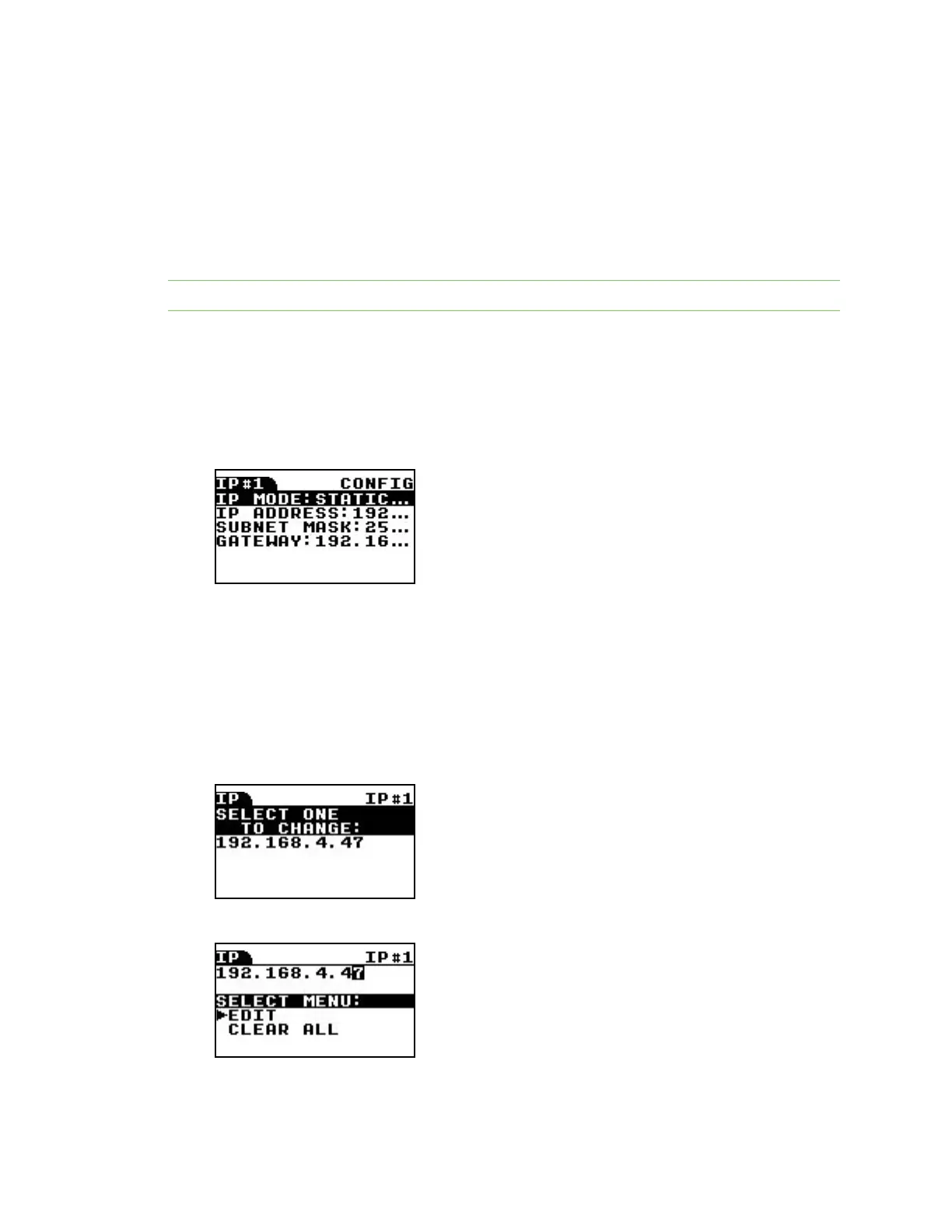ConnectPort LTS LCD interface Configuring the ConnectPort LTS using the LCD interface
Digi ConnectPort LTS User Guide
148
n IP settings #1: Sets IP mode, IP address, subnet mask, and the default gateway of network
interface #1.
n IP settings #2: Sets IP mode, IP address, subnet mask, and the default gateway of network
interface #2.
n Host name: Specifies the host name of the device.
n DNS: Specifies the primary DNS of the device.
Note You can only set IPv4 mode. You cannot configure IPv6 using the LCD interface.
Change the IP settings
You can change the IPmode, as well as the IP address, subnet mask, and default gateway settings.
To set the IPMode:
1. From the LCD main menu, select CONFIGURATION.
2. Select either IPSETTINGS #1 or IPSETTINGS#2. The following IPmenu appears:
3. Select IP MODEand then select one of the following options:
n DISABLE: Disable this Ethernet interface.
n STATIC IP: Set the IP mode to STATIC. If you set the IP address mode to STATIC, you can set
the static IP address, subnet mask, and gateway addresses.
n DHCP: Set the IP mode to DHCP.
To change the IPaddress:
1. Select IPADDRESS from the IP menu.
2. Select the IP address that you want to change.