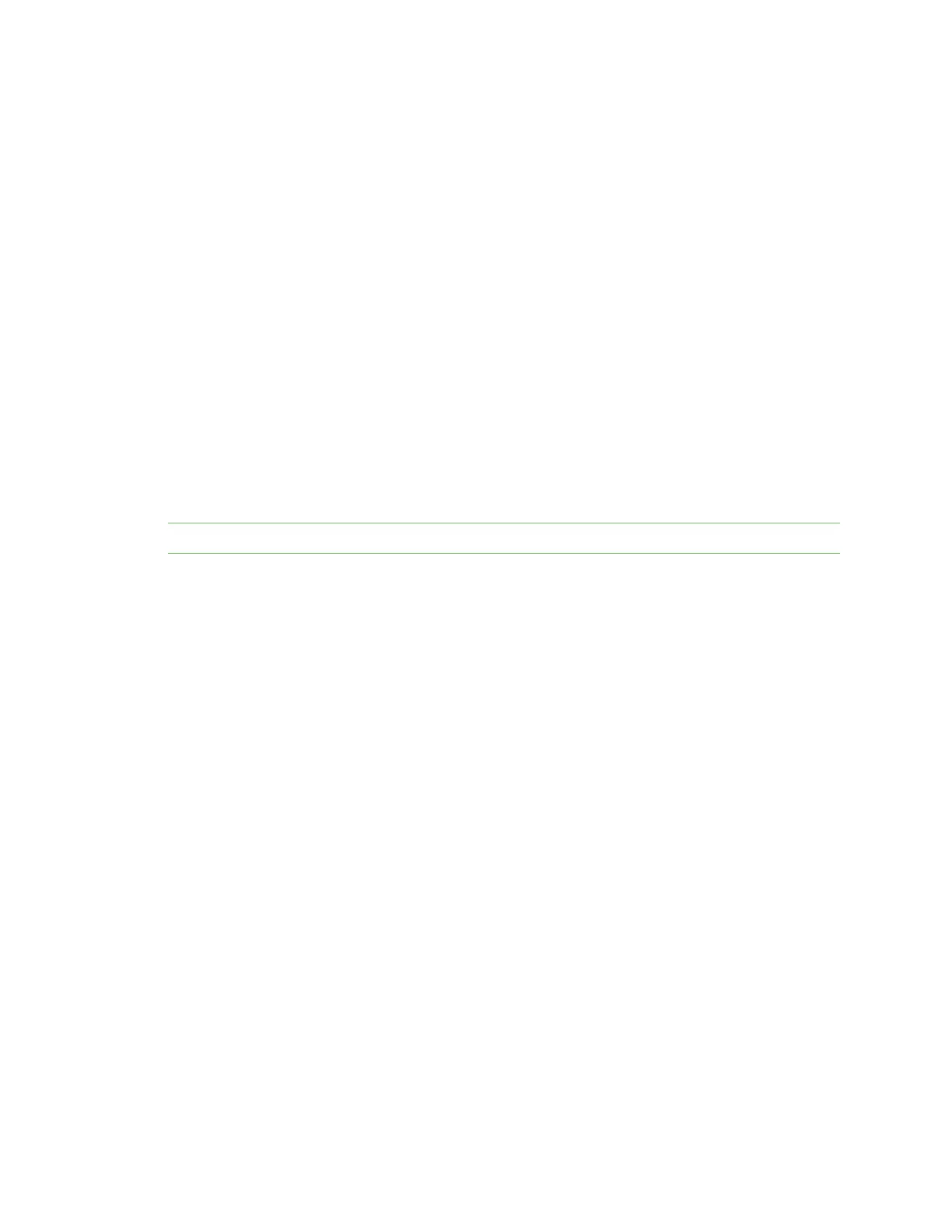Configure the device using the ConnectPort LTS web interface Apply and save changes
Digi ConnectPort LTS User Guide
40
n Model: The model type for this ConnectPort LTS product.
n IPv6 Address (Link): The IPv6 address (link) associated with this Digi device.
n IPv6 Address(Global): The IPv6 address (global) associated with this Digi device.
n IPv4 Address:The IPv4 address associated with this Digi device.
n MAC Address: The MAC address associated with this Digi device.
n Description: A description of this Digi device.
n Contact: Contact information for the Digi device.
n Location: The location of this Digi device.
n Device ID: The serial number associated with this Digi device. The serial number appears on a
label on the Digi device.
Logout and Login
To sign out of a configuration and management session:
1. Click Logout. The Login page appears.
2. Close the browser window to prevent access by other users.
Note After 5 minutes of inactivity, the idle timeout automatically performs a user logout.
To sign in to the device:
n Enter your user credentials on the Login page and click Login.
Apply and save changes
The web interface runs locally on the Digi device, which means that the interface always maintains
and displays the current settings in the Digi device. When you change the configuration settings, click
Apply to save your changes to the Digi device.
Cancel changes
To cancel changes to configuration settings, click the Refresh or Reload button on the web browser.
The browser reloads the page. Any changes made since the last time you clicked Apply are reset to
their original values.
Online help
The web interface provides online help for all pages. The Home page provides a tutorial.
Configuration through the web interface
Use the options under Configuration to configure settings for various features, such as network
settings and serial port settings.
Network configuration
The Network Configuration page includes: