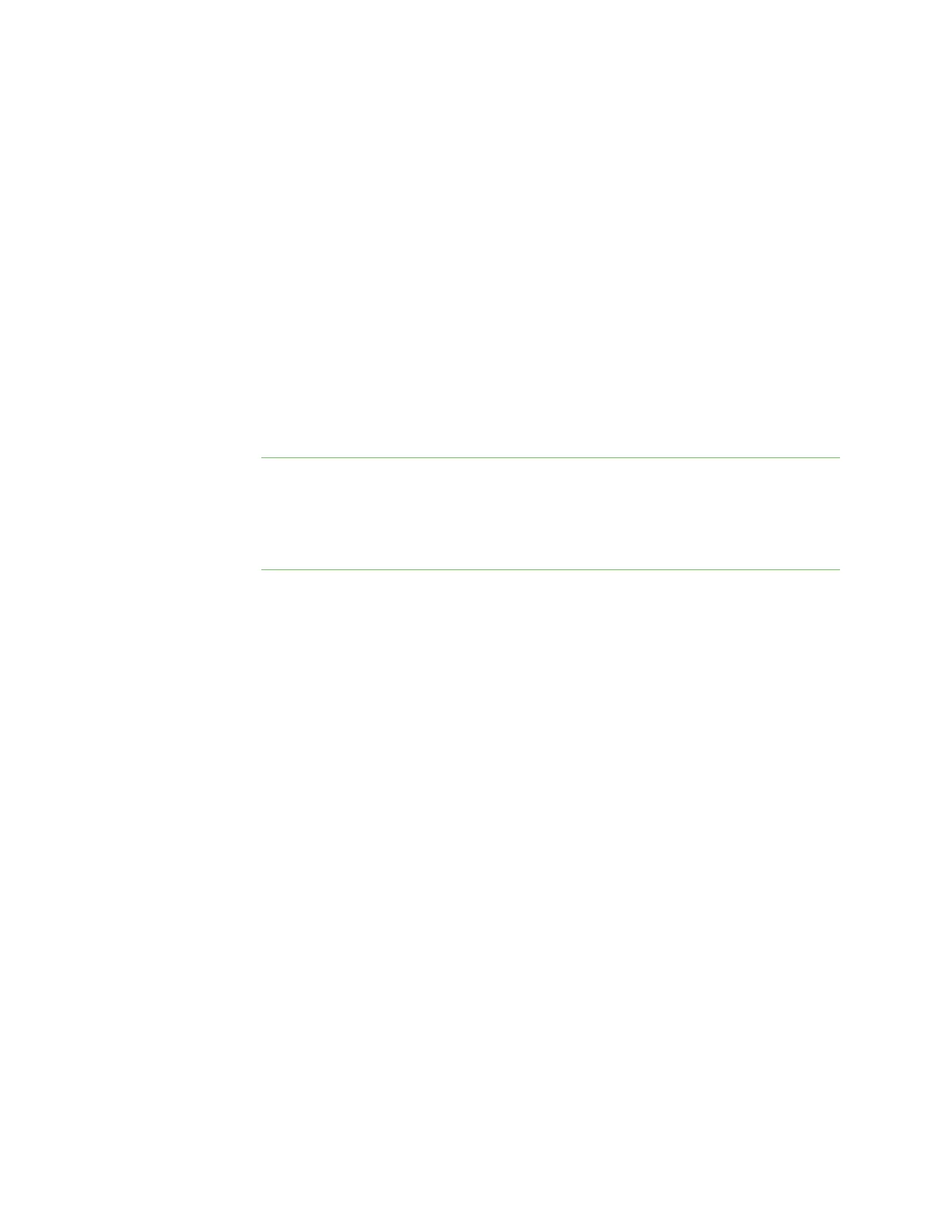Configure the device using the ConnectPort LTS web interface Configuration through the web interface
Digi ConnectPort LTS User Guide
58
5. Complete the steps based on the selected profile option:
n Console Management:Most network devices such as routers, switches, and servers
offer one or more serial ports for management. Instead of connecting a terminal to the
console port, cable the console port to the serial port of your Digi device server. Then
using TCP/IP utilities like reverse telnet, network administrators can access these
consoled serial ports from the LAN.
a. Record the TCP (or SSH) port number listed under TCPServer Settings. You
will need the TCP port number when configuring an application or device
that accesses the serial port from the network.
b. To log inbound serial data, click Advanced Serial Settings, select Enable
port logging, and then click Apply.
c. Click Basic Serial Settings, complete the fields to match the settings of the
attached serial device, and then click Apply.
Note Configure the application or device that initiates communication to the serial port
from the network with the following information:
l IP address of this Digi device server.
l TCP or (SSH)port number for the serial port recorded above in Step a.
n Local Configuration (Console Port): Click Basic Serial Settings, complete the fields to
match the settings of the attached serial device or terminal, and then click Apply.
n Custom: Complete the fields under Serial Port Configuration and then click Apply.
n Modem: To accommodate environments where the ConnectPort LTS is not available on
the network (for security purposes) or to allow access when a network outage occurs,
use externally attached serial modems for out-of-band management.
a. Select Incoming Connection or Outgoing Connection (or Network Bridge
Connection... if bi-directional).
b. Select Enable PPP Connections on this Modem if you want to establish a
PPP connection.
c. Click Apply.
d. Click Basic Serial Settings and configure these settings to match the
settings of the attached modem. In a typical configuration, you should set
the baud rate should be set to 115200 and set flow control to Hardware.
e. Click Apply.