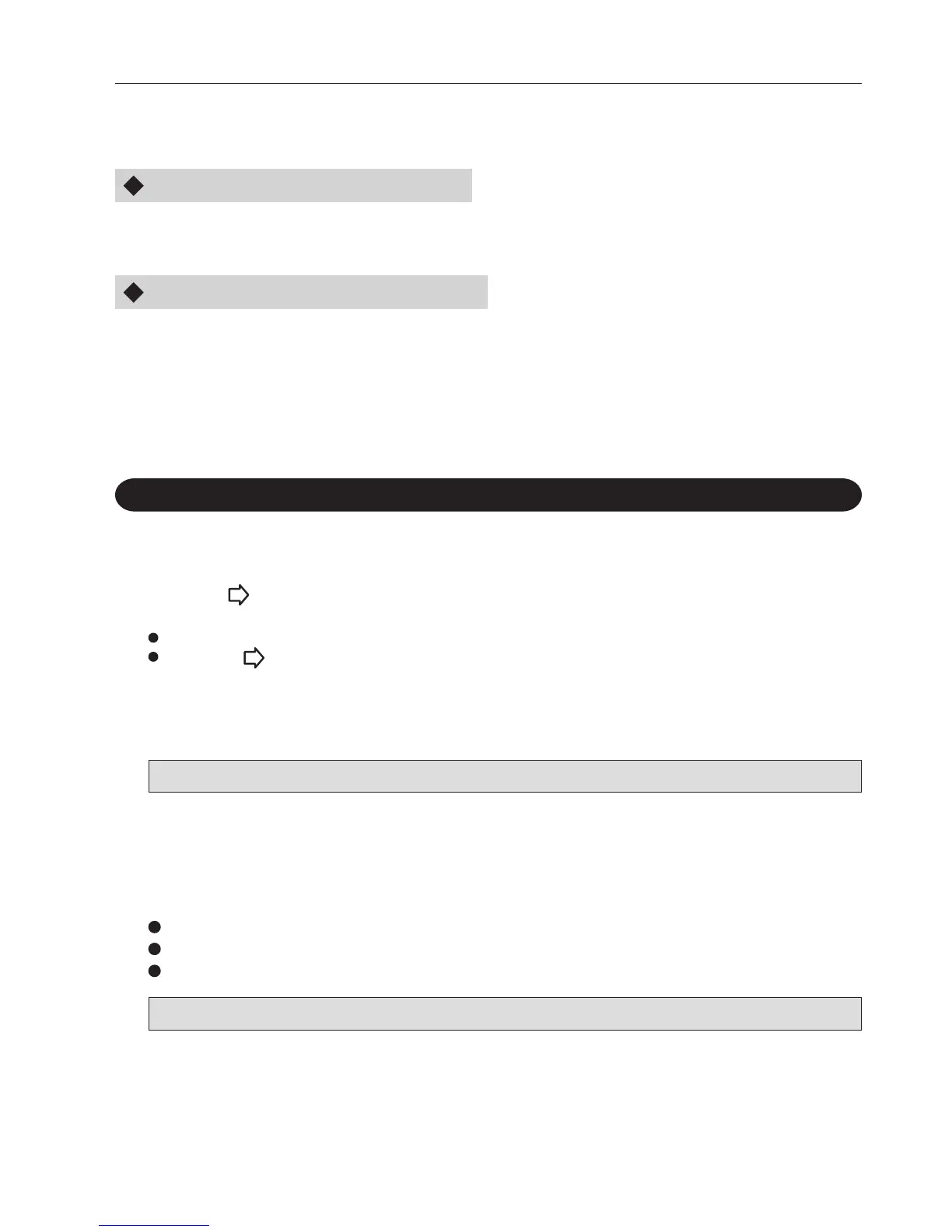37
9. DEALING WITH THE ERROR MESSAGE
If an error has occurred, the appropriate message appears in the display on the control panel. The
messages and how to deal with them are described below.
Messages appearing in the first line
“Paper Jam” ....................................................... Refer to “9-1. Removing Any Jammed Paper”.
“Malfunction” ..................................................... Refer to “9-4. When “Malfunction” is Displayed”.
Messages appearing in the second line
“In Paper Conveyer” .......................................... Refer to “9-1. Removing Any Jammed Paper”.
“In Stapler” ......................................................... Refer to “9-1. Removing Any Jammed Paper”.
“In Folder” .......................................................... Refer to “9-1. Removing Any Jammed Paper”.
“Stapler R Nearly Empty”.................................. Refer to “9-2. Replacing the Staple Cartridge”.
“Stapler L Nearly Empty” .................................. Refer to “9-2. Replacing the Staple Cartridge”.
“Stapler Nearly Empty” ..................................... Refer to “9-2. Replacing the Staple Cartridge”.
9-1. Removing Any Jammed Paper
Perform the following steps when “Paper Jam” is displayed.
The second line of the display shows the location of paper jam. Confirm the location and
remove the jammed paper.
Check that the control panel shows “Ready” and then press the start button.
“In Paper Conveyer”
“In Stapler”
“In Folder”
Proceed to step 4 if the “Paper Jam” message does not disappear even after completing the above procedure.
3
Press the (Function) button.
The conveying section moves and the paper inside the unit is ejected.
Releasing the button after ejecting the paper stops the conveying section.
1
Open and then close the top cover.
Check that the control panel shows “Ready” and then press the start button.
Proceed to step 3 if the “Paper Jam” message does not disappear even after completing the above procedure.
2
