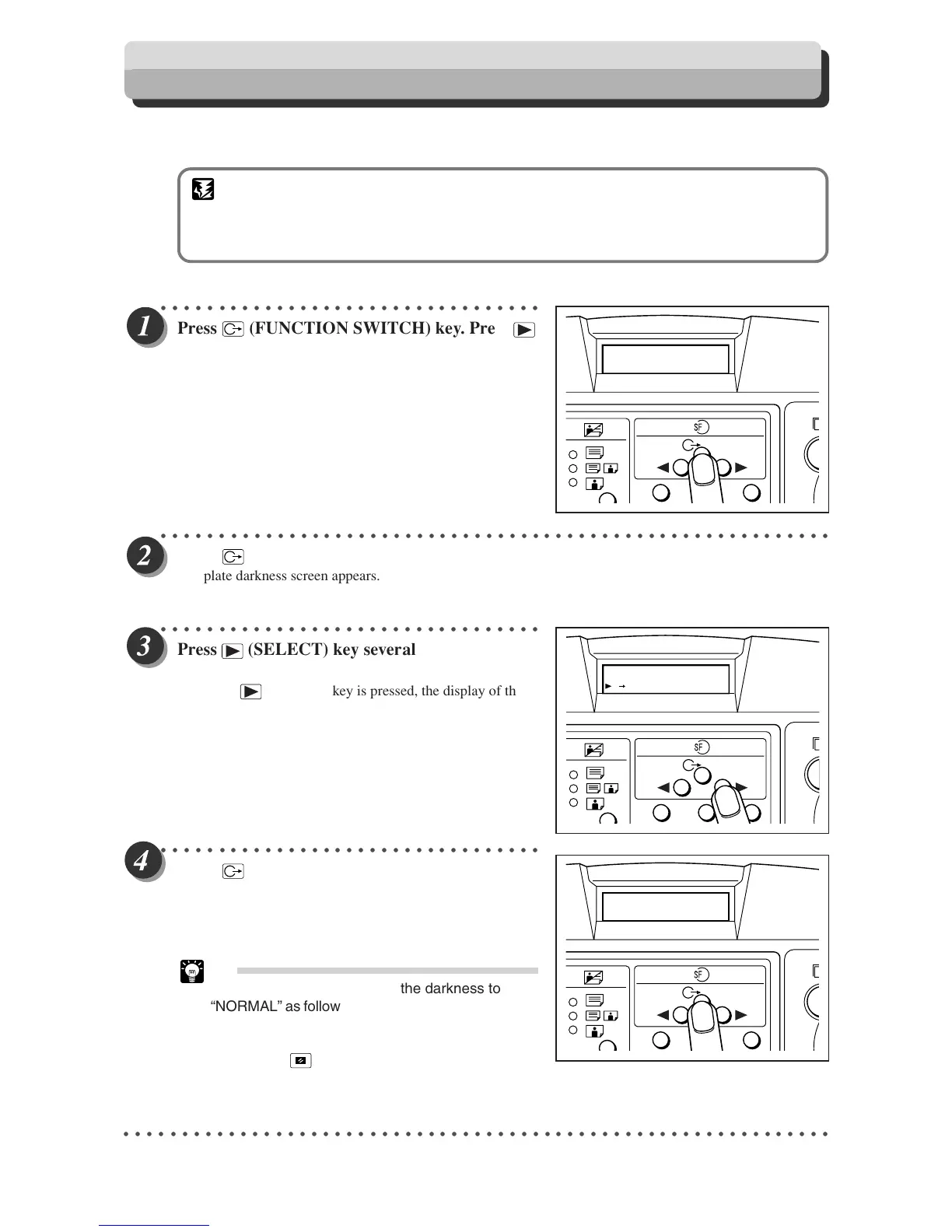54
Adjusting Plate Darkness
The plate darkness (the level at which black and white are differentiated) can be adjusted in 3 steps.
Make the plate more “dark” if the document is light, or “light” if the document is dark.
IMPORTANT
• Set the “Plate Darkness” before making the plate.
• If you adjust the plate darkness, you must repeat the platemaking process before making
prints.
○○○○○○○○○○○○○○○○○○○○○○○○○○○○○○○○○
Press
(FUNCTION SWITCH) key. Press
(SELECT) key several times to show the screen
at right.
○○○○○○○○○○○○○○○○○○○○○○○○○○○○○○○○○○○○○○○○○○○○○○○○○○○○○○○○○○
Press
(FUNCTION SWITCH) key.
The plate darkness screen appears.
○○○○○○○○○○○○○○○○○○○○○○○○○○○○○○○○○
Press
(SELECT) key several times to display
the desired plate darkness.
Each time (SELECT) key is pressed, the display of the
LCD panel changes as follows.
“LIGHT” → “DARK” → “NORMAL” → “LIGHT”
○○○○○○○○○○○○○○○○○○○○○○○○○○○○○○○○○
Press
(FUNCTION SWITCH) key.
The plate darkness is selected, and the standard screen
appears.
Tip
There are two ways to return the darkness to
“NORMAL” as follows.
• Set the darkness to “NORMAL” in the same
procedure.
• Press
(ALL CLEAR) key. In this case, all
settings are reset to standard mode
(a page 24).
○○○○○○○○○○○○○○○○○○○○○○○○○○○○○○○○○○○○○○○○○○○○○○○○○○○○○○○○○○○○○
1 2 3
2.PLATE DARKNESS
DARK
1 2 3
2.PLATE DARKNESS
NORMAL
100%
0sht 1set
1 2 3
