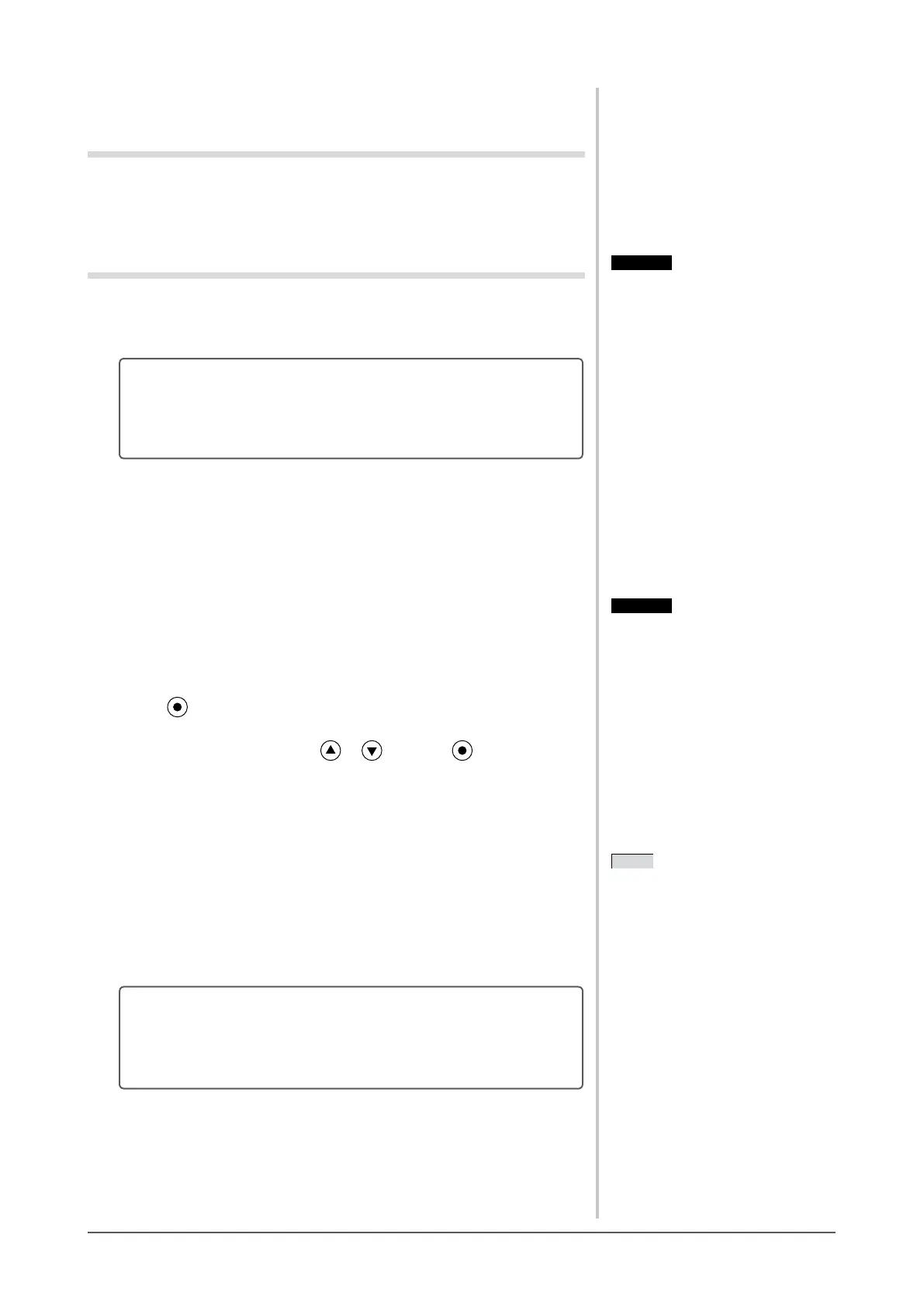11
Chapter 2 Settings and Adjustments
2-2 Screen Adjustment
Digital Input
When digital signals are input, images are displayed correctly based on the
presetdataofthemonitor.Whenperformingtheadvancedadjustment,see“2-3
Color Adjustment” (page 14)anditssubsequencepages.
Analog Input
Themonitorscreenadjustmentisusedtosuppressickeringofthescreenor
adjustscreenpositionandscreensizecorrectlyaccordingtothePCtobeused.
The auto adjust function works in the following cases:
• Whenasignalisinputintothemonitorforthersttime
• When the resolution or Vertical/Horizontal Frequency not
displayed before is set
If the screen is not displayed correctly even after performing the auto
adjustment, perform the screen adjustments according to the procedures on the
followingpagestousethemonitorcomfortably.
[Adjustment Procedure]
1
Perform the auto adjustment.
● Toadjustickering,screenposition,andscreensize
automatically [Screen]
(1) Choose <Screen> from the <Auto Adjustment> menu, and press
.
The<AutoAdjustment>menuappears.
(2) Choose <Execute> with or , and press .
Flickering, screen position, and screen size are corrected by the auto-
adjustmentfunction.
2
Prepare the display pattern for the analog display adjustment.
(1) Loadthe“EIZOLCDUtilityDisk”toyourPC.
(2) For Windows PC: Start the “Screen Adjustment Utility” from the
startupmenuonthedisk.Ifthe“ScreenAdjustmentUtility”doesnot
start,openthescreenadjustmentpatternles.
ForotherthanWindowsPC:Usethescreenadjustmentpatternles.
If the screen is not displayed correctly even after adjusting in step
1 above, perform the adjustments according to the procedures on
the following pages. When the screen is displayed correctly, go to
step 5 “To adjust color gradation automatically [Range]”.
Attention
• This function works correctly when
an image is fully displayed over the
WindowsorMacintoshdisplayarea.
It does not work properly when an
image is displayed only on a part of
the screen (command prompt window,
for example) or when a black
background(wallpaper,etc.)isinuse.
• This function does not work correctly
withsomegraphicsboards.
• “Auto in Progress” appears on the
screenduringautoadjustment.
Attention
• This function works correctly when
an image is fully displayed over the
WindowsorMacintoshdisplayarea.
It does not work properly when an
image is displayed only on a part of
the screen (command prompt window,
for example) or when a black
background(wallpaper,etc.)isinuse.
• This function does not work correctly
withsomegraphicsboards.
• “Auto in Progress” appears on the
screenduringautoadjustment.
NOTE
• For how to open and use the screen
adjustmentpatternles,referto
“Readme.txt”orthe“readme”le.
NOTE
• For how to open and use the screen
adjustmentpatternles,referto
“Readme.txt”orthe“readme”le.
Attention
• Wait 30 minutes or more from
monitor power on before starting
adjustments.
• Auto adjust function does not work
for the images under the resolution of
800×600(SVGA).