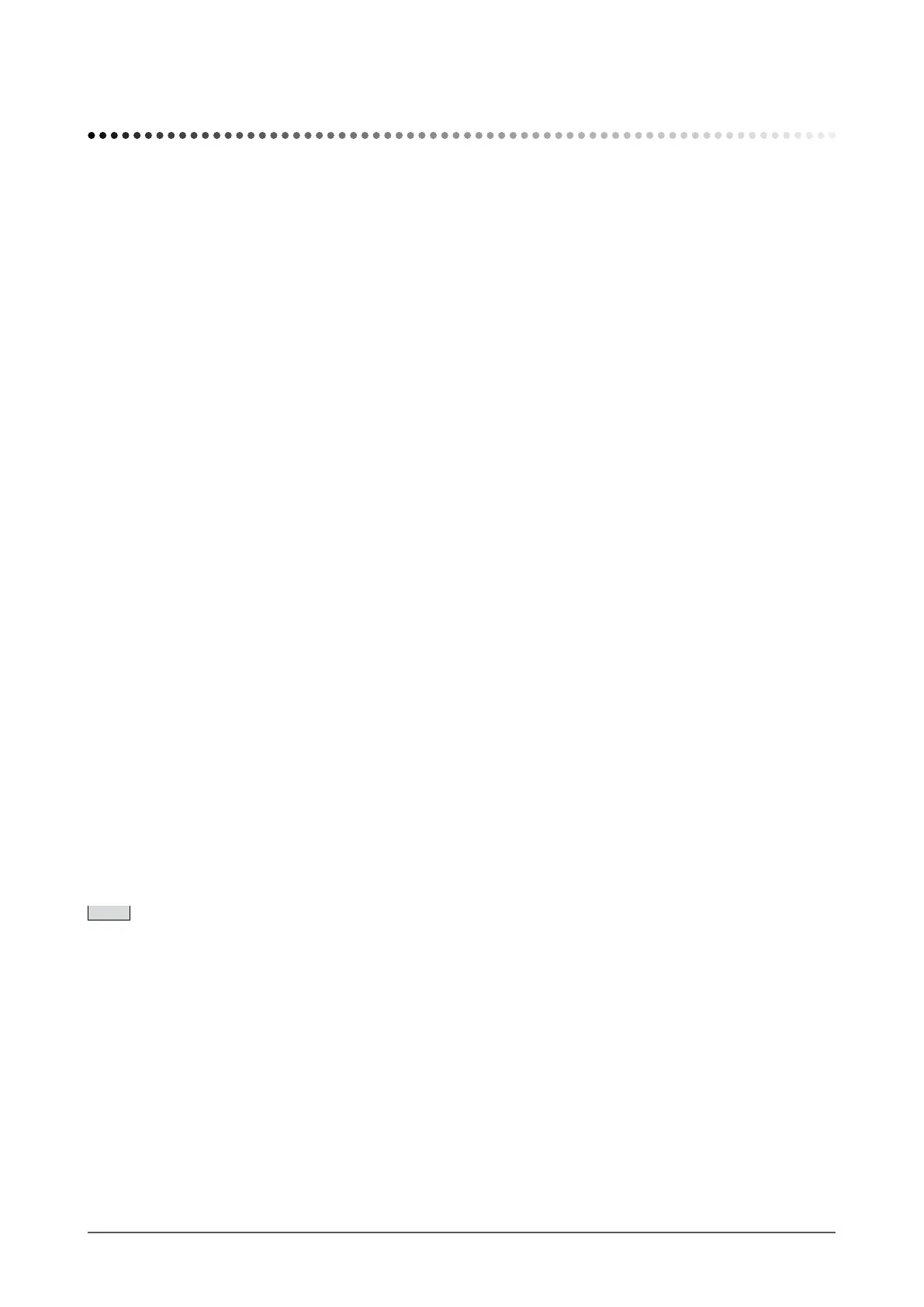4
Chapter 1 Features and Overview
Chapter 1 Features and Overview
ThankyouverymuchforchoosinganEIZOcolorLCDmonitor.
1-1 Features
• 22” wide format LCD Applicable to WSXGA+ (1680×1050)
• Built-in speakers and headphone jack
1-2 “Controls and Functions” (page 5)
• Power saving function
Suppressingthepowerconsumption*reducesthecarbondioxideemissions.
Thisproductisequippedwithvariouspowersavingfunctions.
*Referencevalues: Maximumpowerconsumption:47W(LuminanceMax.,atdefaultsettings)
Standard power consumption: 23W (Luminance 120cd/m
2
, at default settings)
–
Power Consumption when main power switch is Off: 0W
Equippedwithmainpowerswitch.
Turningoffthemainpowerswitchcompletelyshutsoffpowersupplytothemonitorwhilethemonitorisnotused.
–
Auto EcoView function
The sensor on the front side of the monitor detects the environmental brightness to adjust the screen brightness automatically
andcomfortably.
Excessivelyhighbrightnessmayleadadamagetothenaturalenvironmentaswellastoyoureyes.Suppressingtheexcessively
highbrightnesswillbehelpfultoreducethepowerconsumptionandthedamagetoyoureyes.
2-6 “Setting On/Off for the automatic brightness adjustment function [Auto EcoView]” (
page 18)
–
EcoView Index function
Thegreenindicatorshowsthepowerconsumptionratiorespondingtothebrightnessofthemonitor.Youcanrealizethepower
consumptionreductionbytakingconsiderationintheratioofpowersaving.
2-9 “Displaying the level of power saving by EcoView Index” (
page 19)
• FineContrast function
2-3 “To select the display mode (FineContrast mode)” (page 14)
• Applicable to DVI long cable
3-2 “Adjusting the DVI Input Level [DVI Input Level]” (page 24)
• Portrait/Landscape display available (For height adjustable stand and EZ-UP stand only)
• The utility software “ScreenManager Pro for LCD (DDC/CI)” to control the monitor from a PC with mouse/keyboard
is included
2-1 “Utility Disk” (page 10)
• HDCP(High-bandwidthDigitalContentInterface)
NOTE
• ThismonitorsupportsthePortrait/Landscapedisplay.ThisfunctionallowsyoutochangetheorientationoftheAdjustmentmenu
whenusingthemonitorscreeninverticaldisplayposition.(Referto“TosettheorientationoftheAdjustmentmenu[Orientation]”
on
page 20.)
• If you use the monitor with “Portrait” position, the setting may be required to change depending on the graphics board used in your
PC.Refertothemanualofthegraphicsboardfordetails.
• Thestandoftheunitcanbereplacedwithanarmoranotherstand.(Referto“5-1AttachinganArm”on
page 27.)