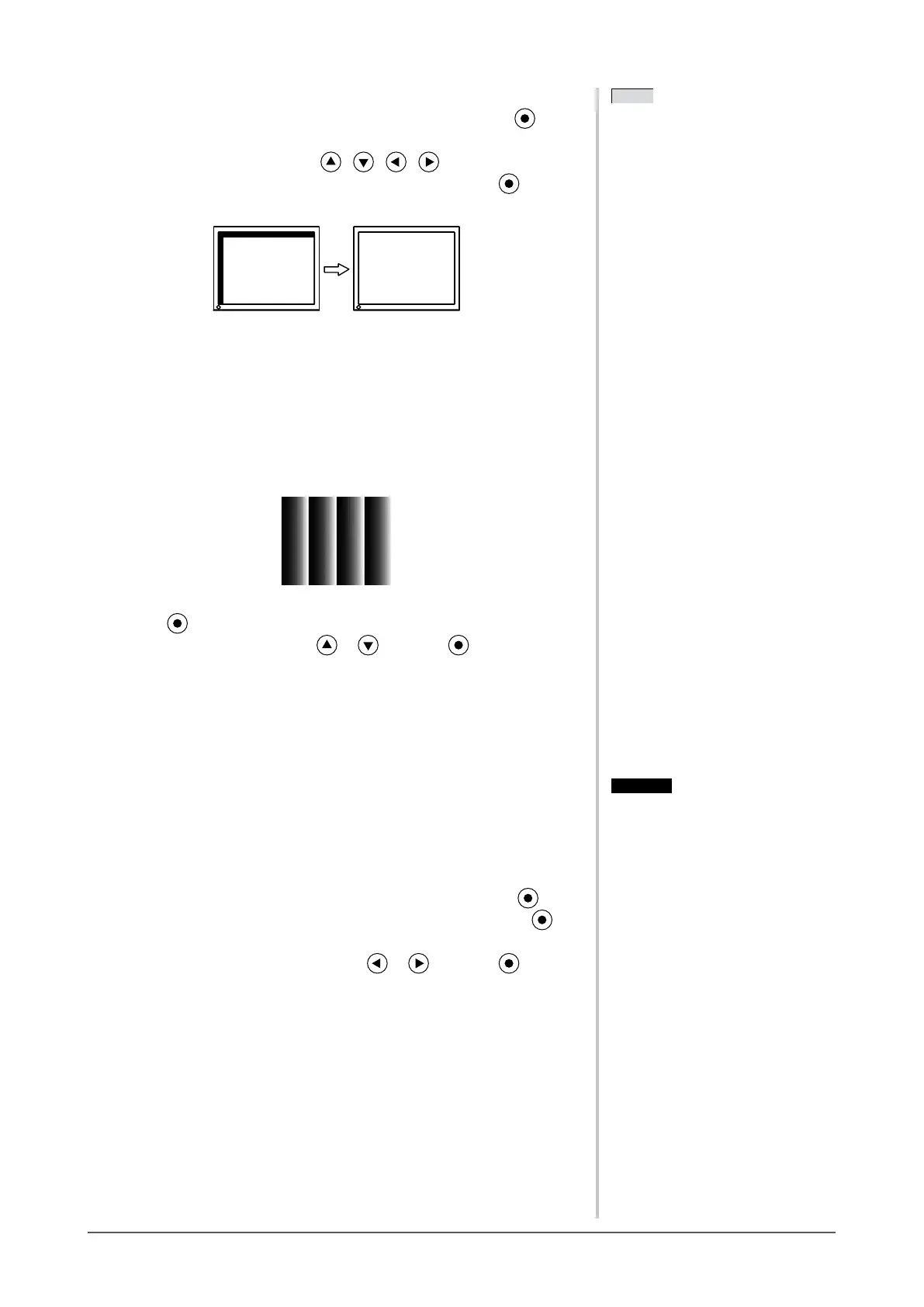13
Chapter 2 Settings and Adjustments
● To correct screen position [Position]
(1) Choose <Position> from the <Screen> menu, and press
.
The<Position>menuappears.
(2) Adjust the position with / / / to display the image
properly in the display area of the monitor, and press
Theadjustmentiscompleted.
5
Adjust the color gradation.
● To adjust color gradation automatically [Range]
Every color gradation (0 to 255) can be displayed by adjusting the
signaloutputlevel.
(1) Display Pattern 2 in full screen on the monitor using the “Screen
AdjustmentUtility”orthescreenadjustmentpatternles.
(2) Choose <Range> from the <Auto Adjustment> menu, and press
.
(3) Choose “Execute” with or , and press .
Theoutputrangeisadjustedautomatically.
(4) ClosethePattern2.Whenusingthe“ScreenAdjustmentUtility”,
closetheprogram.
6
Modify blurred characters or lines.
● To modify blurred characters/lines [Smoothing]
When a image is displayed with a resolution other than the
recommendation, the characters or lines of the displayed image may be
blurred.
Adjustable range: 1 to 5
(1) Choose <Screen> from the Adjustment menu, and press
.
(2) Choose <Smoothing> from the <Screen> menu, and press .
The<Smoothing>menuappears.
(3) Adjust the characters/lines with or , and press .
Theadjustmentiscompleted.
NOTE
• Since the number of pixels and the
pixelpositionsarexedontheLCD
monitor, only one position is provided
todisplayimagescorrectly.The
position adjustment is made to shift
animagetothecorrectposition.
• When vertical bars appear on the
screen after adjustment, go back to
“Toeliminateverticalbars[Clock]”.
(Clock→Phase→Position)
NOTE
• Since the number of pixels and the
pixelpositionsarexedontheLCD
monitor, only one position is provided
todisplayimagescorrectly.The
position adjustment is made to shift
animagetothecorrectposition.
• When vertical bars appear on the
screen after adjustment, go back to
“Toeliminateverticalbars[Clock]”.
(Clock→Phase→Position)
Attention
• Smoothing setting may not be required
dependingonthedisplayresolution.
(You cannot choose the smoothing
icon.)
Attention
• Smoothing setting may not be required
dependingonthedisplayresolution.
(You cannot choose the smoothing
icon.)