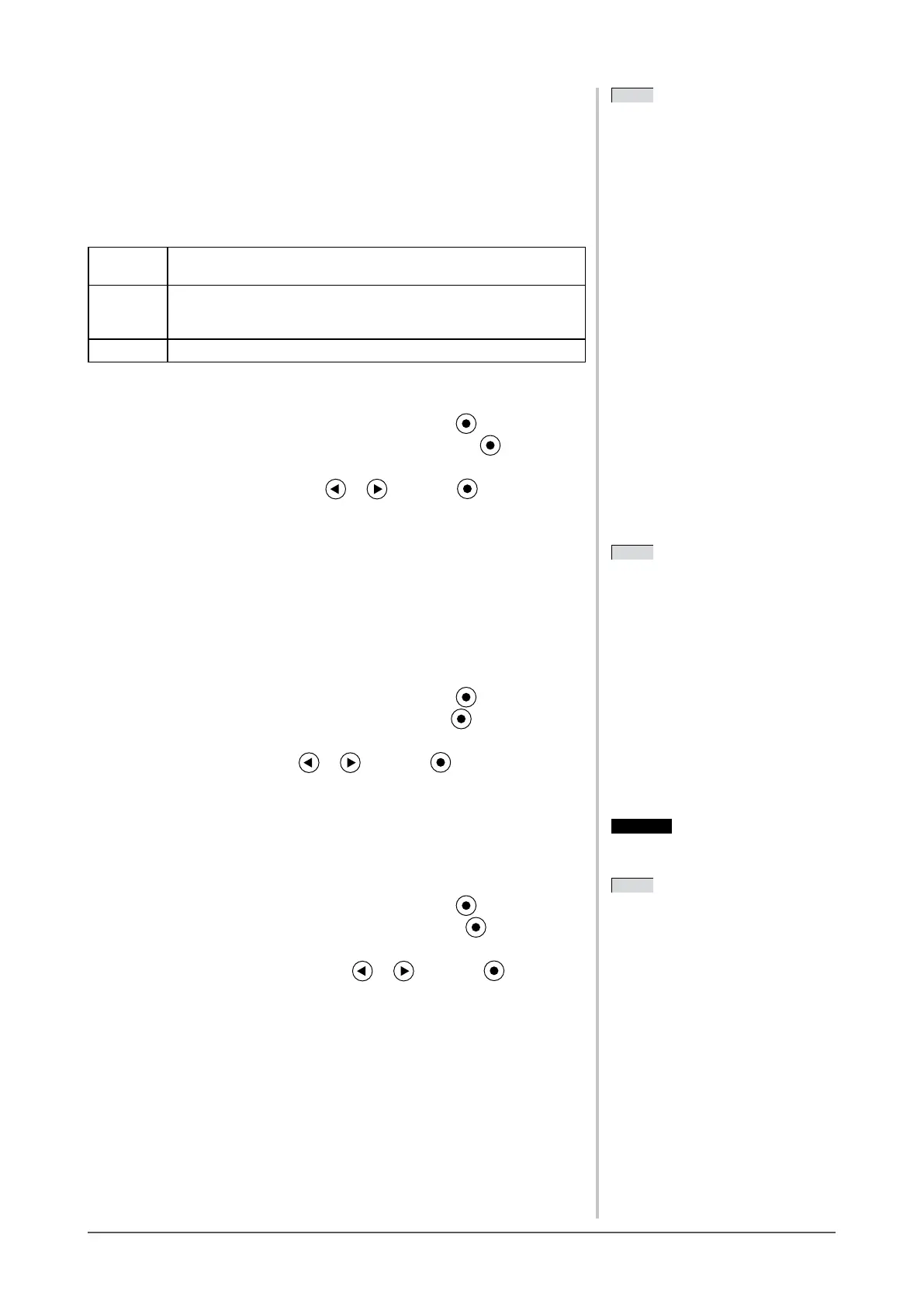16
Chapter 2 Settings and Adjustments
●
To adjust the color temperature [Temperature]
Thecolortemperaturecanbeadjusted.Thecolortemperatureisnormallyused
toexpressthehueof“White”and/or“Black”byanumericalvalue.Thevalue
isexpressedindegrees“K”(Kelvin).
Inthesamewayastheametemperature,theimageonthemonitorisdisplayed
reddish if the color temperature is low and is bluish if the color temperature is
high.Thegainpresetvaluesaresetforeachcolortemperaturesettingvalue.
5000K The white color image is displayed reddish. The 5000K or 6000K
is usually used in the printing industry.
6500K The white color image is displayed in warm white like paper white.
The temperature is suitable to display photographs or video
images.
9300K The white color image is displayed slightly bluish white.
Adjustablerange: Off,4000K-10000K(speciedbyevery500Kunit,
including9300K)
(1) Choose <Color> from the Adjustment menu, and press .
(2) Choose <Temperature> from the <Color> menu, and press .
The<Temperature>adjustmentmenuappears.
(3) Adjust the color temperature with or , and press .
Theadjustmentiscompleted.
●
To adjust the gamma value [Gamma]
Thegammavaluecanbeadjusted.Theluminanceofthemonitorvaries
depending on the input signal, however, the variation rate is not proportional to
theinputsignal.Tokeepthebalancebetweentheinputsignalandtheluminance
ofthemonitoriscalledas“Gammacorrection”.
Adjustablerange:1.8,2.0,2.2
(1) Choose <Color> from the Adjustment menu, and press .
(2) Choose <Gamma> from the <Color> menu, and press .
The<Gamma>adjustmentmenuappears.
(3) Adjust the gamma value with or , and press .
Theadjustmentiscompleted.
●
To adjust the color saturation [Saturation]
Thisfunctionallowsyoutoadjustthesaturationofthecoloronthemonitor.
Adjustable range: -128 to 127
(1) Choose <Color> from the Adjustment menu, and press .
(2) Choose <Saturation> from the <Color> menu, and press .
The<Saturation>adjustmentmenuappears.
(3) Adjust the saturation of the color with or , and press .
Theadjustmentiscompleted.
NOTE
• You cannot adjust the value if the
icon is not displayed, depending on
theFineContrastmodeselected.(See
“Adjustment items in each mode” on
page 15.)
• [Gain] allows you to perform more
advanced adjustment (See “To adjust
the gain value” on
page 17).
• If you set to [Off], the image is
displayed in the preset color of the
monitor(Gain:100%foreachRGB).
• When changing the gain value, the
color temperature adjusting range is
changedto“Off”.
NOTE
• You cannot adjust the value if the
icon is not displayed, depending on
theFineContrastmodeselected.(See
“Adjustment items in each mode” on
page 15.)
• [Gain] allows you to perform more
advanced adjustment (See “To adjust
the gain value” on
page 17).
• If you set to [Off], the image is
displayed in the preset color of the
monitor(Gain:100%foreachRGB).
• When changing the gain value, the
color temperature adjusting range is
changedto“Off”.
NOTE
• You cannot adjust the value if the
icon is not displayed, depending on
theFineContrastmodeselected.(See
“Adjustment items in each mode” on
page 15.)
NOTE
• You cannot adjust the value if the
icon is not displayed, depending on
theFineContrastmodeselected.(See
“Adjustment items in each mode” on
page 15.)
Attention
• This function does not enable to
displayeverycolorgradation.
NOTE
• You cannot adjust the value if the
icon is not displayed, depending on
theFineContrastmodeselected.(See
“Adjustment items in each mode” on
page 15.)
• Setting the minimum (-128) turns the
imagetoamonochromescreen.
Attention
• This function does not enable to
displayeverycolorgradation.
NOTE
• You cannot adjust the value if the
icon is not displayed, depending on
theFineContrastmodeselected.(See
“Adjustment items in each mode” on
page 15.)
• Setting the minimum (-128) turns the
imagetoamonochromescreen.