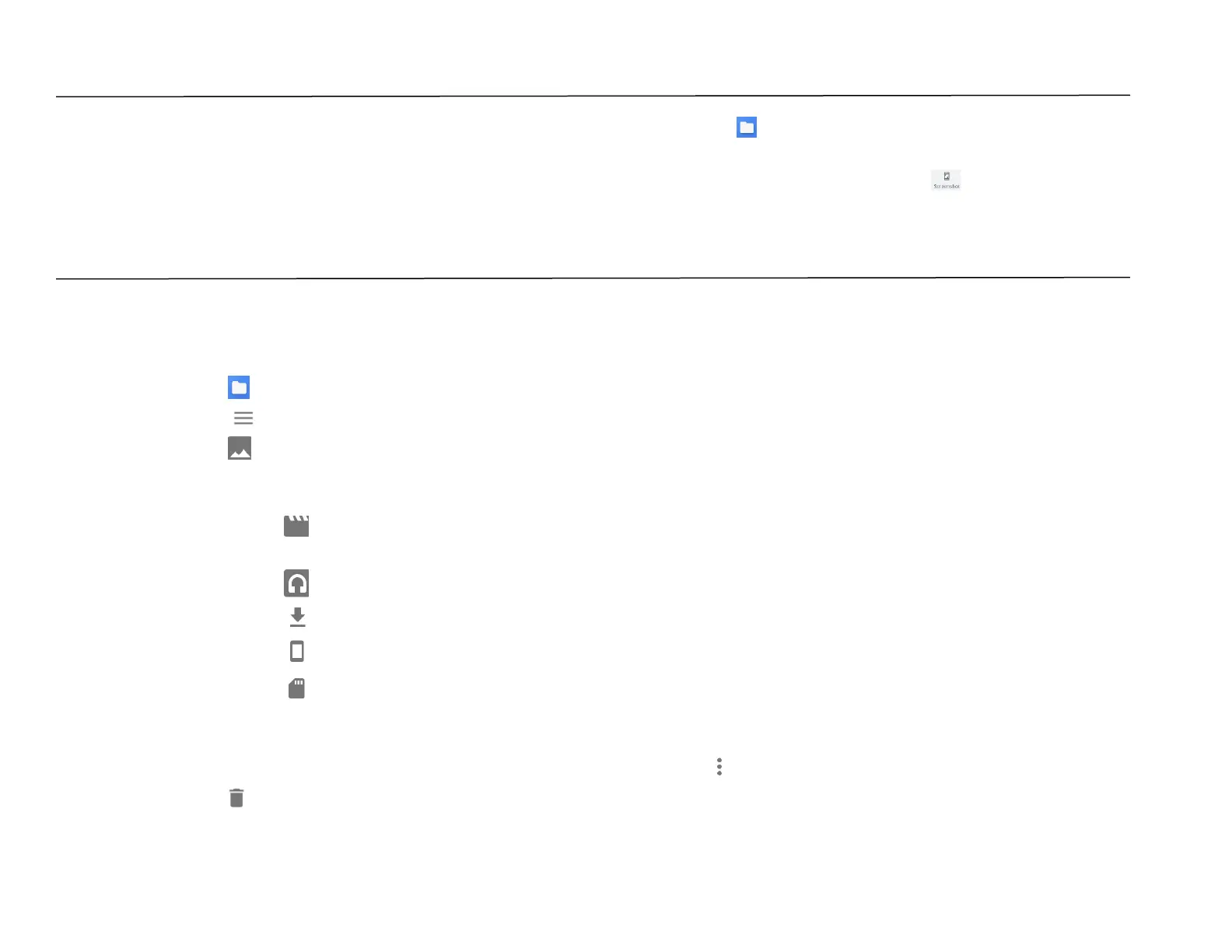UM600410 Rev 02 page 61 of 75
User Manual –i-series 4.0
Take a Screenshot
For capturing an image of the screen. The device will automatically save the image in the File folder application.
• Press the power button for more than 2 seconds and a pop-up screen menu will appear then tap screenshot.
Android File Application
The Android File Manager app helps to manage, delete, print, shares and transfer files between the mobile storage and a computer.
To access pictures, videos, screenshots, audios, downloads, and mobile internal / external storage, go to application drawer.
• Tap file application from the application drawer.
• Tap 3 lines menu and choose one of the following options.
• Tap Image Icon for pictures and screenshots.
❖ Tap Camera folder for photos.
❖ Tap Screenshots folder for screenshot images.
❖ Tap Video for recorded videos.
❖ Tap Camera folder.
❖ Tap Audio for recorded audios.
❖ Tap for Downloaded items.
❖ Tap for mobile internal storage folders.
❖ Tap for mobile external storage folders.
Delete Files
• To delete files from the folders above, press and hold an item or tap 3 dots menu to select all items in the folder.
• Tap to delete.
• Tap OK to confirm.
