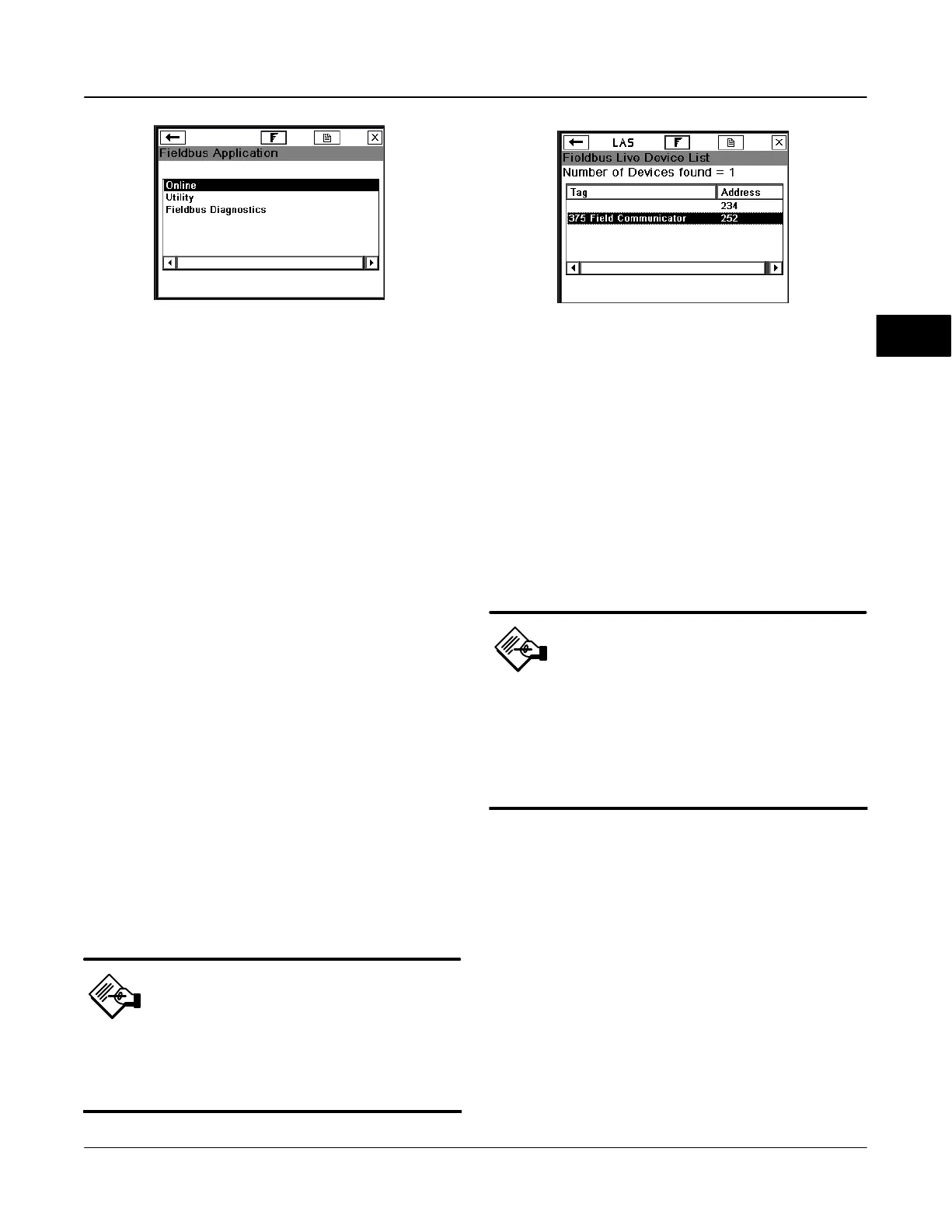375 Field Communicator Basics
March 2006
3-5
Figure 3-4. Fieldbus Application Menu
Displaying the Live Device List
The Live Device List contains all of the devices that
need access to the bus.
To access the Live Device List from the Fieldbus
Application menu select Online (refer to figures 3-4
and 3-5).
If an existing host control system or a device capable
of being the LAS is not connected, the 375 Field
Communicator will act as a temporary LAS on the
segment and produce a warning.
Displaying the Block List
The Block List view lists the block tag, block type and
actual mode of the device blocks, in addition to
Schedule, Advanced and Detail information for a
particular device. From the Fieldbus Application menu
select Online (refer to figures 3-4 and 3-5). Select the
device you want to work with from the Live Device List.
Working with Device Blocks
Displaying Block Parameters
To display the Block Menu select the desired block tag
from the block list. From the Block Menu double tap
the desired parameter group label category.
Note
Shaded areas indicate values that
cannot be changed. At this time, only
the resource, transducer and I/O blocks
are editable.
Figure 3-5. Fieldbus Live Device List
DVC6000f: Tag
Changing and Sending Parameter Data
From the Fieldbus Application menu select Online
(refer to figures 3-4 and 3-5). Select the device you
want to work with from the Live Device List to display
the blocks in that device. Double tap the desired
parameter. Change the parameter to the desired value
(select HELP to see the parameter description). Tap
OK to after making the change. Repeat these steps for
other parameters as necessary. Once all of the
desired changes have been made, tap SEND to save
the changes to the device.
Note
An asterisk will appear next to a
modified parameter which has not yet
been sent to the device.
The Block mode must be in the
appropriate state to accept parameter
changes. This is typically MAN or OOS.
Displaying Device Status
From the Fieldbus Application menu, select Online to
access the Live Device List (refer to figure 3-4 and
3-5). Select the desired device from the Live List.
To display the device status via the transducer block,
select transducer block and double tap Instrument
Status.
To display the device status via the resource block,
select resource block, and double tap Resource
Status.
To display the device status through any of the
function block, select the desired function block and
double tap Status.
3
