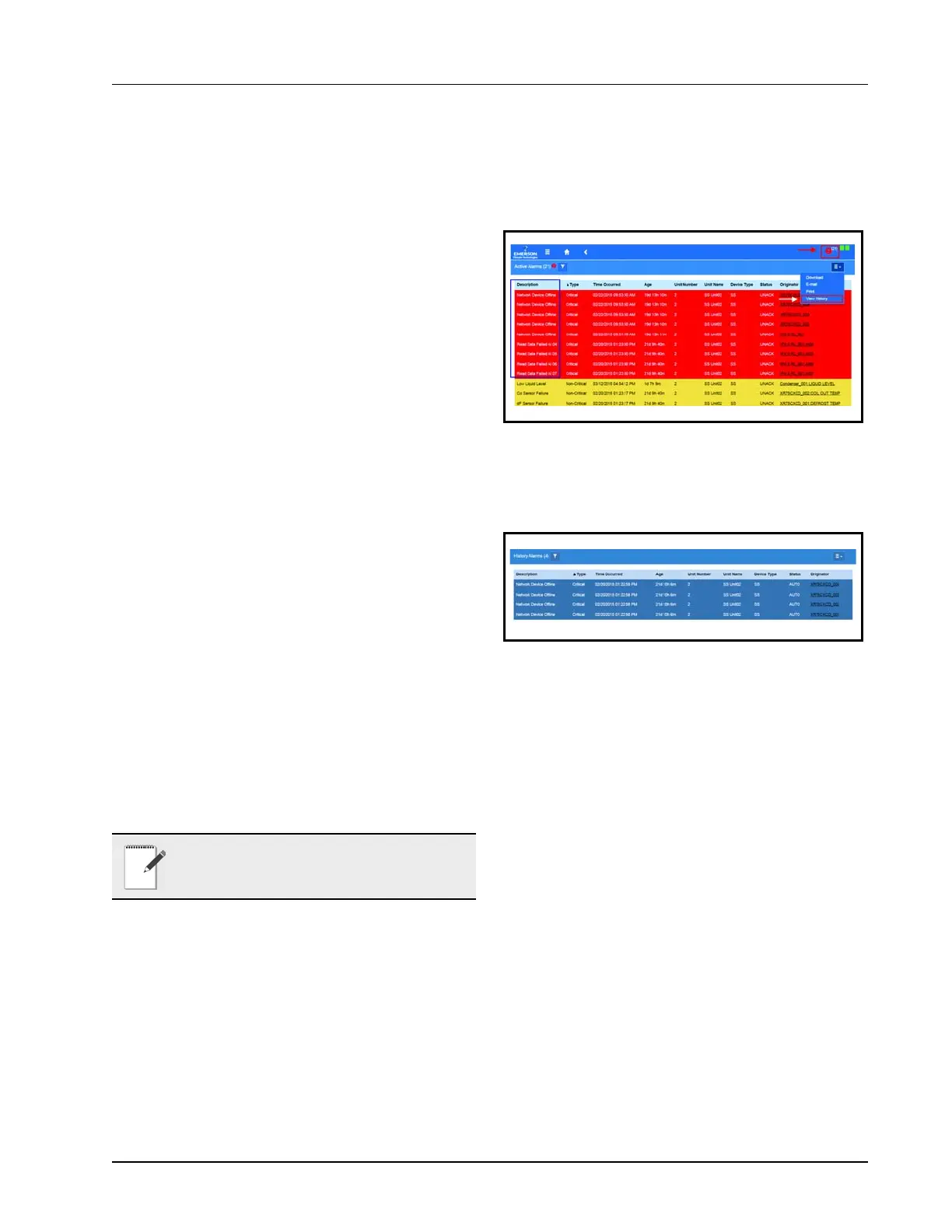Alarm Log and View History Alarm Configuration • 7-3
When creating a new alarm notice, there are four steps
on the Alarm Communications page:
Step 1: Enter a unique name
• Name the alarm notice by entering a unique identi-
fier. Create a unique name or a reminder message
will appear to enter a different name.
Step 2: Select all of the desired options under each
category
• Category – The category menu options: All,
Refrigeration, HVAC, Lighting, Energy, Other,
System, and ProAct.
• Schedule – Select None or from night and various
lighting schedules with which to associate the alarm
notice.
• Alarm type – The alarm-type menu options are the
following: All, Critical Alarm, Non-critical Alarm
and Notice (least urgent).
• Resolution – Select how the alarm notice should be
handled. The resolution menu options are the
following: All, Acknowledge, Reset to Normal, and
Return to Normal.
Select View More Options for additional Relay
(audio, visual, and more) options.
Step 3: Select Application Output
• Choose the Target (the application) and Property
output (belonging to that application) to tie the
alarm input to.
Step 4: Add Users
1. Select a recipient from the recipients list, if the
desired recipient is not on the recipients list, new
recipients may be created by clicking the Create
New User button. The Create New User page
will open where the desired fields can be filled
out.
When all fields for the new alarm notice are
completed, a confirmation pop-up screen will appear.
7.3 Alarm Log and View
History
Select the Active Alarms icon to open the Alarm Log
screen and view the list of active alarms in the system:
The alarm name appearing in the Description column
is the default name or custom name assigned to the alarm.
Click View History to see the collection of alarms that
have been resolved.
Active alarms also appear as default on the Home
screen.
NOTE: Only 20 notices can be created. To edit
the current notice, a specific role is required in
this function.
Figure 7-9 - Alarm Log
Figure 7-10 - Alarm History
