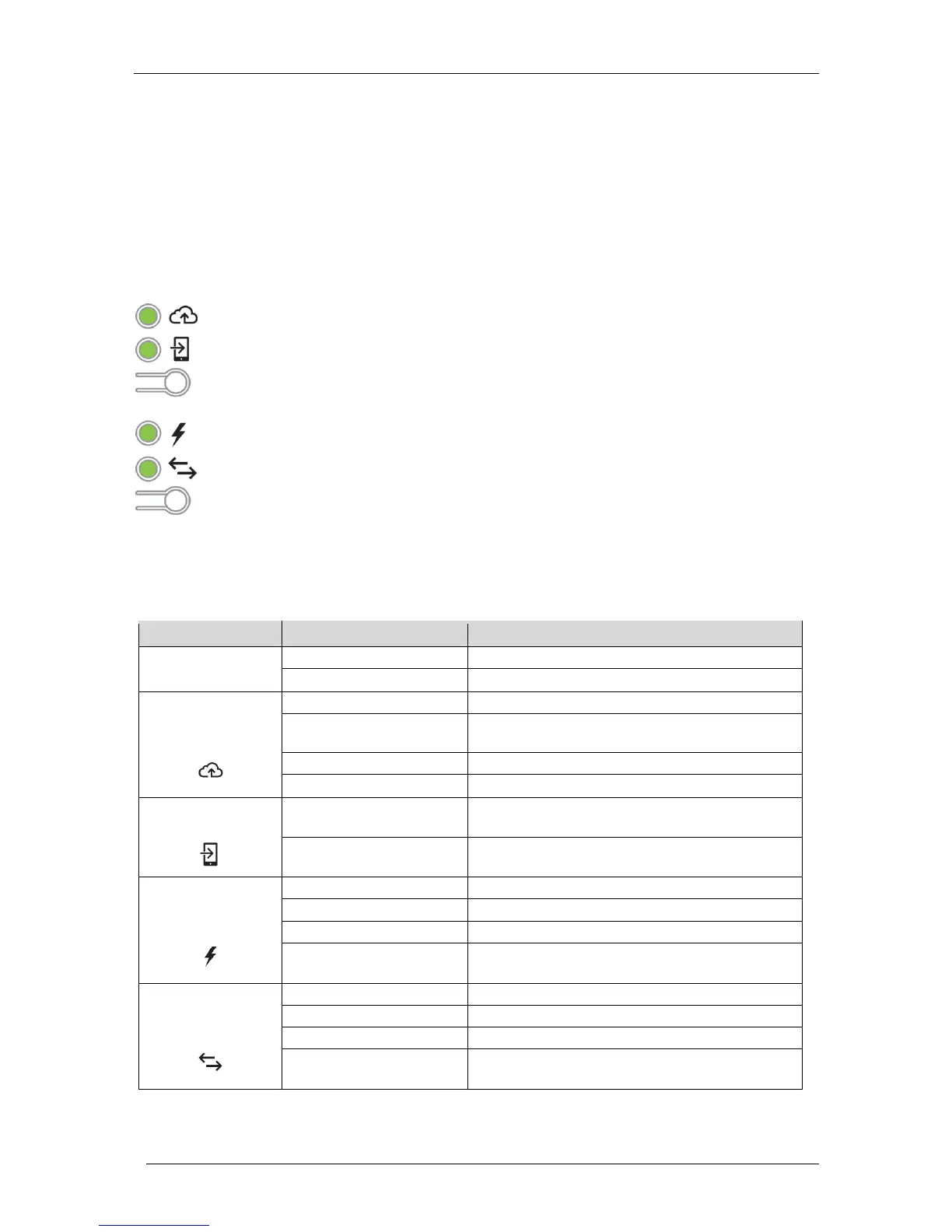Envoy-S Metered Multiphase Installation and Operation
© 2016 Enphase Energy Inc. 141-00035 Rev 01
Envoy-S Operation
Envoy-S Displays and Controls
You can track system installation progress with the Enphase Installer Toolkit mobile app.
The LEDs on the Envoy-S are solid green when a function is enabled or performing as expected, flashing
when an operation is in progress, or solid amber when troubleshooting with Installer Toolkit is required.
Envoy-S LED States
The Envoy-S is booting up
Flashing green sequentially
Software upgrade in progress
Communicating with Enlighten
WPS connection in progress or the Envoy-S is
attempting to connect to Enlighten
Local network connection only
Envoy Wi-Fi network available
Envoy Wi-Fi network unavailable
All communicating devices are producing
Device upgrade in progress
At least one device is not producing
Devices are not producing or communicating
(low light or night time)
All devices are communicating
At least one device is not communicating
Devices are not communicating
(low light or night time)
—
Network Communications LED: Green when Envoy-S is connected to Enlighten.
—
AP Mode LED: Green when Envoy’s AP Wi-Fi network is available.
—
AP Mode Button: Press to enable Envoy’s AP Mode for connecting with a mobile
device. Hold for 5 seconds to start WPS connection to a router.
—
Power Production LED: Green when microinverters are producing power.
—
Device Communications LED: Green when microinverters are communicating with
Envoy-S.
—
Device Scan Button: Press to start/stop 15-minute scan for microinverters over the
power line.