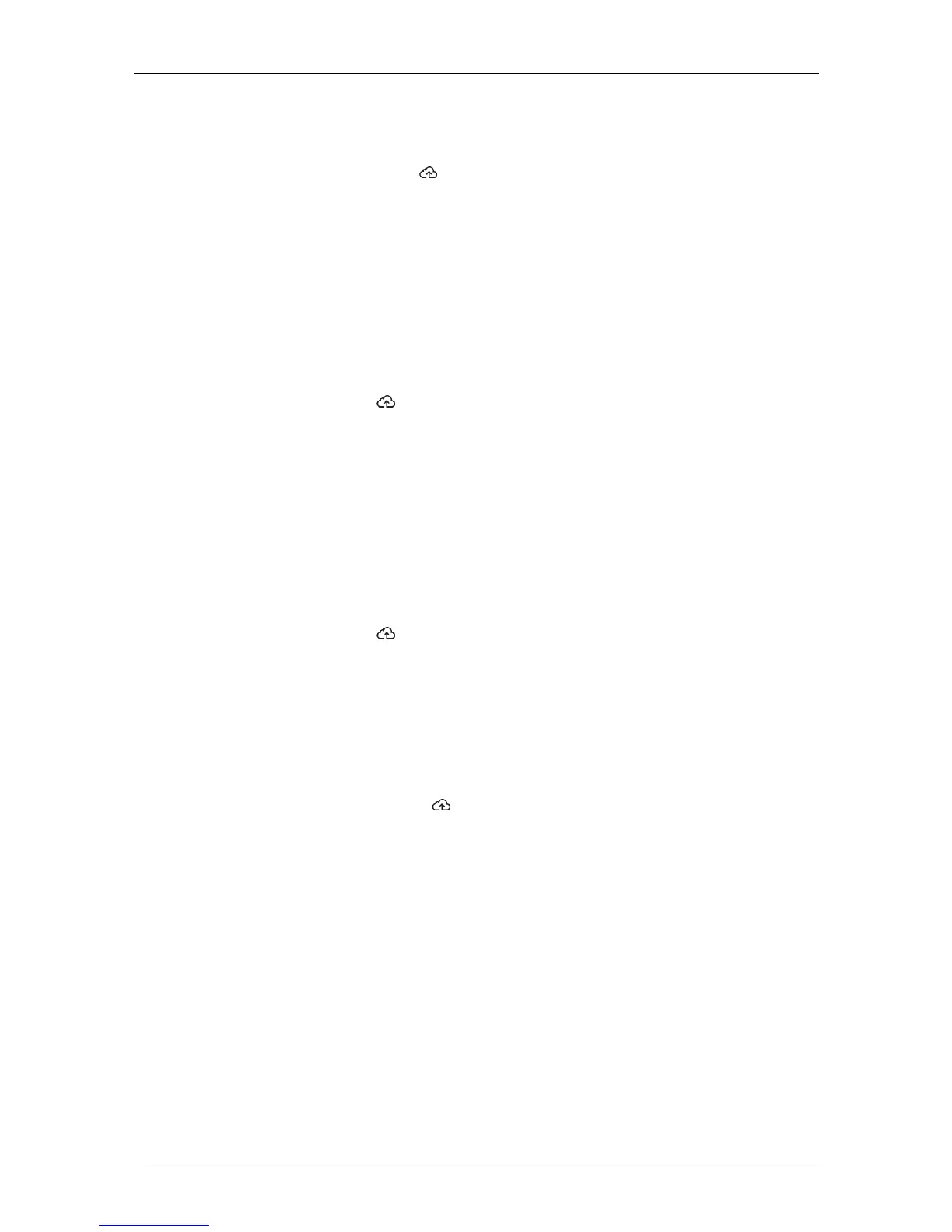Check that you are using a broadband router and not a switch or a hub. Many hubs and
switches cannot provide a DHCP lease and may not allow the Envoy to connect to the web.
Use the Installer Toolkit to “Get New IP Address”, and then allow 30 to 60 seconds for the
Network Communications LED to show solid green.
When using the Ethernet cable, two small LEDs on the Ethernet port indicate Internet link and
activity. One LED will be solid green, and the other will blink green or yellow every few
seconds. If the LEDs are not both on or blinking, try using a new Ethernet (CAT5) cable in
place of the existing cable.
Power down all units in the chain, applying power again in this order: 1) modem, 2) router,
and 3) Envoy. Allow a few minutes for the IP address to be reassigned.
If you replace the broadband router, configure the Envoy Wi-Fi settings for the new Wireless
Network Name (SSID) and password.
Issue: Wi-Fi Problems
If the Network Communications LED remains off:
If the Envoy is installed in an enclosure, is the enclosure metallic? Metal enclosures impede
wireless communication.
Stucco and plaster wall construction may contain metal mesh, which can affect wireless
range. If you cannot see your router or access point in the list on the Envoy, or cannot
maintain a connection, relocate the Envoy to be closer to your router or access point.
The WPS connection window may have timed out. Retry the connection steps.
Make sure that the broadband router is operational by checking that other devices at the site
can access the network.
If you cannot see your router or access point in the list on the Envoy, or cannot maintain a
connection, it may be necessary to add a wireless repeater to extend the network range.
If the Network Communications LED lights solid amber:
Power down all units in the chain, applying power again in this order: 1) broadband modem,
2) router or Wi-Fi base station, and 3) Envoy.
Make sure that the broadband router is connected to the Internet by checking that other
devices at the site can access the Internet. If the other devices are not connected to the
Internet, contact your ISP for assistance.
Issue: Cellular Connection Status “Not Connected”
If the Envoy-S Network Communications LED is solid amber for longer than 12 hours and the Installer
Toolkit displays a Connection Status of Not Connected:
Unplug the modem USB cable.
Power cycle the Envoy-S, and wait until Envoy-S completely restarts.
Re-connect the cellular modem USB cable.
Allow two minutes between any removal and re-insertion of the modem cable in the mini-
USB port of the cellular modem.
Issue: Envoy-S is not Connecting with a New Router
If you replace the wireless access point at the installation, you need to update the connection
information on the Envoy-S. To do this:
Connect to the Envoy-S local interface as described on page 29.
Select Wi-Fi.
Select Connect Other Network.
Enter the new Wireless Network Name (ESSID) and Security code.