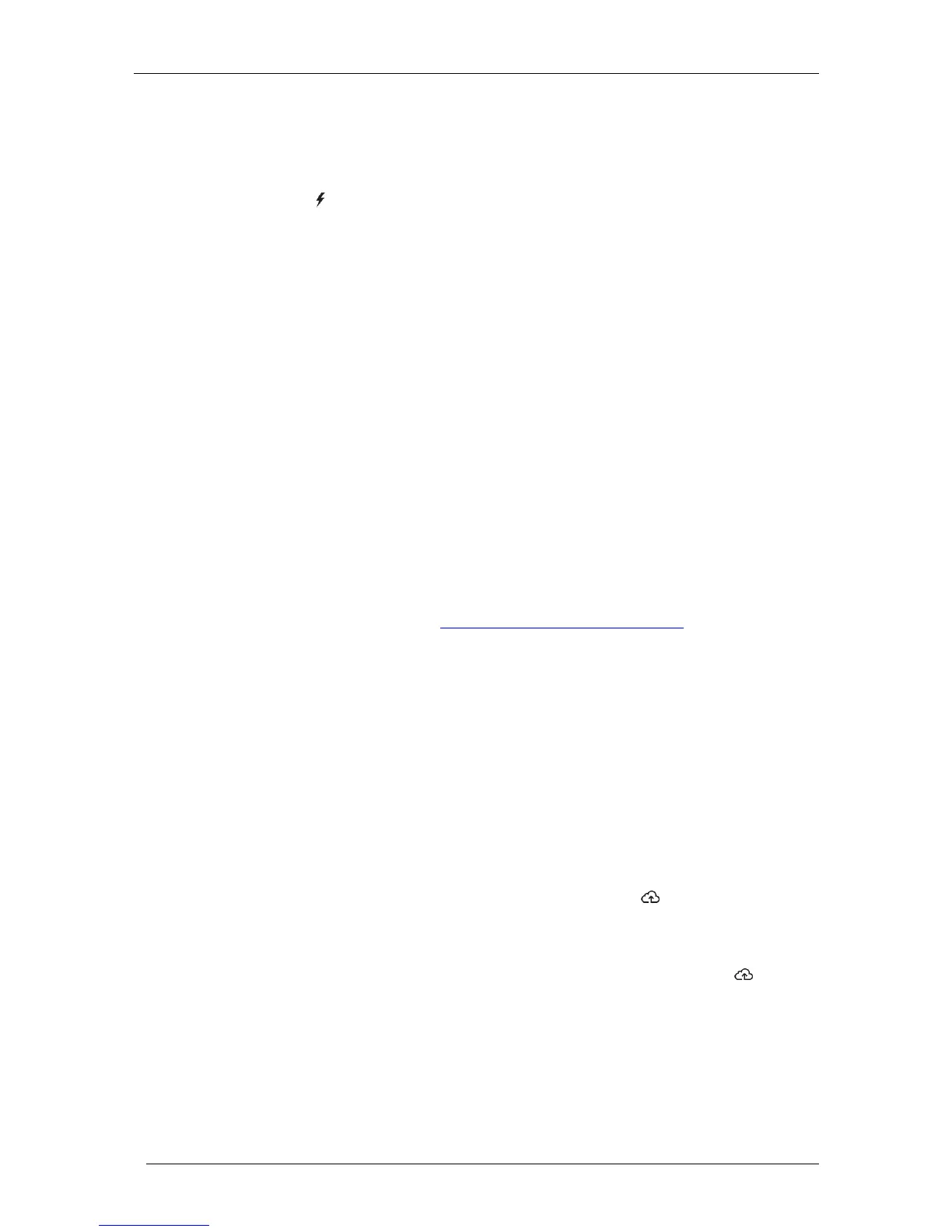Power Production Issues
Issue: Power Production LED is solid amber
The Power Production LED is solid green when all microinverters are producing, flashes green when a
device upgrade is in progress, flashes amber when devices are not yet detected, or becomes solid amber
when any microinverter that is expected to produce is not. Check in Installer Toolkit to see which
microinverters are affected.
If none of the microinverters are producing power, there may be a grid or wiring issue. First,
verify that there is proper input voltage and frequency from the grid. Next, check the breaker
and wiring, starting at the Switchboard.
If all of the non-productive microinverters are on the same branch, check the breaker and
wiring starting at the junction box for the affected branch.
If only one or scattered microinverters are not producing power, first check to see that the
AC connectors are fully seated in the Engage Cable connectors. Next, check that each
module is meeting the required start-up voltage for the microinverter (usually 22 V). A PV
module that is failing or that is undersized may not generate enough power for AC
conversion.
Refer also to “Device Detection Issues” on page 34 because the microinverters will not report
production if they are not communicating with the Envoy-S.
Internet Connection Issues
To the Local Area Network (LAN), the Envoy is just another host on the network, much like a personal
computer. Enphase offers technical support at enphase.com/global/support-request for Envoy issues,
but Enphase's Support responsibility does not extend to the premises network or LAN.
The Envoy must obtain a DHCP (Dynamic Host Configuration Protocol) IP address and have a route to
the Internet. The Envoy will request this IP address from the broadband router during the power-up
sequence. Two small green LEDs on the Ethernet port indicate Internet link and activity. One LED will be
solid green, and the other will blink every few seconds.
Issue: Network Communications LED is Amber or Off
When the Envoy first boots up, it is configured to perform a DHCP broadcast, requesting an IP address
from a DHCP source. This source can be a server/computer, but almost all consumer-grade broadband
routers also provide DHCP services as well. This is the usual source of IP addresses for network hosts
(computers, laptops, and the Envoy). When the Network Communications LED is solid amber, the
Envoy-S has a local network connection only and failed to connect to Enlighten after its scheduled
reporting time (five minutes). When the LED is off, there is no network connection.
If you are using the Enphase Mobile Connect modem and the Network Communications LED remains
off or lights solid amber, see Troubleshooting in the Enphase Mobile Connect Installation Guide.
For any connection method, you can troubleshoot network issues with the Installer Toolkit mobile app by
tapping the Network button, then Diagnostic Tools.
Allow 10 minutes after initial installation. If the Envoy has recently received a valid IP
address, the LED will likely turn green momentarily.
Check network connectivity to the router or other DHCP server. You may also wish to contact
your Internet Service Provider or refer to your router documentation for help.