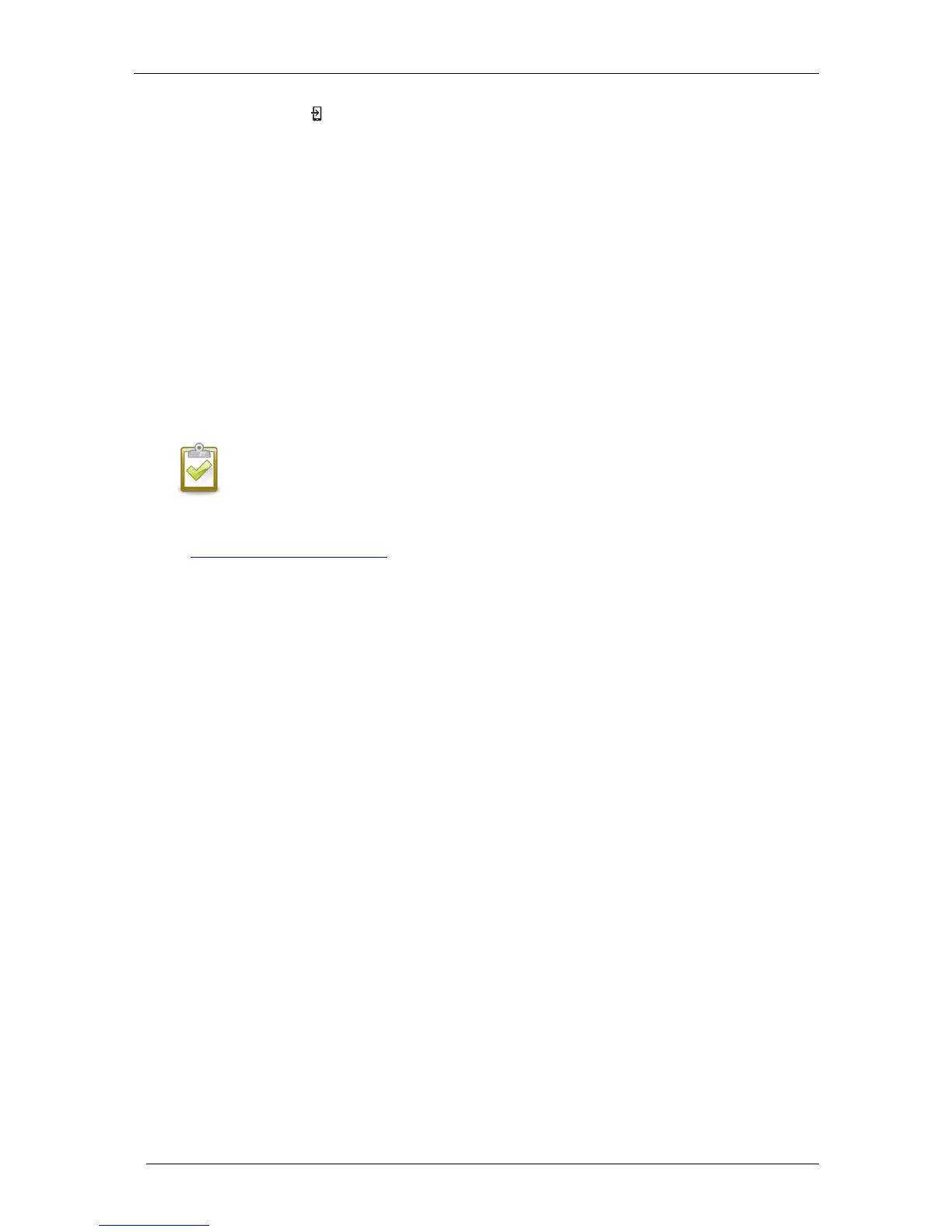2. The AP Mode LED remains solid green when AP mode is enabled and active. AP mode times
out after eight hours. This LED is usually off during normal Envoy-S operation.
3. Select Settings on your mobile device and then select Wi-Fi. Tap “ENVOY_nnnnnn” (where
“nnnnnn” represents the final six digits of the Envoy serial number) from the list of available
networks.
Complete the Connection to Envoy-S with Installer Toolkit
Once your mobile device and the Envoy are on the same LAN, you can connect to the Envoy-S.
1. Using the Installer Toolkit app, tap anywhere on the row containing the Envoy serial number or
tap Connect at the bottom of the System Overview screen.
2. If you used the Installer Toolkit scanning tool to scan devices, this screen displays the names of
the arrays and the number of devices associated with each array. Tap Connect to Envoy. The
Installer Toolkit automatically attempts to connect to the Envoy.
NOTE: If you used the Installer Toolkit scanning tool, the scanned devices are
provisioned on the Envoy when you tap Connect to Envoy. This action also stops the
device scan on the Envoy, if one is in progress.
Refer to enphase.com/installer-toolkit/ for more information on the Enphase Installer Toolkit.