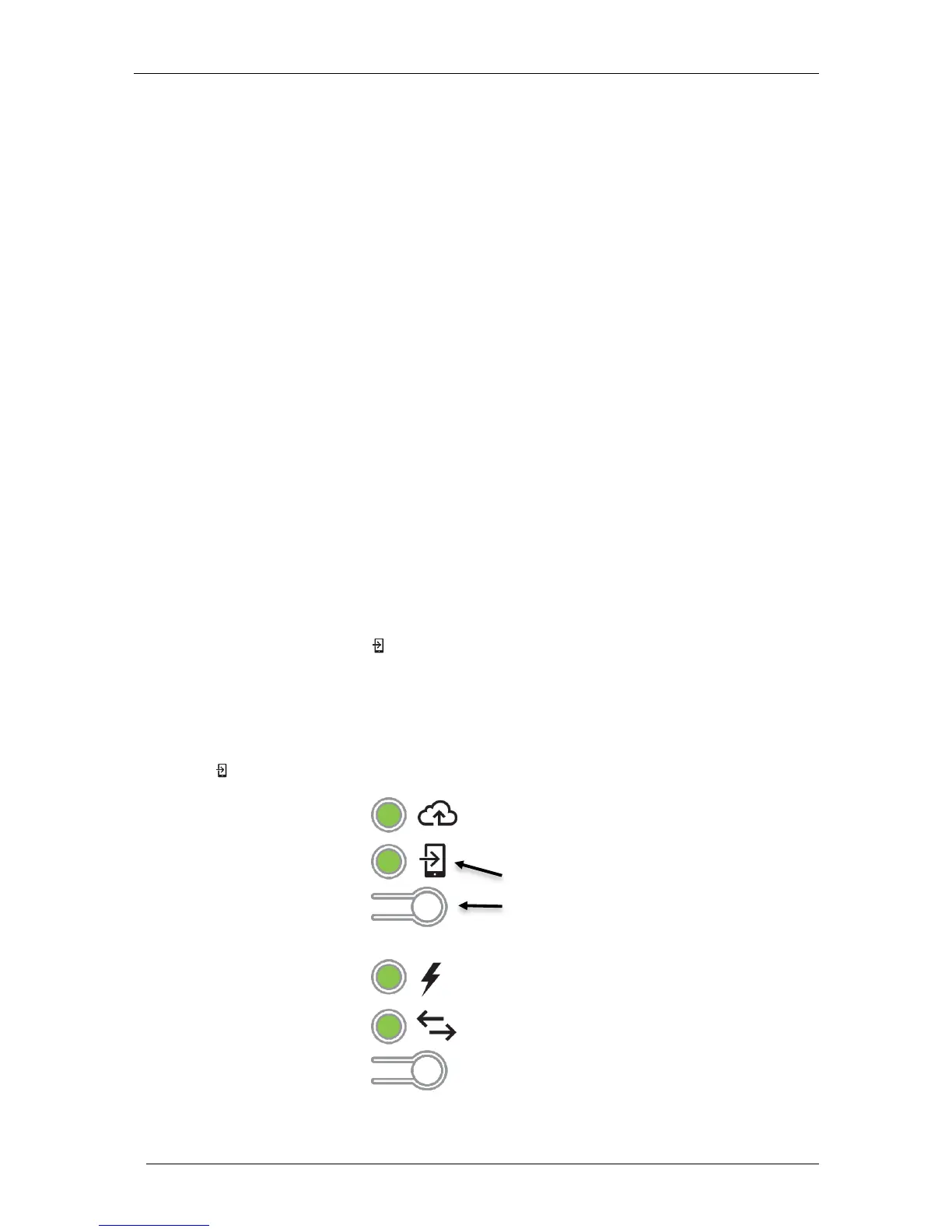Connecting to Envoy-S
There are several ways to connect with the Envoy-S to check status or do configuration tasks:
Connect wirelessly using Installer Toolkit
Connect remotely using Enlighten
Connect using a computer or mobile device with the Envoy-S local interface
Connect Using the Installer Toolkit App
The Enphase Installer Toolkit is a mobile app that provides installers with onsite system configuration
capabilities.
Options for establishing a connection between the Installer Toolkit app and the Envoy-S are:
Connect the mobile device to the same LAN as the Envoy-S using the site’s wireless router.
Use the Envoy-S to create a wireless Access Point (AP).
Method A: Use the Site’s Wireless Router to Connect to the Envoy-S
To use the site’s wireless router, select Settings on your mobile device and then select Wi-Fi. Tap the
network you want to join from the list of available networks.
Method B: Create a Wireless Access Point
You can connect to Envoy without using the onsite router by creating a wireless Access Point (AP). Use
the Envoy-S built-in Wi-Fi functionality to do this. AP mode supports use of a mobile device and times out
after eight hours. The AP Mode LED lights solid green when AP mode is active. AP Mode allows you to
connect the Envoy-S to Installer Toolkit so that you can track system installation progress.
To start an AP session:
1. Briefly press the AP Mode button to start an 8-hour AP session on the Envoy-S. The AP Mode
LED lights solid green when AP mode is active.