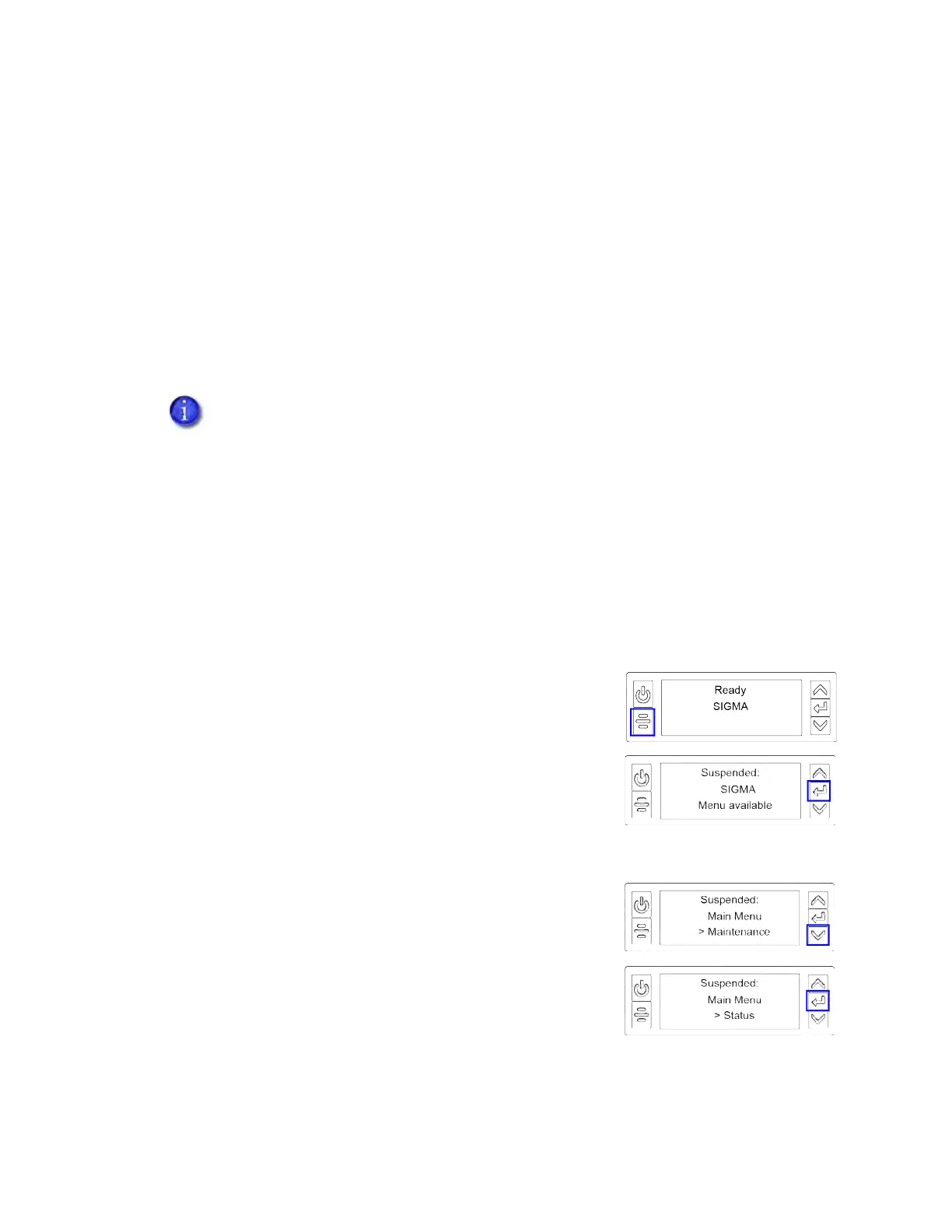Sigma DS1, DS2, DS3 Card Printer User’s Guide 21
Retrieve the Printer’s Network IP Address
You need the printer IP address to perform some tasks. For example, the XPS Card Printer Driver
asks you to enter the network IP address during installation. You also can launch the Printer
Dashboard by entering the printer IP address in a browser window.
To display the IP address, you can do one of the following:
Press the up or down arrow key while the printer displays Ready. Refer to “Down Arrow, Up
Arrow, and Enter Key” on page 17.
Use the LCD menu system Status menu.
The printer supports both IPv4 and IPv6 addressing. Because an IPv6 address is much longer than
an IPv4 address, the LCD displays the two types of addresses differently.
Retrieve an IPv4 Address
Do the following to display an IPv4 address using the Status menu. You also can display the
subnet mask, gateway address, and MAC address, if necessary.
1. Begin with the printer in Ready status. Press the U
SER
button.
2. Suspended displays on line 1 of the LCD panel. Press E
NTER
to enter the menu system.
3. Access the Status menu in the LCD menu system:
a. Press the down arrow to display Status on line 3.
b. Press E
NTER to enter the Status menu.
If the printer is configured to use a static IP address, the printer’s front panel displays
the address even when the printer is not connected to a network. In addition, the LCD
displays a “+” if the network is active, or a “-” if the network is inactive, as a prefix to
the static IP address.