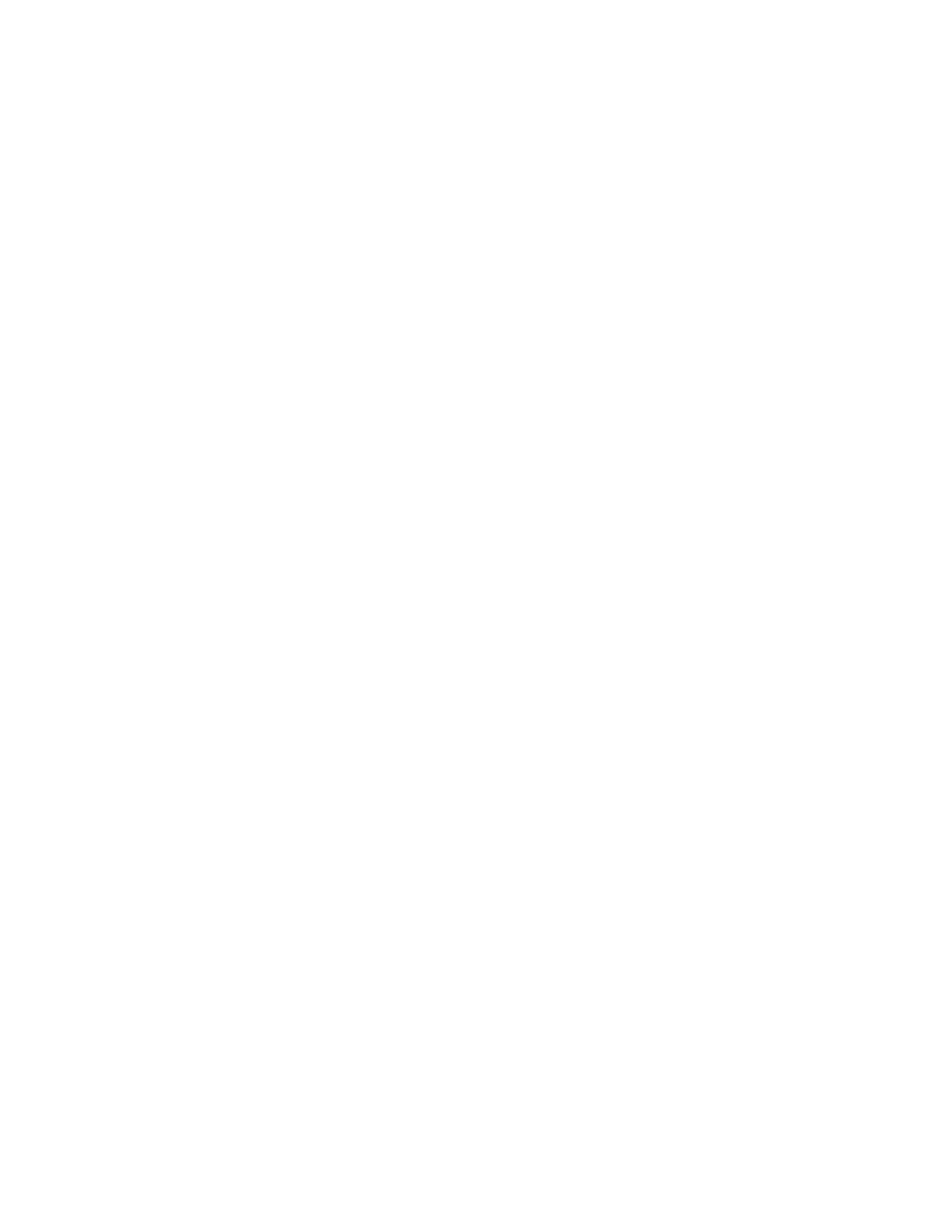Sigma DS1, DS2, DS3 Card Printer User’s Guide 47
Locate a Problem with Basic Printer Functions
If the system is not working as expected, follow these steps in the order listed to isolate the
source of the problem before you contact your service provider.
1. Make sure that the power cord is plugged in and the printer is powered on.
2. Does the printer power on and display Ready on the front panel?
If the printer powers on correctly, continue to step 3.
If the printer powers on, but Improper Shutdown displays on the LCD panel, press the
U
SER button for approximately 2 seconds. Ready should display.
If the printer powers on but does not display Ready, the printer is not working properly.
Request service for the printer.
If the printer does not power on, make sure that the printer power supply is working
properly.
If the power supply is working properly, request service for the printer from your
system administrator.
If the power supply is not functioning, replace it and begin with step 1.
3. Print a test card from the printer front panel. Refer to “Print a Test Card” on page 25 for more
information.
If the test card prints, the printer is working correctly. Continue to step 4.
If the test card does not print, the printer is not working correctly. Request service for the
printer.
4. Connect the printer data cable, if necessary. Make sure that you use the same type of cable
(USB or network) used when the printer was installed.
5. If you use the XPS Card Printer Driver, print a driver sample card. For the steps to follow, refer
to the XPS Card Printer Driver User’s Guide.
If the sample card prints, the printer and driver are working correctly. Continue to step 6.
If the sample card does not print, the printer and driver have a communication problem.
Determine the cause of the problem and try the sample card again.
If you do not use the Card Printer Driver, ask your service provider or software provider for
assistance.