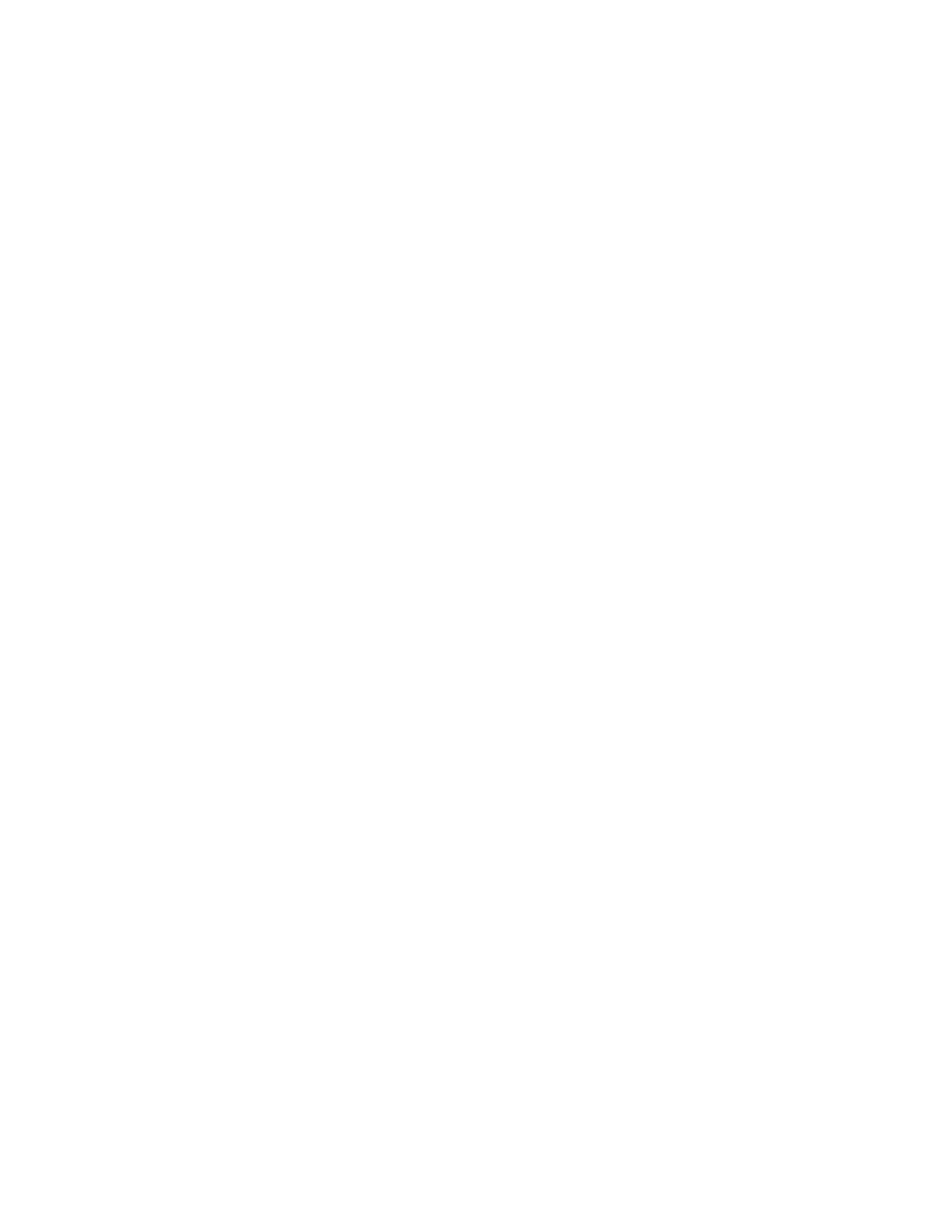Sigma DS1, DS2, DS3 Card Printer User’s Guide 71
118: Print ribbon type problem
The printer cannot use the ribbon installed. The card will be canceled.
Use ribbon designed for this printer.
Press the U
SER button on the printer to clear the message. Or click OK in the Card Printer Driver
message.
HINTS & TIPS
Purchase ribbon from your dealer or authorized reseller.
Use the Printer Dashboard to update the printer firmware, which may add support for new
ribbon types.
119: Print ribbon not supported
The printer cannot use the ribbon installed. The card will be canceled.
Press the U
SER button on the printer to clear the message. Or, click OK in the Card Printer Driver
message.
HINTS & TIPS
Purchase ribbon from your dealer or authorized reseller.
Use the Printer Dashboard to update the printer firmware, which may add support for new
ribbon types.
120: User paused the printer
The printer was paused while printing.
To complete the current card press the printer’s U
SER button.
Click OK to clear the message and complete the current card, or click Cancel to cancel the card, in
the Card Printer Driver message.
HINTS & TIPS
If the user pressed the USER button for several seconds, the card has been canceled.