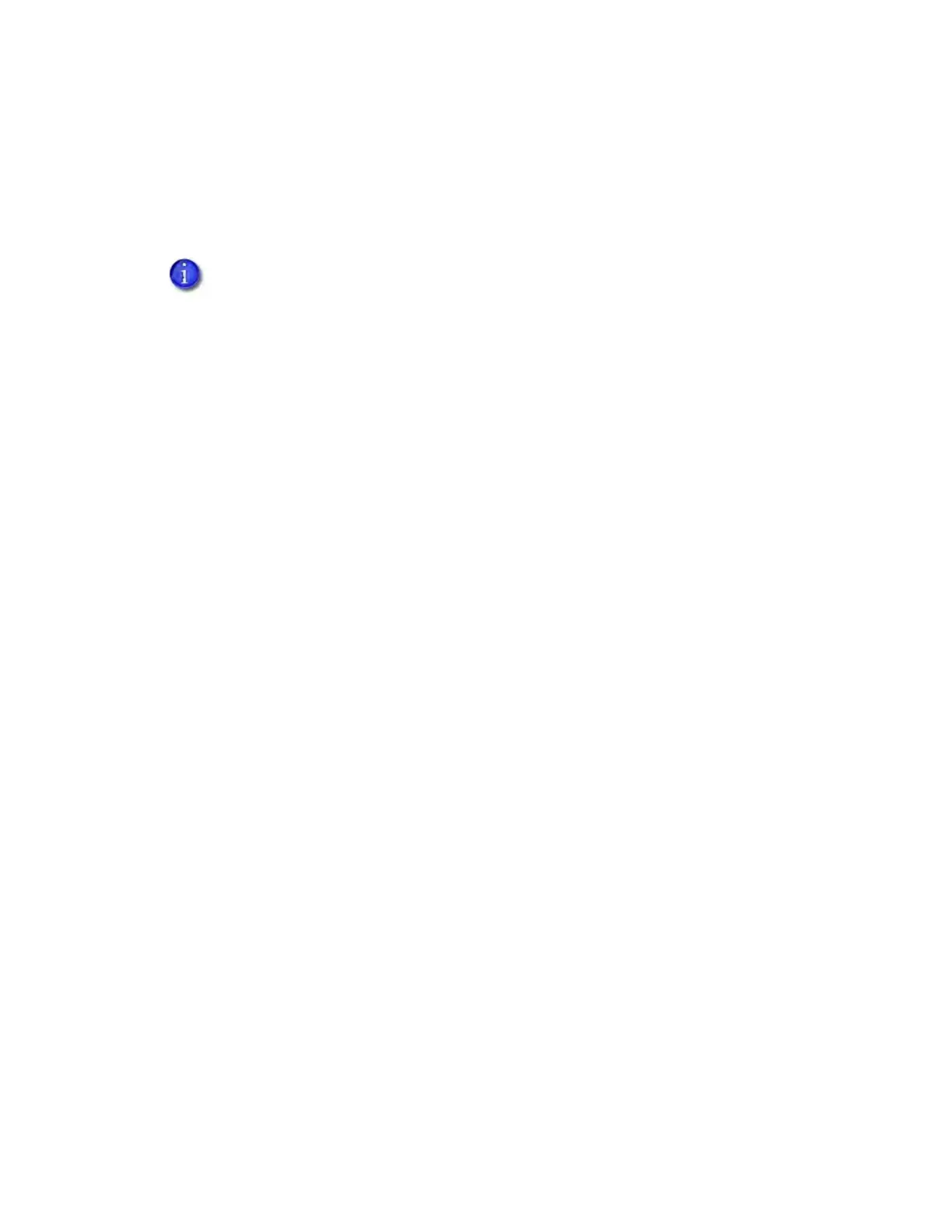Sigma DS1, DS2, DS3 Card Printer User’s Guide 65
Printer Messages
The following messages display on the printer LCD panel, on the Printer Dashboard, and in a
message on the PC that issued the card print job when you use the Card Printer Driver. Use the
recovery instructions to respond to the message.
Close and lock doors
A secure door is physically unlocked on the system.
1. Gently try to open all secure doors on the system.
2. Close any open door and lock the printer and/or embosser using the key.
100: Request not supported
The printer does not support the personalization being requested for the card. The card will be
canceled.
Change the card data to match the printer’s options and settings, or print to a printer that is
configured to support the personalization being requested.
Press the U
SER button on the printer to clear the message. Or, click OK in the Card Printer Driver
message.
101: Job could not complete
The card took too much time to complete.
The card will be canceled.
Press the U
SER button on the printer on the PC to clear the message. Or, click OK in the Card
Printer Driver message.
102: Card not in position
The card is not positioned in the printer correctly.
1. Open the printer and remove the ribbon cartridge.
2. Turn the knob to remove the card.
3. Replace the ribbon cartridge and close the printer.
Press the U
SER button on the printer to clear the message. Click Retry, or click Cancel to cancel the
card, in the Card Printer Driver message.
The messages that display are determined by the printer model and the options
installed on the printer. The messages described in the following sections may not
display on all printers.