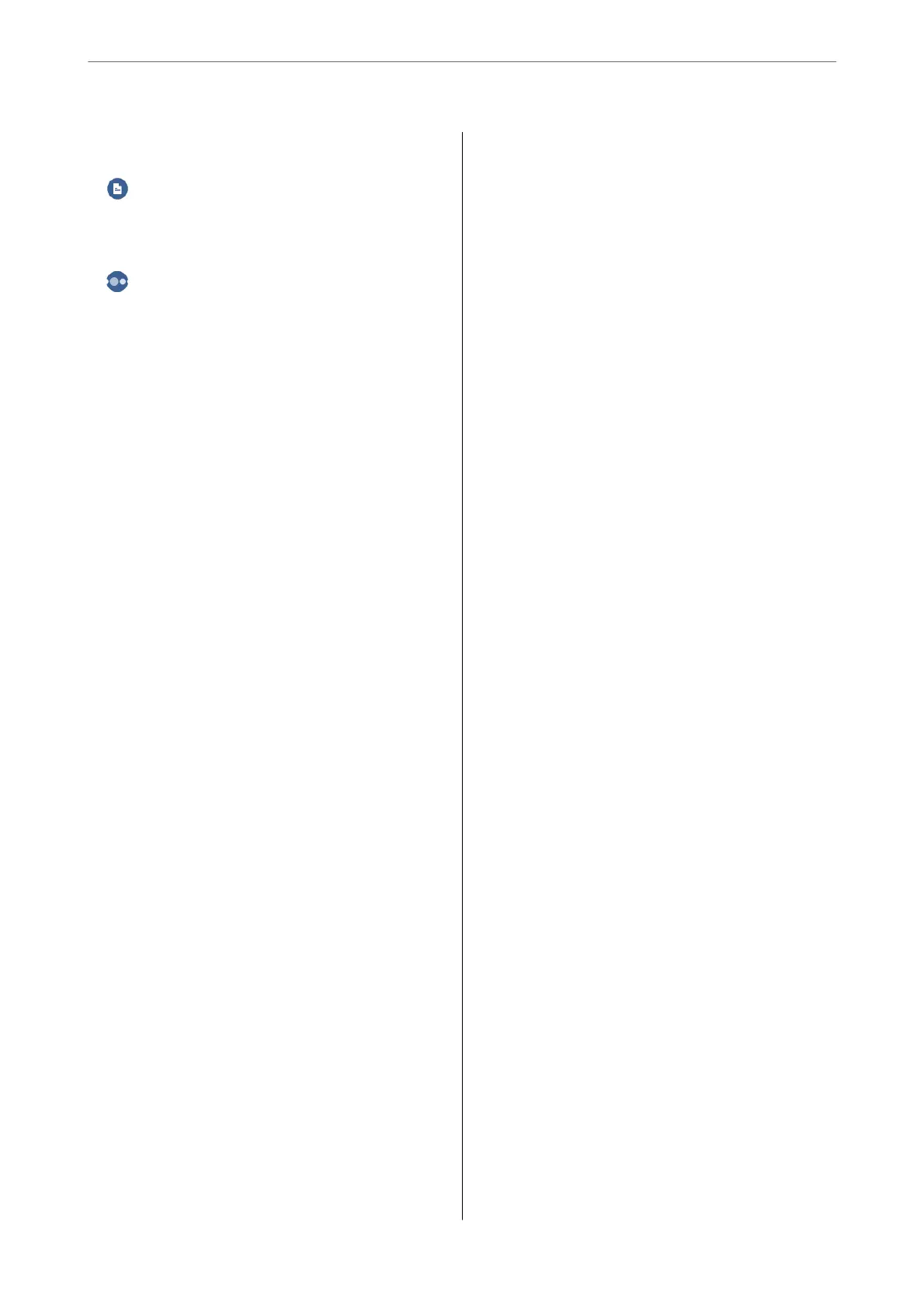Color:................................72
(2-Sided):............................. 72
(Density):............................. 72
Advanced Menu Options for Copying...........73
Paper Setting:.......................... 73
Reduce/Enlarge:.........................73
Original Size:...........................73
Multi-Page:............................73
Quality:...............................74
Finishing:............................. 74
Original Orientation:.....................74
Remove Shadow:........................74
Remove Punch Holes:.................... 74
ID Card Copy:..........................74
Clear All Settings:....................... 74
Scanning
Basic Information on Scanning................76
What is a "Scan"?........................76
Scanning Uses..........................76
Available Scanning Methods................76
Recommended File Formats to Suit Your
Purpose...............................78
Recommended Resolutions to Suit Your
Purpose...............................78
Scanning Originals to a Computer............. 79
Scanning from the Control Panel............ 79
Scanning from a Computer.................80
Scanning Originals to the Cloud...............80
Basic Menu Options for Scanning to the Cloud. . 81
Advanced Menu Options for Scanning to the
Cloud................................81
Scanning Using WSD.......................82
Setting Up a WSD Port....................82
Scanning Originals to a Smart Device...........84
Faxing
Before Using Fax Features....................86
Overview of this Printer's Fax Features..........86
Feature: Sending Faxes...................86
Feature: Receiving Faxes...................87
Feature: PC-FAX Send/Receive
(Windows/Mac OS)......................87
Features: Various Fax Reports...............88
Feature: Security when Sending and
Receiving Faxes.........................88
Features: Other Useful Features............ 88
Sending Faxes Using the Printer...............89
Selecting Recipients......................89
Various Ways of Sending Faxes..............90
Receiving Faxes on the Printer................92
Receiving Incoming Faxes................. 93
Receiving Faxes by Making a Phone Call.......94
Viewing Received Faxes Saved in the Printer
on the LCD Screen.......................95
Menu Options for Faxing....................96
Recipient..............................96
Fax Settings............................96
More.................................98
Menu Options for Inbox.....................99
Open Inbox (XX Unread)..................99
Using Other Faxing Features.................100
Printing Fax Report Manually..............100
Sending a Fax from a Computer..............100
Sending Documents Created Using an
Application (Windows).................. 100
Sending Documents Created Using an
Application (Mac OS)....................102
Receiving Faxes on a Computer...............104
Checking for New Faxes (Windows).........104
Checking for New Faxes (Mac OS).......... 106
Canceling the Feature that Saves Incoming
Faxes to the Computer...................106
Maintaining the Printer
Checking the Status of Consumable............109
Cleaning the Paper Path for Paper Feeding
Problems...............................109
Improving Print, Copy, Scan, and Fax Quality. . . . 111
Checking and Cleaning the Print Head.......111
Running Power Cleaning.................112
Preventing nozzle clogging................114
Aligning the Print Head..................114
Cleaning the Paper Path for Ink Smears.......114
Cleaning the Scanner Glass................114
Cleaning the ADF...................... 115
Cleaning the Translucent Film............. 118
Cleaning the Printer.......................121
Cleaning Spilled ink.......................121
3