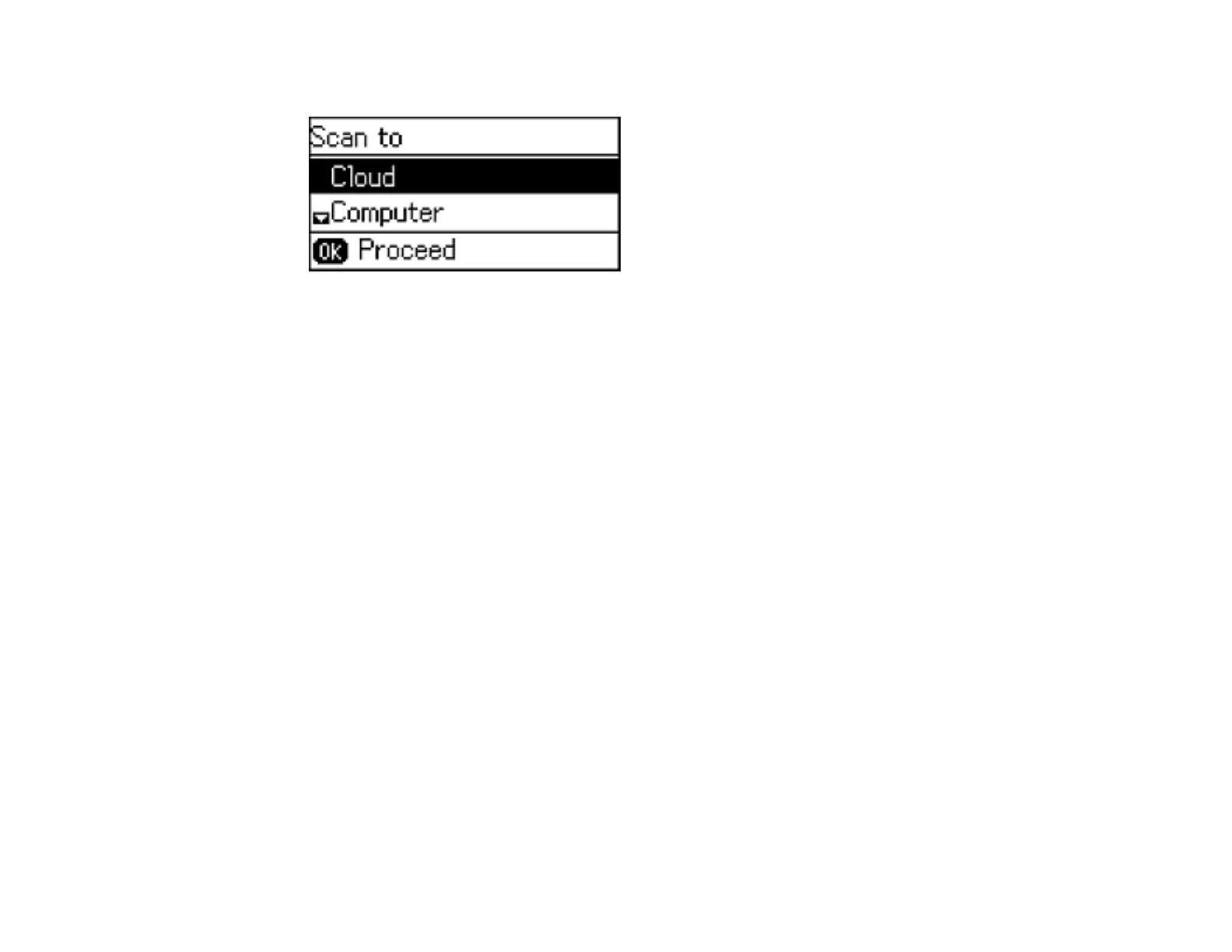The scan options are displayed:
3. Press the up or down arrow button to select a scan option and press the OK button.
• Cloud sends your scanned files to a destination that you have registered with Epson Connect.
• Computer saves your scan as a JPEG file to your computer or as an image capture in OS X.
• Computer (WSD) lets you manage network scanning in Windows 8.x, Windows 7, or Windows
Vista (English only).
Note: To use this feature, you must first set up WSD (Web Services for Devices) on the Windows
7 or Windows Vista computer you want to scan to.
4. To scan to your computer, you first need to select how you connected your product to your
computer:
• If your product is connected directly to your computer with a USB cable, press the up or down
arrow button to select USB Connection.
• If your product is connected to your computer over a network, press the up or down arrow button
to select the computer name from the list and press the OK button to begin scanning.
5. Press one of the Iniciar buttons to start scanning.
Changing Default Scan Button Settings
Parent topic: Starting a Scan
Related tasks
Using Epson Scan to Cloud
Changing Default Scan Button Settings
You can view or change the default scan settings your product uses when you scan to your computer
using the product buttons. You do this using the Event Manager program.
101