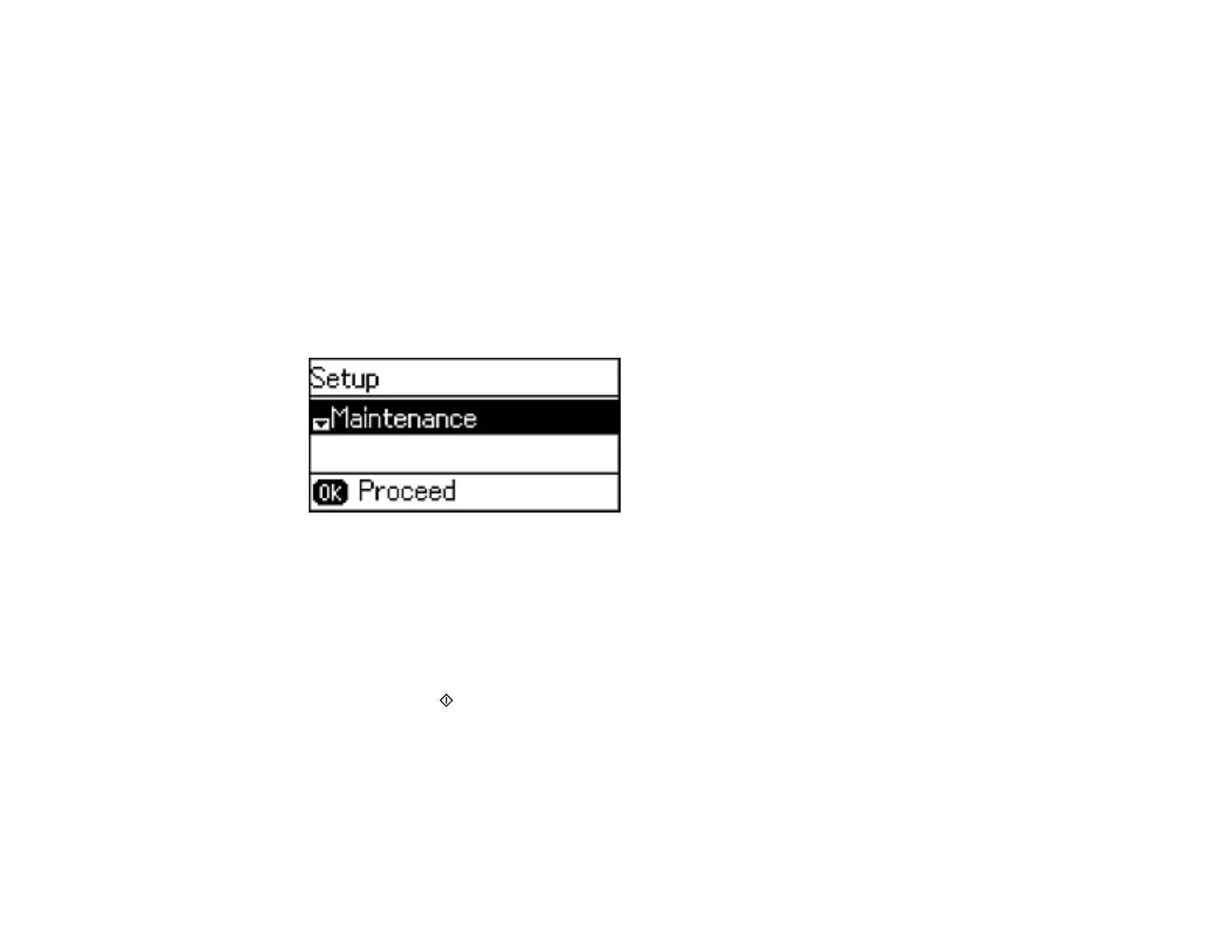Note: Banding may also occur if your print head nozzles need cleaning.
Aligning the Print Head Using the Product Control Panel
Aligning the Print Head Using a Computer Utility
Parent topic: Adjusting Print Quality
Aligning the Print Head Using the Product Control Panel
You can align the print head using the control panel on your product.
1. Load a few sheets of plain paper in the product.
2. Press the up or down arrow button, select Setup, and press the OK button.
You see this screen:
3. Select Maintenance and press the OK button.
4. Select Print Head Alignment and press the OK button.
5. Do one of the following:
• If your printouts look blurry or have misaligned vertical lines, select Vertical Alignment.
• If your printouts has dark or light horizontal bands, select Horizontal Alignment.
6. Press the Iniciar Color button to print an alignment sheet.
Note: Do not cancel printing while you are printing a head alignment pattern.
213