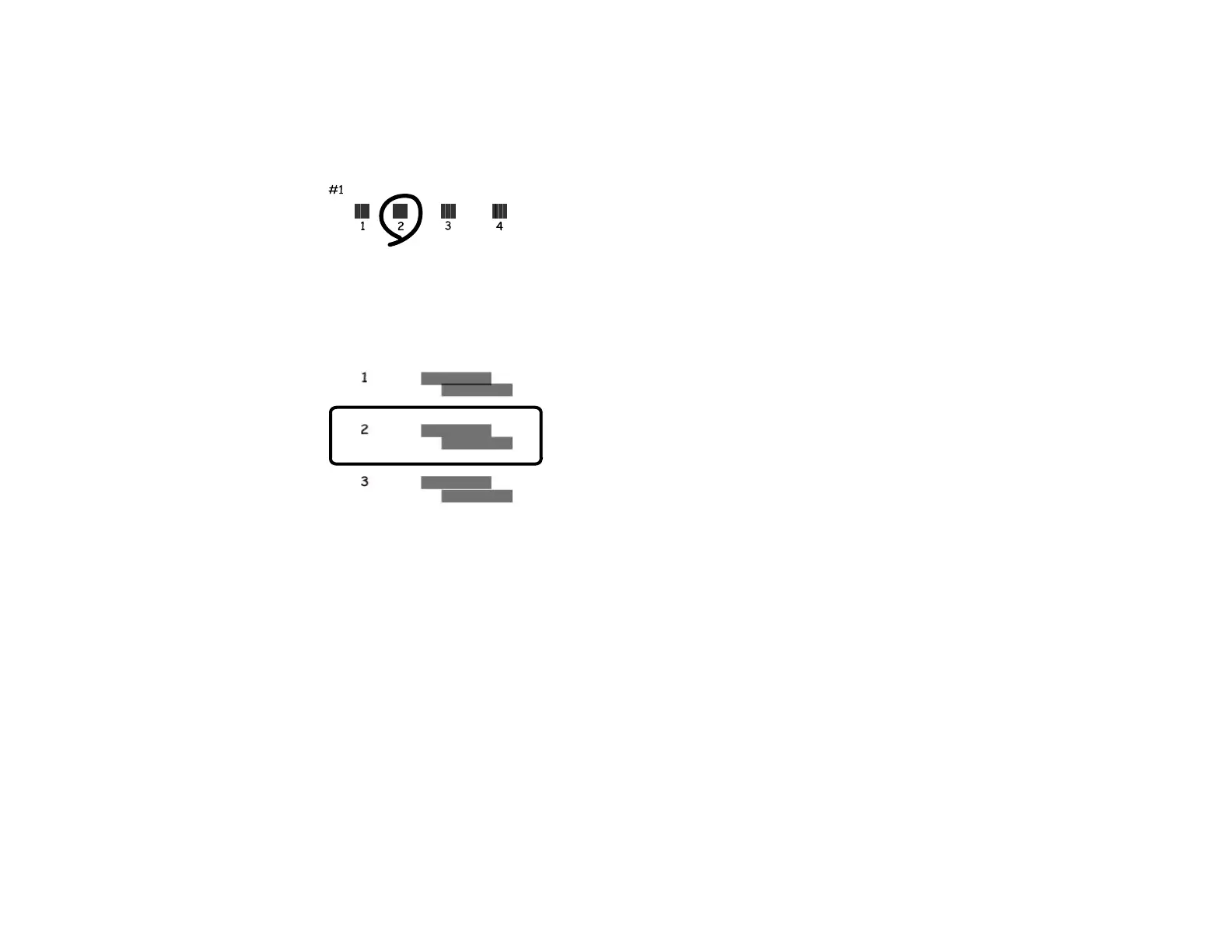7. Check the printed patterns on the alignment sheet and do one of the following:
• If you printed a vertical alignment sheet, press the arrow buttons to select the number
representing the most solid printed pattern from the first row of your alignment sheet, and press
the OK button. Repeat these steps for each printed row on your alignment sheet.
• If you printed a horizontal alignment sheet, press the arrow buttons to select the number
representing the printed pattern with the least amount of separation or overlap, and press the OK
button.
Parent topic: Print Head Alignment
Related tasks
Loading Paper in the Cassette
Aligning the Print Head Using a Computer Utility
You can align the print head using a utility on your Windows or Mac computer.
1. Load a few sheets of plain paper in the product.
2. Do one of the following:
• Windows: Access the Windows Desktop and right-click the product icon in the Windows taskbar.
• OS X: In the Apple menu or the Dock, select System Preferences. Select Print & Fax, Print &
Scan, or Printers & Scanners, select your product, and select Options & Supplies. Select
Utility and select Open Printer Utility.
214