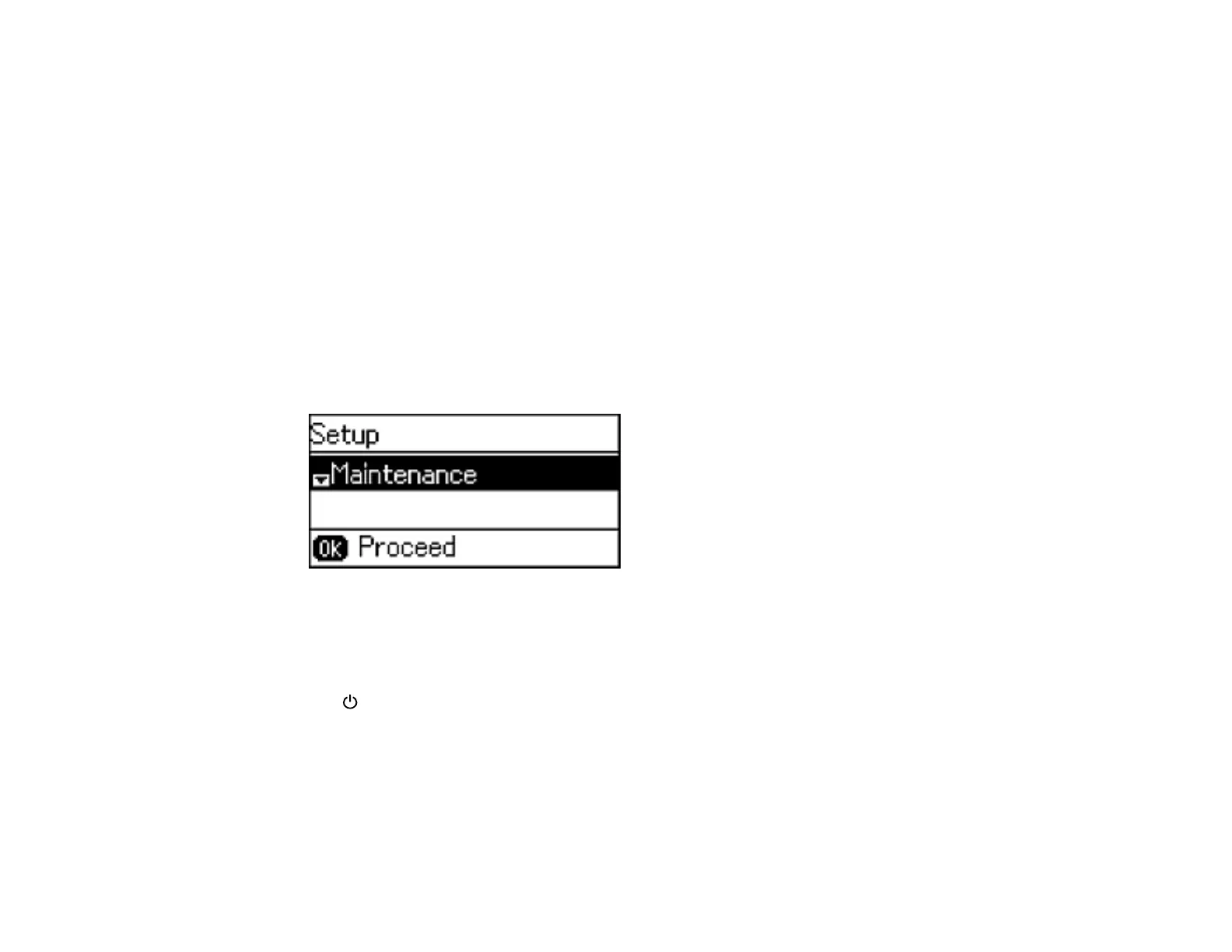Note: You may not be able to clean the print head when the ink level in any of the tanks is low. You may
have to refill the ink tank first.
Cleaning the Print Head Using the Product Control Panel
Cleaning the Print Head Using a Computer Utility
Parent topic: Print Head Maintenance
Related topics
Refilling Ink
Cleaning the Print Head Using the Product Control Panel
You can clean the print head using the control panel on your product.
1. Load a few sheets of plain paper in the product.
2. Press the up or down arrow button, select Setup, and press the OK button.
You see this screen:
3. Select Maintenance and press the OK button.
4. Press the up or down arrow button, select Print Head Cleaning, and press the OK button.
5. Press one of the Iniciar buttons to start the cleaning cycle.
The power light flashes throughout the cleaning cycle and stays on when the cleaning cycle is
finished.
Caution: Never turn off the product or open the scanner unit during a cleaning cycle or you may not
be able to print.
6. Press the OK button to run a nozzle check to confirm that the print head is clean.
207