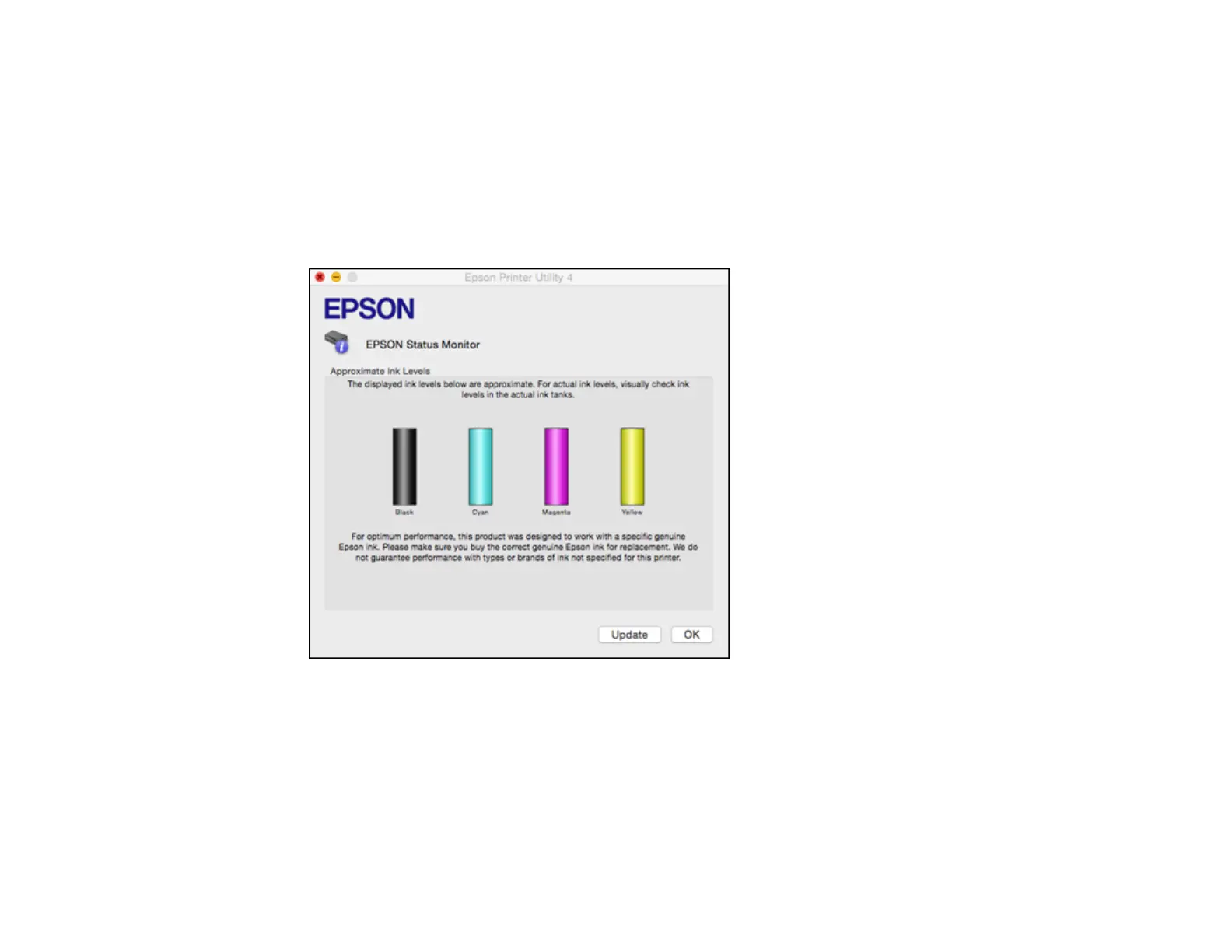Checking Ink Levels with OS X
You can check your ink levels using a utility on your Mac.
1. In the Apple menu or the Dock, select System Preferences. Select Print & Fax, Print & Scan, or
Printers & Scanners, select your product, and select Options & Supplies. Select Utility and select
Open Printer Utility.
2. Select EPSON Status Monitor.
You see a window like this:
3. Refill any ink tank as needed.
Note: To update or refresh the displayed ink levels, click Update.
Note: The ink levels displayed are an estimate and may differ from the actual ink remaining in the ink
tanks. To confirm the actual remaining ink, visually check the ink levels in the ink tanks. Continued
use of the product when the ink level is below the lower line on the tank could damage the product.
193