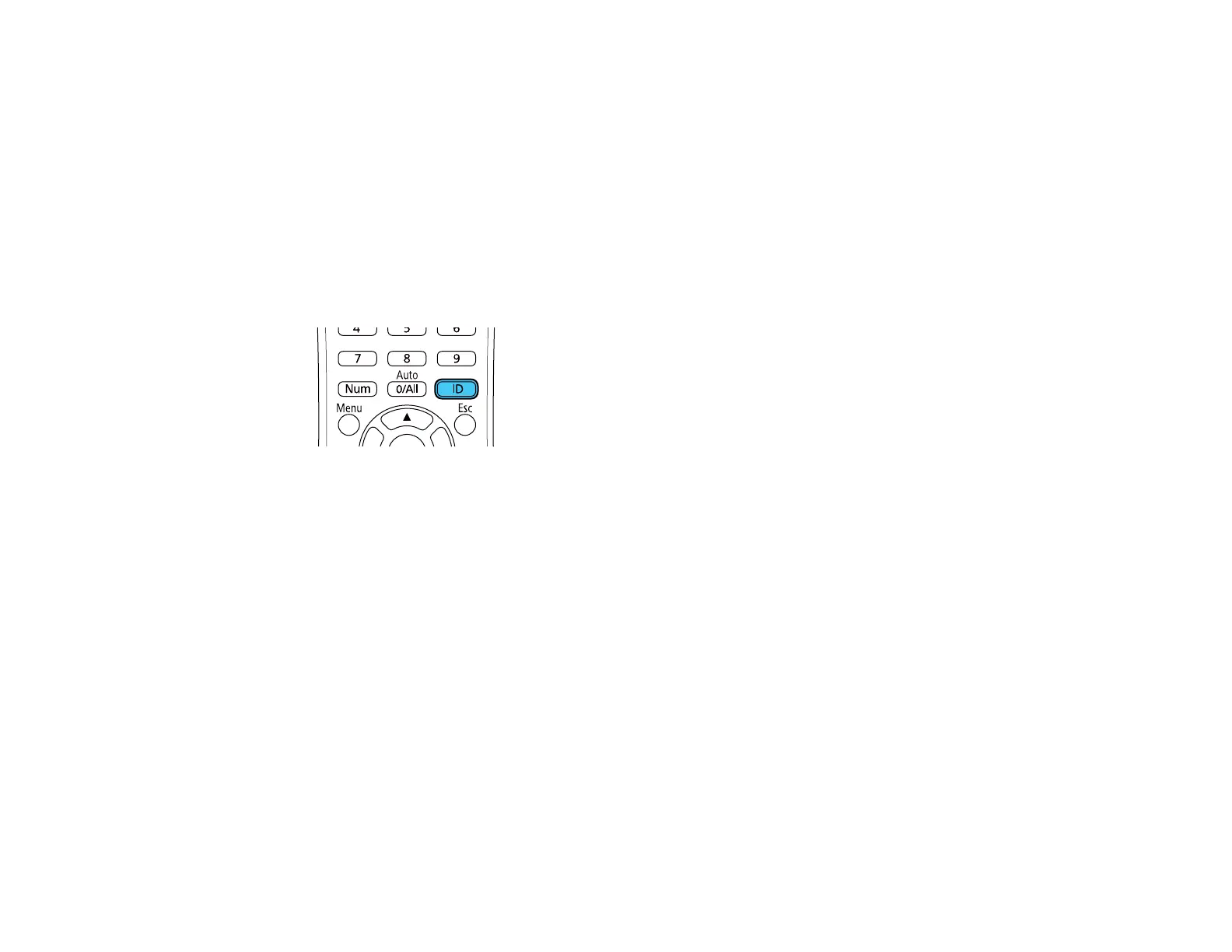152
2. Make sure you know the projector's ID number as set in the Multi-Projection or Installation menu's
Projector ID setting.
Note: If you have forgotten the projector's ID, aim the remote control at the projector and press the
ID button to temporarily display the projector's ID on the screen. If you turn off the Projector ID
setting, the remote control will operate the projector regardless of the ID selected on the remote.
3. Aim the remote control at that projector and press the ID button on the remote control.
The current projector ID is displayed on the screen for about 3 seconds.
4. Hold down the ID button on the remote control while you press the numeric button that matches the
projector's ID. Then release the buttons.
Note: If you select 0/All on the remote control, you can operate all projectors regardless of the
Projector ID setting.
The remote control's ID is set.
Note: If the batteries are left out of the remote control for an extended period, the remote control ID
returns to its default setting. If you use multiple remote controls at the same time, you may not be able to
operate the projectors as intended due to infrared interference.
Parent topic: Projector Identification System for Multiple Projector Control
Adjusting Color Uniformity
If the color tone is uneven on each screen, adjust the color tone balance in the Management menu of
each projector. (The color tone may not be uniform even after performing color uniformity.)
Note: Set the Color Mode setting in each projector's Image menu to Multi-Projection before you start
projecting.