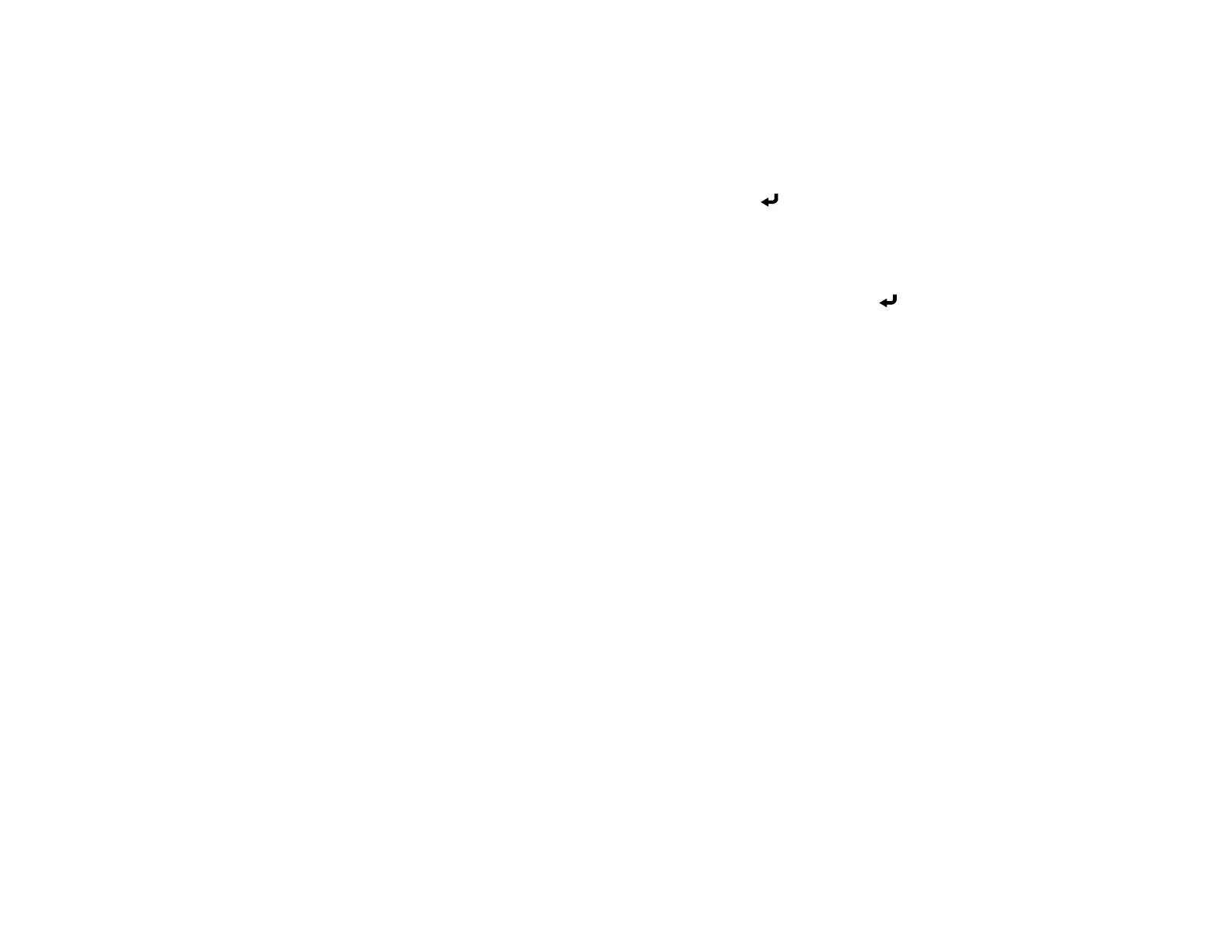51
• Moderator Password lets you enter a password up to 4 numbers long for accessing the projector
as a moderator with the Epson iProjection (Windows/Mac) software or the Epson iProjection app.
(No default password.)
• Keyword Interrupt Display lets you select whether to display a projector keyword on the
projected image when accessing the projector using Epson iProjection.
13. When you finish selecting settings, select Return and press Enter to return to the Network
Settings menu.
14. Select Set, and follow the on-screen instructions to save your settings and exit the menus.
15. Press the LAN button on the remote control.
Your projector displays a QR code on the projection surface. You can press Enter to hide and
show the QR code on the screen. If you do not see the QR code, set the Display LAN Info setting to
Text & QR Code in the Network menu.
16. Open the Epson iProjection app on your smartphone or tablet.
17. Use the QR code reader feature to read the QR code and connect your device to the projector.
Note: The projector and the smartphone must be on the same wireless network in order to establish
a connection.
Your smartphone or tablet is now connected to your projector. Visit for information on controlling your
projector with the Epson iProjection app.
Parent topic: Wireless Network Projection
Using Quick Wireless Connection (Windows)
You can create a Quick Wireless Connection USB Key to quickly connect the projector to a Windows
computer wirelessly. Then you can project your presentation and remove the key when you are done.
1. Create a Quick Wireless Connection USB Key with a USB flash drive and the Epson iProjection
(Windows) software.
Note: A USB flash drive is not included with your projector.
Note: See the online Epson iProjection Operation Guide for instructions.
2. Make sure the wireless LAN module is installed in your projector.
3. Turn on the projector.