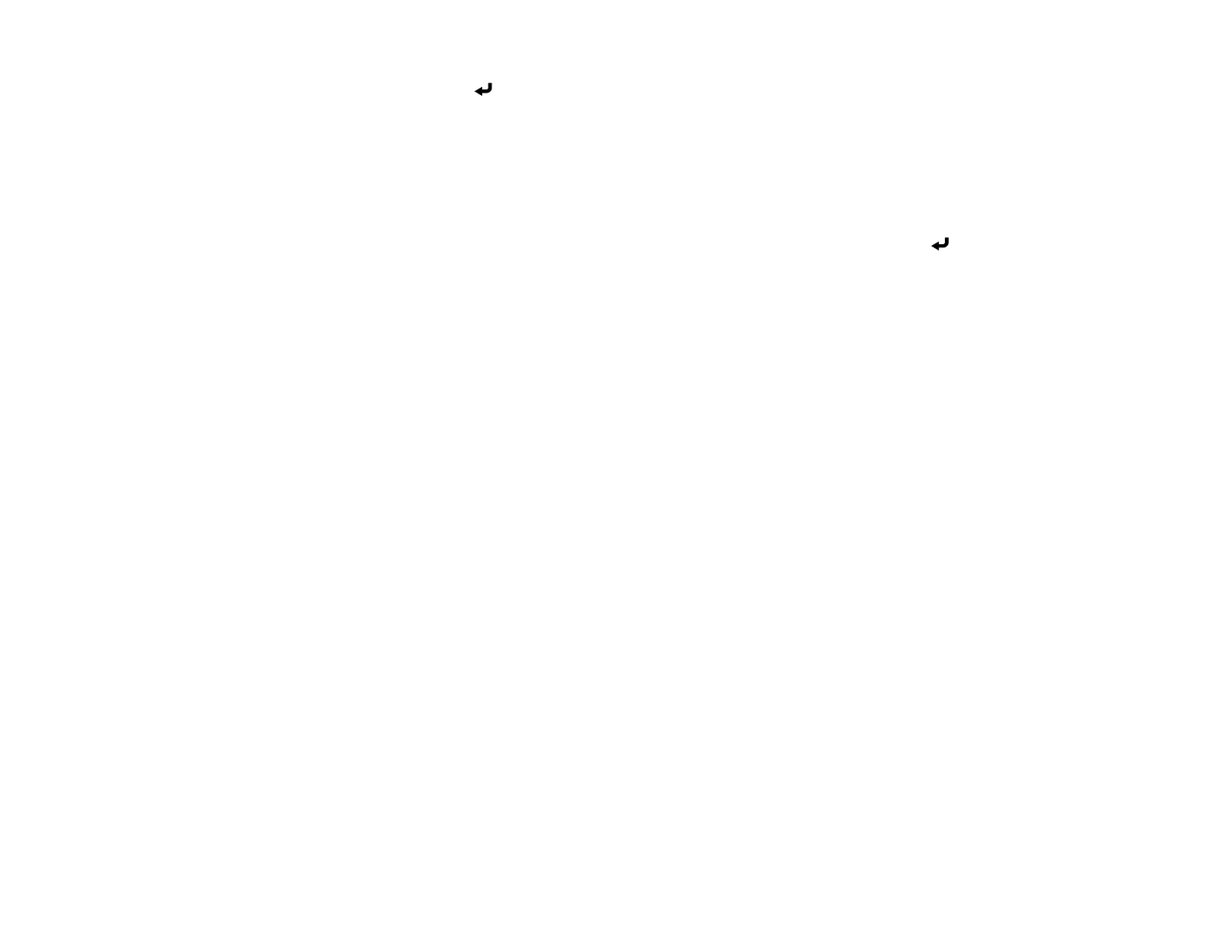181
4. Select Yes and press Enter.
Note: It takes a few moments for the projector to save the image; do not use the projector, its remote
control, or any connected equipment until it is finished.
You see a completion message.
5. Press Esc to exit the message screen.
To view your user pattern, press the Menu button, select the Display menu, and press Enter. Set the
Pattern Type setting to User Pattern, then return to the Display menu and select Pattern Display.
Parent topic: Adjusting Projector Features
Copying Menu Settings Between Projectors
After you select menu settings for your projector, you can transfer them to another projector of the same
model.
Note: Copy the projector's settings before you adjust the projected image using the projector's image
adjustment settings. Any saved User's Logo setting on the projector will transfer to the other projector.
Caution: If the copy process fails due to a power failure, communication error, or for any other reason,
Epson will not be responsible for any repair costs incurred.
The following settings will not transfer between projectors:
• Light Source Hours
• Status
The following settings will not transfer between projectors if you set the Batch Setup Range setting to
Limited:
• Password Protection settings
• EDID in the Signal I/O menu
• Network menu settings
Note: In addition to the methods covered in this section, you can also copy and transfer settings to
multiple projectors over a network using the Epson Projector Management software. See the online
Epson Projector Management Operation Guide for instructions. You can download the latest software
and documentation from the Epson website.