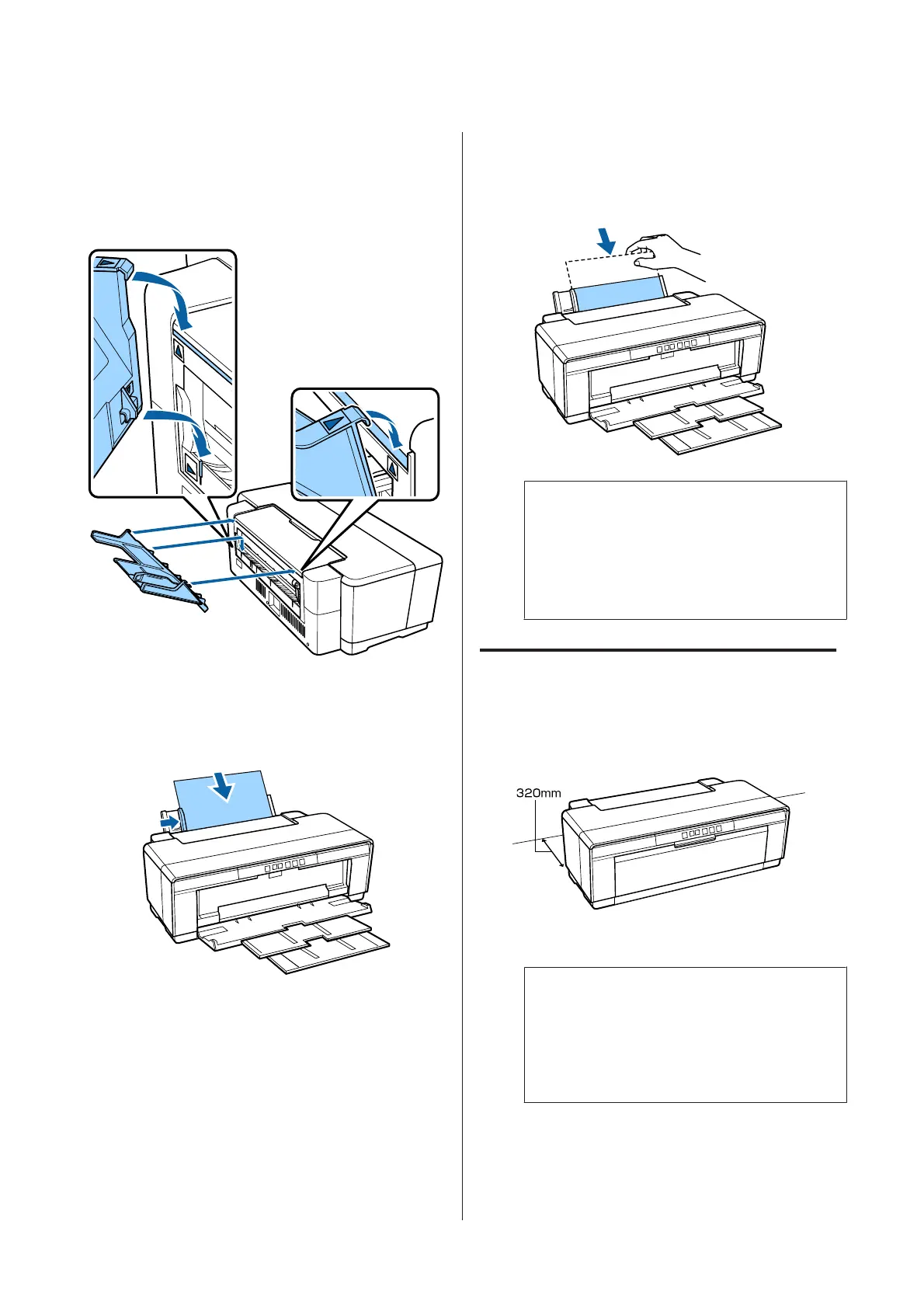D
Attach the supplied rear manual feed guide to the
back of the printer.
Align the triangles on the rear manual feed guide
with the triangles on the printer and insert the
tabs into the matching slots.
E
Match the edge guide to the width of the paper
and insert one sheet.
Load the paper vertically with the printable side
face up.
F
Slide the paper in until it stops and keep it lightly
held in this position for about three seconds.
The paper will be fed into the printer
automatically.
Note:
To eject the paper from the rear of the printer
without printing, press the M button for three
seconds or more. Remove the paper and press the M
button again to clear the flashing (error) of the I
light.
Loading Thick Paper
Thick paper is ejected from the rear of the printer once
during loading. Leave a space of at least 320 mm
between the rear of the printer and the nearest wall.
A
Turn on the printer.
c
Important:
Do not open the front manual feed tray or load
thick paper while the printer is operating.
Failure to observe this precaution could
damage the printer.
SC-P400 Series User's Guide
Basic Operations
21