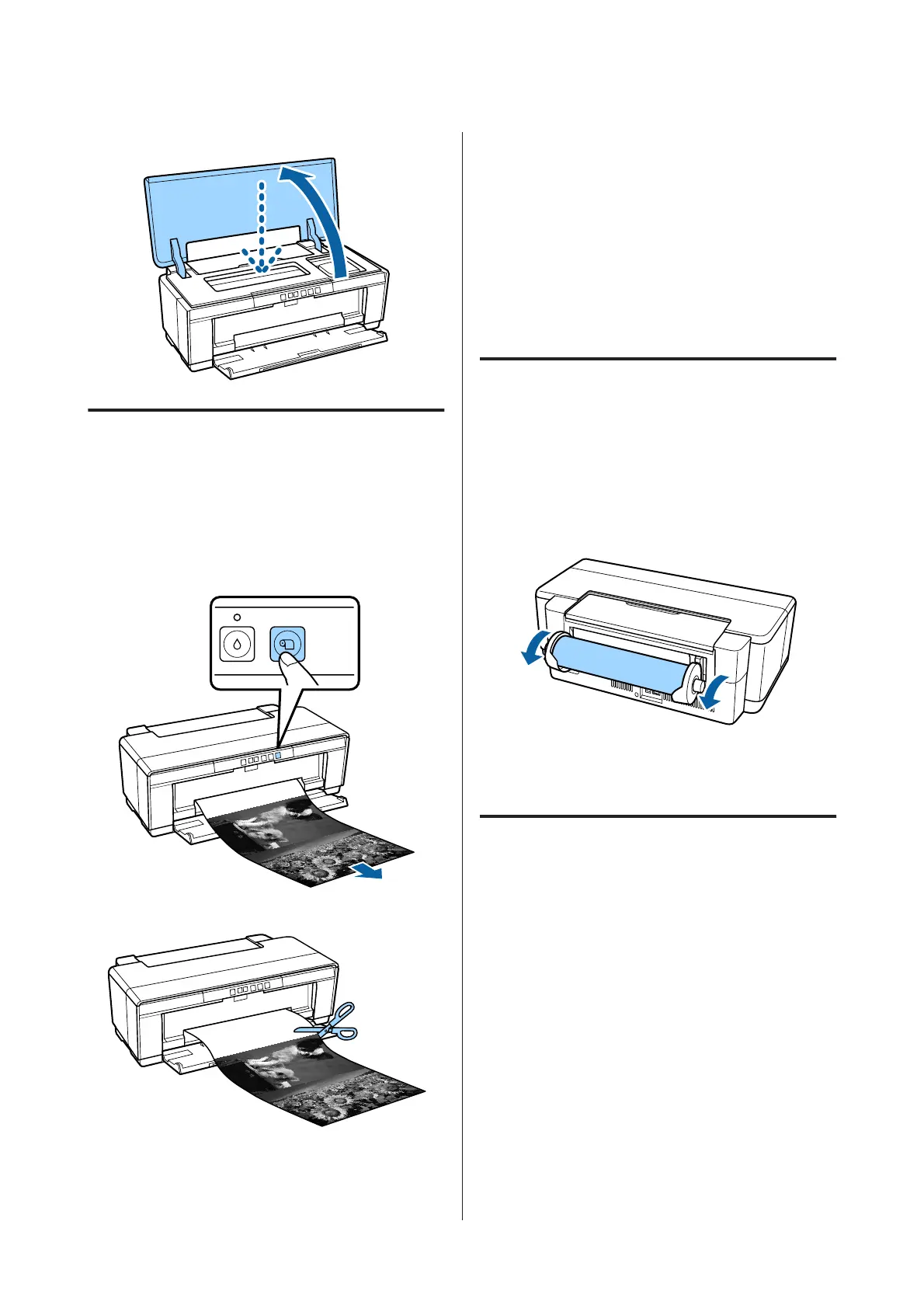U “Removing Roll Paper” on page 24
Cutting Roll Paper
Use scissors or other cutters to cut the print results from
the roll when printing is complete.
A
Press the M button when printing is complete.
The printer will print a cut line and feed the
paper.
B
Cut the paper along the cut line.
C
Do one of the following.
To continue printing on roll paper:
Press the M button again to return the end of the
roll to the printing position.
To remove the roll paper:
Press the M button for three seconds or more to
eject the roll paper from the rear of the printer.
Turn the knob on the roll paper holder to take up
the excess paper, and then remove the paper and
press the M button again to clear the flashing
(error) of the I light.
Removing Roll Paper
A
Press the M button for three seconds or more.
The roll paper is ejected from the rear of the
printer.
B
Turn the knob on the roll paper holder to take up
the ejected paper.
C
Press the M button to clear the flashing of the I
light.
Ejecting Roll Paper when Paper
Runs Out During Printing
To prevent roll paper from falling to the floor it is not
automatically ejected when the roll paper runs out
during printing.
SC-P400 Series User's Guide
Basic Operations
24