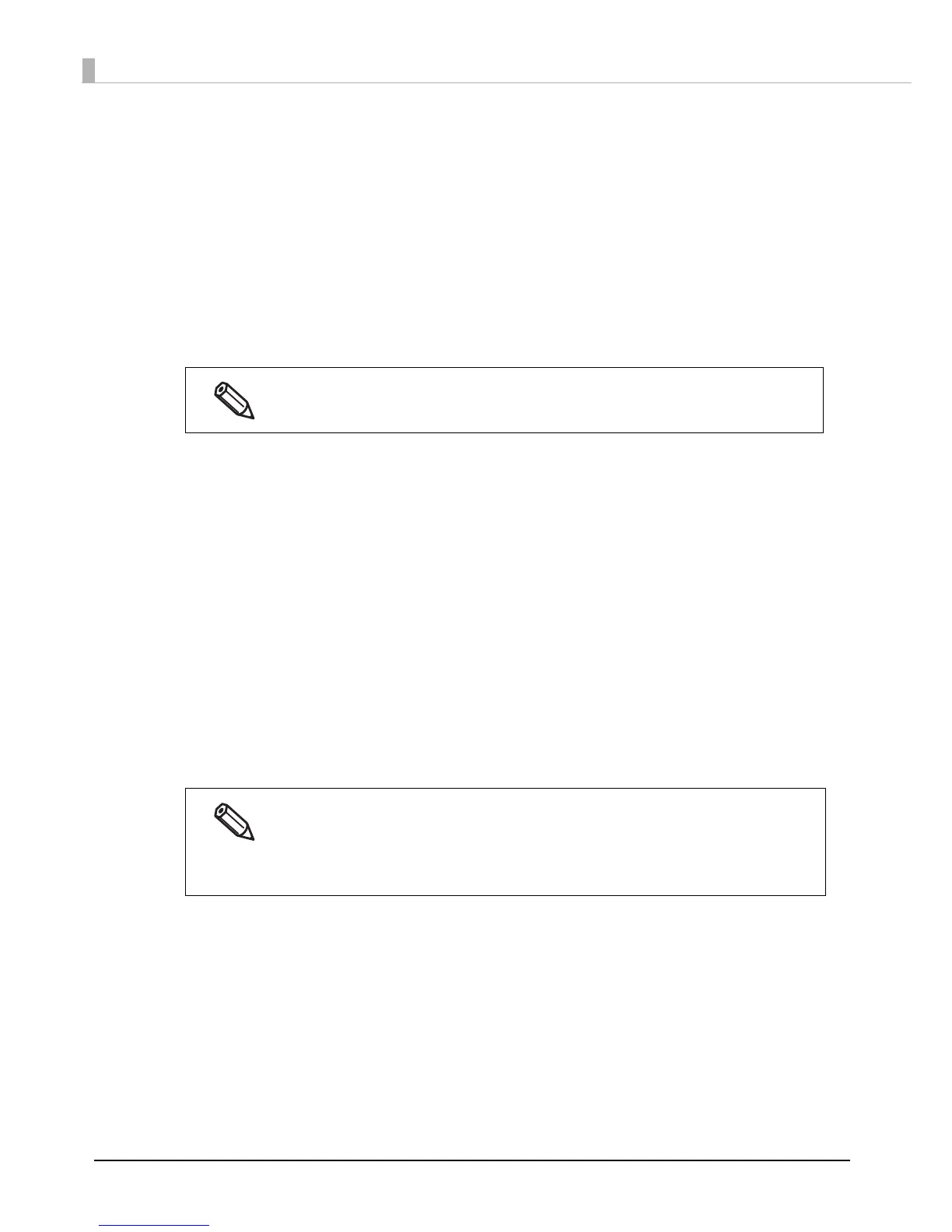122
• Hexadecimal Input Mode:
Turn on the check box when the data for barcode is specified on
Hexadecimal Input Mode.
•Module: Sets the thin element width in dots.
(For details, see "Recommended value of the module" on page 123
.)
•Bar Height:Sets the element height with dots. Specified dots indicate the actual
print size.
•HRI Character Position:
Select the position of the HRI characters. Select [Do Not Print] when not
printing.
•Composite Component:
Select the composite component.
• Element Ratio: Se
ts the thick element width by the ratio to the thin element width.
The recommended minimum element ratio is 2.5.
•Check Digit: Values or marks appended to prevent sequential number errors or
fabrication.
•Auto Convert to Minimize Entire Symbol Width::
Selectable when CODE128 is specified. Th
is function minimizes the
number of symbol characters required to express the given data string.
•Start Character: Sets a start character.
•End Character: Sets an end character.
2
Click [Add].
The selected barcode font is saved and the font name is added to the font list.
The printing position is limited for some types.
The barcode font can be registered up to 30.
The barcode font setting can be overwritten by clicking [Save] after selecting the font
name from the font list and changing the setting.
The barcode font setting can be deleted by clicking [Delete] after selecting the font name
from the font list.
