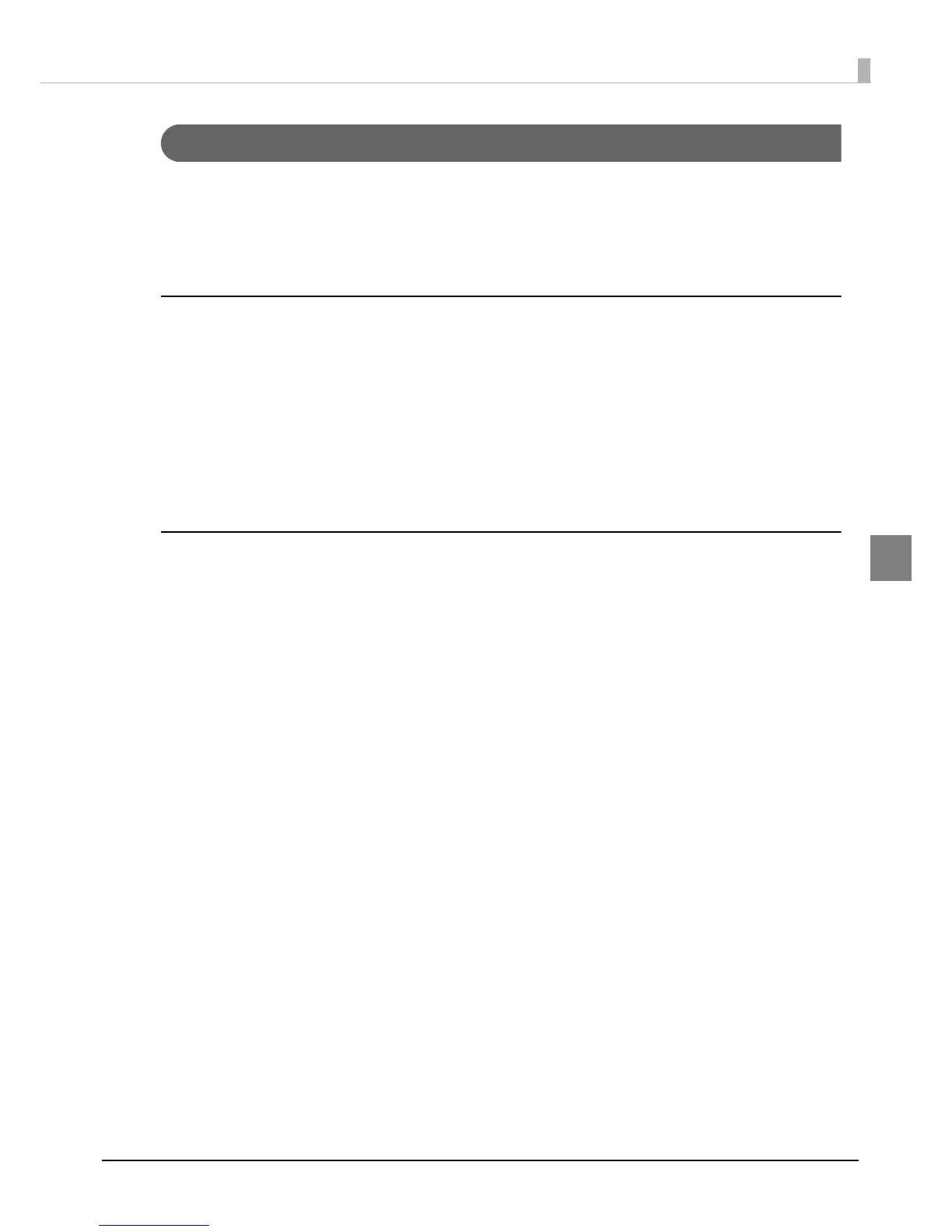87
Chapter 3 Handling
3
Favorite
You can save settings such as the media type, the media size, the media source, media detection and
the preset image in [Favorite setting] and register it to the product to easily apply them by selecting
them on the operation panel.
You can save up to 100 items in [Favorit
e setting].
Operating environment
•The settings in [Favorite setting] are only valid in the following cases:
when using printer drivers with ZPL II command to print from applications that support the
ZPL II command
when printing through the direct command execution from applications developed by users
•This function is disabled when printing with TM-C7500/TM-C7500G Series printer drivers.
•You can use this function with the product firmware Ver.WAI30000 or later or with PrinterSetting
Ver.1.2.0.0 or later.
Instructions for use
1
In PrinterSetting, save the [Favorite setting] settings to the product.
See "Saving favorite settings" on page 108.
2
Make sure that the printer is not in the middle of the cleaning operation or
printing operation, or that data is not being sent to the product.
3
In the [FAVORITE SETTING] menu on the LCD screen, select [Favorite setting]
you have saved and click the OK button.
See "FAVORITE SETTING" on page 85.
The [Favorite setting] save names on the [Favorite setting] list appear in the ascending order.
4
After you have changed the settings, the message "CHANGE SUCCEEDED"
will appear on the LCD screen for approximately 3 seconds.
