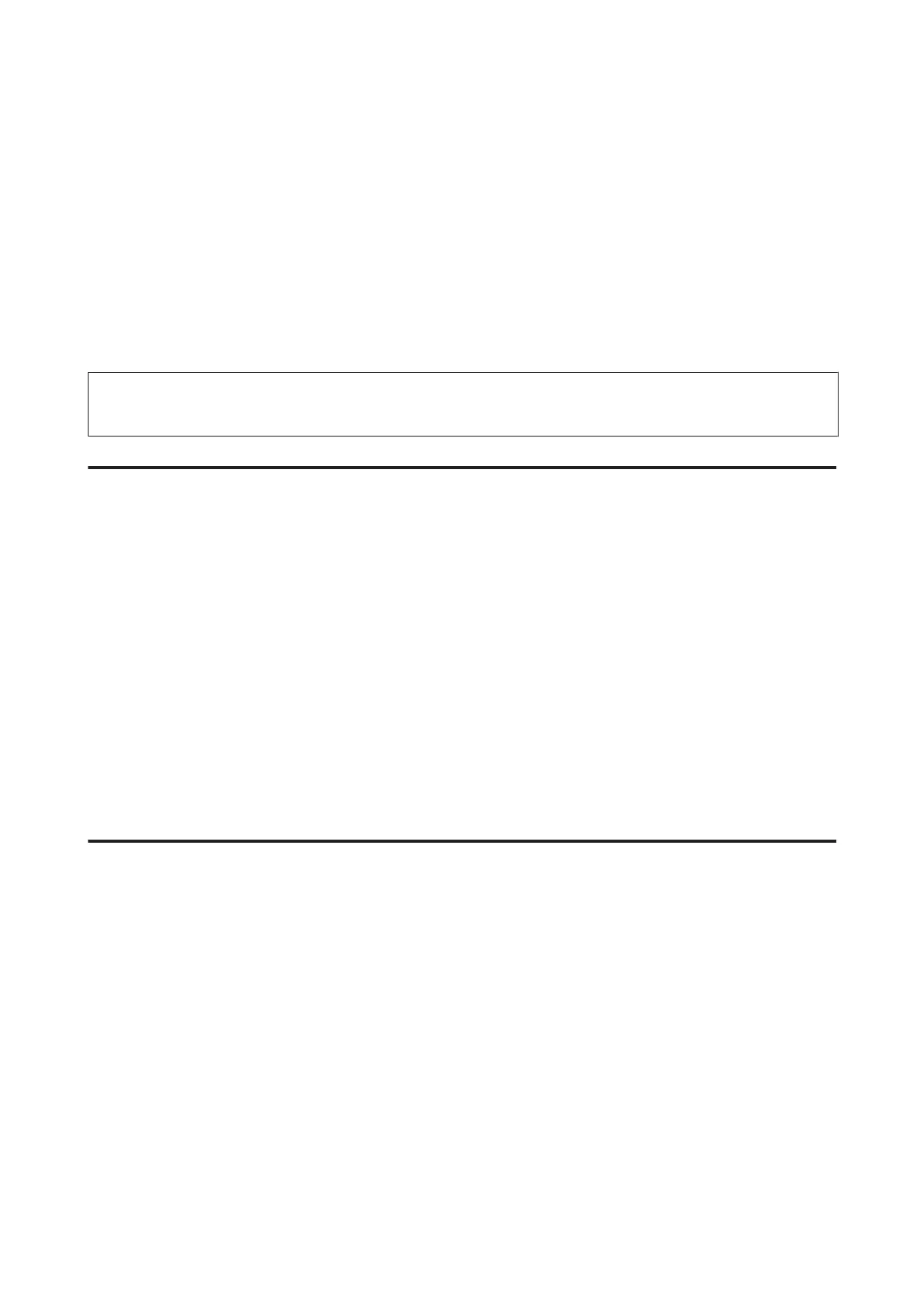C
When the P light stops flashing, print a nozzle check pattern to confirm that the head is clean.
& “Checking the Print Head Nozzles” on page 46
Aligning the Print Head
If you notice a misalignment of vertical lines or horizontal banding, you may be able to solve this problem by using the
Print Head Alignment utility in your printer driver.
Refer to the appropriate section below.
Note:
Do not press the + button to cancel printing while printing a test pattern with the Print Head Alignment utility.
Using the Print Head Alignment utility for Windows
Follow the steps below to align the print head using the Print Head Alignment utility.
A
Make sure that no warnings or errors are indicated in the control panel.
B
Make sure A4-size paper is loaded in the rear paper feed.
C
Right-click the product icon on the taskbar, then select Print Head Alignment.
If the product icon does not appear, refer to the following section to add the icon.
& “From the shortcut icon on the taskbar” on page 19
D
Follow the on-screen instructions to align the print head.
Using the Print Head Alignment utility for Mac OS X
Follow the steps below to align the print head using the Print Head Alignment utility.
A
Make sure that no warnings or errors are indicated in the control panel.
B
Make sure A4-size paper is loaded in the rear paper feed.
C
Access the Epson Printer Utility 4.
& “Accessing the printer driver for Mac OS X” on page 19
D
Click the Print Head Alignment icon.
E
Follow the on-screen instructions to align the print head.
User’s Guide
Maintaining Your Product and Software
50